If this is your first time looking at the component's documentation and you'd like to use it, follow these steps to learn how to add the component to a form, write code, and handle events. This tutorial will guide you through getting started with programming the eXG2antt component. The process is similar for other components as well.
info If the /NET is listed in the programming language name it means that the section is applied to /NET version of the component, if the /WPF is listed in the programming language name it means that the section is applied to WPF version of the component, else the COM or ActiveX version is being used. For instance, the VB.NET ( /WPF ) specifies that the /WPF component is using on VB.NET programming language. The VB.NET ( /COM ) and C# ( /COM ) indicates that the /COM or ActiveX version is using on VB.NET/C# programming language
The tutorial shows adding and using the component for the following programming languages:
JS / JavaScript
The following tutorials show:
- inserting the component to a form/dialog
- coding or programming the component
- reference the component's library
- print and print preview
- skinning the component, or changing it's visual appearance
- using the template feature ( available for /COM version )
- handling events
- Access. Click the More Controls icon in the Toolbox, locate and select the ExG2antt Chart ActiveX Control in the shortcut menu being opened. Click the form and drag the cursor to a new position, so the control is being inserted to your form.
- Excel. Insert an UserForm to your Project. Go to VBA (ALT + F11), select the project, rigth click and select Insert\UserForm. Click the Additional Controls... icon in the Toolbox, locate and select the ExG2antt Chart ActiveX Control in the shortcut menu being opened. Drag and drop the newly inserted icon into the Toolbox, then place it onto the form at your desired location.
- VB6. Select the Project\Components (CTRL+T) and locate the ExG2antt Control Library, check it, and click the OK button. The G2antt icon shows in the Toolbox, double click it or select and put it to your form.
- twinBASIC. Select the Project\References, select Available COM References, type "exg2antt", check the ExG2antt 1.0 Control Library, and save changes. Select G2antt from the Toolbox, click the form, and drag the cursor to insert the control into the form.
- VFP. Select Tools\Options\Controls and locate the ExG2antt Chart ActiveX Control in Selected list box. Check it, and click the Set As Default, then click OK. The ExG2antt icon is shown in the Form Controls toolbox, click it, so the cursor is changed, go to the for and put it ( click and drag the cursor to a new position ).
- VB.NET ( /COM ). Right click the Toolbox, select the Choose Items, and then select the COM Components page, locate the ExG2antt Chart ActiveX Control, check it, and click ok. The toolbox includes the ExG2antt Chart ActiveX Control icon, double click it.
- VB.NET ( /NET ). Right click the Toolbox, select the Choose Items, and then select the .NET Framework Components page, click the Browse button, so the Open file dialog is shown. Locate the exontrol.exg2antt.dll ( usually it goes to the C:\Program Files\Exontrol\ExG2antt.NET folder ), select it, and click OK, so the .NET Framework Components list displays a new checked items called exg2antt. Click ok. The toolbox includes the exg2antt icon, double click it.
- VB.NET ( /WPF ). Right click the Toolbox, select the Choose Items, and then select the WPF Components page, click the Browse button, so the Open file dialog is shown. Locate the wpf.exontrol.exg2antt.dll ( usually it goes to the C:\Program Files\Exontrol\ExG2antt.WPF folder ), select it, and click OK, so the WPF Components list displays a new checked items called exg2antt. Click ok. The toolbox includes the exg2antt icon, double click it.
- C# ( /COM ). Right click the Toolbox, select the Choose Items, and then select the COM Components page, locate the ExG2antt Chart ActiveX Control, check it, and click ok. The toolbox includes the ExG2antt Chart ActiveX Control icon, double click it.
- C# ( /NET ). Right click the Toolbox, select the Choose Items, and then select the .NET Framework Components page, click the Browse button, so the Open file dialog is shown. Locate the exontrol.exg2antt.dll ( usually it goes to the C:\Program Files\Exontrol\ExG2antt.NET folder ), select it, and click OK, so the .NET Framework Components list displays a new checked items called exg2antt. Click ok. The toolbox includes the exg2antt icon, double click it.
- C# ( /WPF ). Right click the Toolbox, select the Choose Items, and then select the WPF Components page, click the Browse button, so the Open file dialog is shown. Locate the wpf.exontrol.exg2antt.dll ( usually it goes to the C:\Program Files\Exontrol\ExG2antt.WPF folder ), select it, and click OK, so the COM Components list displays a new checked items called exg2antt. Click ok. The toolbox includes the exg2antt icon, double click it.
- C++ (6.0). Select the dialog where you need to insert the control. Right click, and select the Insert ActiveX control, locate and select the ExG2antt Chart ActiveX Control and then click ok. Select the Properties of the Dialog, and click the Styles page, and check the Clip siblings and Clip children styles. This will prevent flickering when the form is resized. Invoke the MFC ClassWizard ( CTRL + W, or select the control and then right click, and the select ClassWizard item in the shortcut menu ), click the Member Variables page, select the IDC_G2ANTT1 identifier in the Control IDs list, and click the Add Variable ... button, so a member variable is added. Confirm the classes going to be added to your project and select OK. Specify the name of the member variable being inserted as m_g2antt for instance. Click OK, and the Close the MFC ClassWizard, by clicking again the OK button.
- C++ (VS 2005,2008,...). Select the dialog in design mode, where you need to insert the control, in the Resource \ Dialog section. Right click, and select the Insert ActiveX control, locate and select the ExG2antt Chart ActiveX Control and then click ok. The control is automatically added to your dialog. In the same time, you can change the Clip Children and Clip Siblings properties of the dialog, so the control inside will not flicker when resizing the form or the dialog. Select the control in design mode, and then right click, and select the Add Variable shortcut menu, specify the name of the variable to be created ( Variable name field ), m_g2antt1 for instance, and then click Finish button.
- C++ Builder (2009). Select the "Component \Import Component..." and then "Import ActiveX Control" or "Import .NET Assembly", depending on what version you are about to import. If ActiveX, select the ExG2antt Control Library from the list of "Registered ActiveX Controls", and then click Next. You will be informed of the "Generated import file", Check the "Generate Component Wrappers", Click Next, and select "Install To New Package" , Click Next, and type the name of the new package as being exg2antt, Click Finish. The exgantt.bpl package is generated and installed. Select the Form where you want to insert the component, and then locate the TG2antt in the ActiveX section of the IDE's Tool Palette. Double click it or drag it to your form, so the component will be inserted to the form. Activate the Project that contains the form, so you can run it, else the Package will be activated, for which you will be asked for parameters to run. Note that in case you are importing the /NET Assembly of the control, you must click Add in the "Import Component" dialog, and locate the file exontrol.exg2antt.dll ( usually it goes to the C:\Program Files\Exontrol\ExG2antt.NET folder ).
- X++ (Dynamics Ax 2009) Click the Application Object Tree (AOT), so the AOT window is opened. Open the Forms folder, and then create a new form, or select an existing one. Expands the form being selected, so you can see the Designs item, and locate the Design node. Right-click the Design node for the form, and then select New Control. Select ActiveX from the submenu. Choose the control that you want to insert, in our case, ExG2antt Chart ActiveX Control. Click the Properties of the newly ActiveX member inserted, and go to the Name and type exg2antt1, so you assign a name for your component.
- Delphi (2009). Select the "Component \Import Component..." and then "Import ActiveX Control" or "Import .NET Assembly", depending on what version you are about to import. If ActiveX, select the ExG2antt Control Library from the list of "Registered ActiveX Controls", and then click Next. You will be informed of the "Generated import file", Check the "Generate Component Wrappers", Click Next, and select "Install To New Package" , Click Next, and type the name of the new package as being exg2antt, Click Finish. The exgantt.bpl package is generated and installed. Select the Form where you want to insert the component, and then locate the TG2antt in the ActiveX section of the IDE's Tool Palette. Double click it or drag it to your form, so the component will be inserted to the form. Activate the Project that contains the form, so you can run it, else the Package will be activated, for which you will be asked for parameters to run. Note that in case you are importing the /NET Assembly of the control, you must click Add in the "Import Component" dialog, and locate the file exontrol.exg2antt.dll ( usually it goes to the C:\Program Files\Exontrol\ExG2antt.NET folder ).
- Clarion. Put OCX control on Window, name it like ?Gantt. At window.Init, put this code: ?Gantt{PROP:Create} = 'Exontrol.G2antt.1\!XXXXXXXX' where XXXXXXXX is runtime license, OR - Put OCX control on Window, name it like ?Gantt. Under Object type: enter Exontrol.G2antt.1, under Storage type: enter something like this: Gantt.prp\!GanttProperty. Then you can use Propertis of Gantt contril, but must distribute Gantt.prp
- PowerBuilder (Classic). Add or open the Window where the control should be hosted/displayed. Open the "Layout" tab of the Window. Click the Insert\Control\OLE... from the main menu. A new dialog, Insert Object is displayed, and select the Insert Control page, where you have to look for the ExG2antt Chart ActiveX Control in the Control Type list. Double Click the ExG2antt Chart ActiveX Control. The Insert Object dialog is closed, and the Plus arrow is shown. Click the Window ( in the Layout page ) so you can specify the portion of the window to display the newly inserted control. The name of the new control being inserted is ole_1 of the OLECustomControl type. If the application has no script for open event, add the script to open the Window, as open(twindow), where twindow is the name of the Window to host the control.
- dBASE Plus. Open the form in design mode, where you need to insert the component. Open the "Component Palette" tool, and go to ActiveX page. Right click on page, and select "Set Up ActiveX Components..." from the context menu. A "Set Up ActiveX Components" dialog is opened, and in the Available components list looks for "ExG2antt Chart ActiveX Control" and select or double click it, so the ExG2antt Chart ActiveX Control will be shown in the Selected Components list. Click OK, and so the ActiveX page of the "Component Palette" tool, must include the newly inserted component, in this case the ExG2antt control. Now, select the form in design mode, and click the icon of the newly inserted control in the ActiveX page, and go to the form to include the newly object. Resize the newly activex. The name of the newly inserted object is activex1. In the following snippets of code, the activex1 will indicates the name of the ExG2antt control hosted to your form.
- Visual DataFlex. Click on the Create New button on the Studio�s toolbar. Click on the Class tab. Double-click the Import COM ActiveX icon. After the list of available ActiveX controls on your PC populates, select "ExG2antt 1.0 Control Library (version 1.0)". version of the control may vary slightly with your operating system. You should see a message box that informs you that the control has imported successfully. After clicking Ok on the message box dialog, the newly created Visual DataFlex package for the control should load in the Studio. The cComG2antt.pkg package may be created. Now, open the form where the control should be inserted. Drop a cComG2antt control onto the view from the ActiveX group of the Class Palette. (View\Class Palette).
- Xbase++. Open the Xbase++ Form Designer, click the ActiveX Controls palette, and then click the ? button in the selected toolbar, so the Insert ActiveX Control... dialog is shown. Look and select the "ExG2antt Chart ActiveX Control" in the list. If is is not listed, it means that you actually, have not installed the control you are trying to insert to a form. Go to the Property Monitor, and change the ClipSiblings and ClipChildren properties to TRUE .T. Save and run the form.
Resizes the component in the form, save the project and run the form to see it running. At this time, the control is not initialized, so it should look like follows:

- Access. In design mode, select the component, open the properties and changes the name from ActiveXCtl1 to G2antt1. Select again the component, right click, and select the "Build Events". Select the Form in the left drop down, so the Form_Load event is added. Copy and paste the following code:
Private Sub Form_Load()
Dim g As EXG2ANTTLib.G2antt
Set g = G2antt1.Object
With g
.Columns.Add ("Tasks")
With .Items
.AddItem "Task 1"
.AddItem "Task 2"
End With
End With
End Sub
- Excel. In design mode, select the form and double-click it to add the UserForm_Initialize event (By default, it adds UserForm_Click. Instead, select UserForm from the left dropdown menu and Initialize from the right dropdown menu). Then, copy and paste the following code:
Private Sub UserForm_Initialize()
With G2antt1
.Columns.Add ("Tasks")
With .Items
.AddItem "Task 1"
.AddItem "Task 2"
End With
End With
End Sub
- VB6. In design mode, double click the form, so the Form_Load event is added and add the following code:
Private Sub Form_Load()
With G2antt1
.Columns.Add ("Tasks")
With .Items
.AddItem "Task 1"
.AddItem "Task 2"
End With
End With
End Sub
- twinBASIC. In design mode, double click the form, so the Form_Load event is added and add the following code:
Private Sub Form_Load()
With G2antt1
.Columns.Add ("Tasks")
With .Items
.AddItem "Task 1"
.AddItem "Task 2"
End With
End With
End Sub
- VFP. In design mode, double click the form, and select the Init in the Procedure drop down, so the Form1_Init is added as follow:
with thisform.G2antt1
.Columns.Add("Tasks")
with .Items
.AddItem("Task 1")
.AddItem("Task 2")
endwith
endwith
- VB.NET ( /COM ). In design mode, double click the form so the Form1_Load event is added, and copy the following code:
Private Sub Form1_Load(ByVal sender As System.Object, ByVal e As System.EventArgs) Handles MyBase.Load
With AxG2antt1
.Columns.Add("Tasks")
With .Items
.AddItem("Task 1")
.AddItem("Task 2")
End With
End With
End Sub
- VB.NET ( /NET ). In design mode, double click the form so the Form1_Load event is added, and copy the following code:
Private Sub Form1_Load(ByVal sender As System.Object, ByVal e As System.EventArgs) Handles MyBase.Load
With Exg2antt1
.Columns.Add("Tasks")
With .Items
.AddItem("Task 1")
.AddItem("Task 2")
End With
End With
End Sub
- VB.NET ( /WPF ). In design mode, select the window and double click it so the Window1_Loaded event is added, and copy the following code:
Private Sub Window1_Loaded(ByVal sender As System.Object, ByVal e As System.Windows.RoutedEventArgs) Handles MyBase.Loaded
With Exg2antt1
.Columns.Add("Tasks")
With .Items
.AddItem("Task 1")
.AddItem("Task 2")
End With
End With
End Sub
- C# ( /COM ). In design mode, double click the form so the Form1_Load event is added, and copy the following code:
private void Form1_Load(object sender, EventArgs e)
{
axG2antt1.Columns.Add("Tasks");
axG2antt1.Items.AddItem("Task 1");
axG2antt1.Items.AddItem("Task 2");
}
- C# ( /NET ). In design mode, double click the form so the Form1_Load event is added, and copy the following code:
private void Form1_Load(object sender, EventArgs e)
{
exg2antt1.Columns.Add("Tasks");
exg2antt1.Items.AddItem("Task 1");
exg2antt1.Items.AddItem("Task 2");
}
- C# ( /WPF ). In design mode, select the main window, double click it, so the Window1_Loaded event is added, and copy the following code:
private void Window_Loaded(object sender, RoutedEventArgs e)
{
exg2antt1.Columns.Add("Tasks");
exg2antt1.Items.AddItem("Task 1");
exg2antt1.Items.AddItem("Task 2");
}
- C++ (6.0). Search for the OnInitDialog function and add the code:
m_g2antt.GetColumns().Add("Tasks");
m_g2antt.GetItems().AddItem( COleVariant( "Task 1" ) );
m_g2antt.GetItems().AddItem( COleVariant( "Task 2" ) );
- C++ (VS 2005,2008,...). The #import <exg2antt.dll> must be called somewhere in your code, so the EXG2ANTTLib namespace is defined. By default, the class wizard add a class definition for the main object only, not for all objects that the component may expose. Using the #import you can import the entire type library. Now, search for the OnInitDialog method and add the following code:
EXG2ANTTLib::IColumnsPtr spColumns = m_g2antt.get_Columns();
spColumns->Add(_T("Tasks"));
EXG2ANTTLib::IItemsPtr spItems = m_g2antt.get_Items();
spItems->AddItem( _T("Task 1") );
spItems->AddItem( _T("Task 2") );
- C++ Builder (2009). Once you imported the component, the IDE
automatically added wrapper classes for all objects of the component. Handle the
FormCreate event and add the code:
IColumnsPtr spColumns = G2antt1->Columns; spColumns->Add( L"Tasks", TNoParam() ); IItemsPtr spItems = G2antt1->Items; spItems->AddItem( TVariant("Task 1") ); spItems->AddItem( TVariant("Task 2") );
- X++ (Dynamics Ax 2009). In the AOT window, select the Form that
hosts the control, expand the node, so you can see the Methods node. Right
Click the Methods node, and select the Override Method from submenu, and
init from the next submenu. Now, add the code:
public void init() { COM com_Items; anytype var_Items; ; super(); exg2antt1.Columns().Add("Tasks"); var_Items = exg2antt1.Items(); com_Items = var_Items; com_Items.AddItem("Task 1"); com_Items.AddItem("Task 2"); }
- Delphi (2009). Handle the FormCreate event and add the code:
with G2antt1 do
begin
Columns.Add('Tasks');
with Items do
begin
AddItem('Task 1');
AddItem('Task 2');
end;
end;
- Clarion. Handle the embed code on Window init (after
open window) or under Button embed:
! Data lc:Columns ANY lc:Items ANY mc:Chart ANY h1 ANY h2 ANY ! Code lc:Columns = ?Gantt{'Colums'} lc:Items = ?Gantt{'Items'} ?Gantt{lc:Columns&'.Add("Task")'} ?Gantt{lc:Items&'.AddItem("Task 1")'} ?Gantt{lc:Items&'.AddItem("Task 2")'}
- PowerBuilder (Classic). Select the open event of the Window that
hosts the control and add the code:
OleObject oG2antt,var_Items oG2antt = ole_1.Object oG2antt.Columns.Add("Tasks") var_Items = oG2antt.Items var_Items.AddItem("Task 1") var_Items.AddItem("Task 2")
- dBASE Plus. Select the form in design mode. Open the form's
Inspector and go to Events page, where you should locate and add the onOpen
event, so you can insert the following code :
function form_onOpen local oG2antt,var_Items oG2antt = form.Activex1.nativeObject oG2antt.Columns.Add("Tasks") var_Items = oG2antt.Items var_Items.AddItem("Task 1") var_Items.AddItem("Task 2") return
- Visual DataFlex. Switch to editor and locate the Procedure OnCreate in Object oComG2antt1 is a cComG2antt. Insert the following code:
Procedure OnCreate Forward Send OnCreate Variant vColumns Get ComColumns to vColumns Handle hoColumns Get Create (RefClass(cComColumns)) to hoColumns Set pvComObject of hoColumns to vColumns Get ComAdd of hoColumns "Tasks" to Nothing Send Destroy to hoColumns Variant vItems Get ComItems to vItems Handle hoItems Get Create (RefClass(cComItems)) to hoItems Set pvComObject of hoItems to vItems Get ComAddItem of hoItems "Task 1" to Nothing Get ComAddItem of hoItems "Task 2" to Nothing Send Destroy to hoItems End_Procedure
- Xbase++. Open the Visual Xbase++ IDE, create a Win32 application
and replace the Main procedure with the following code:
#include "AppEvent.CH" #PRAGMA LIBRARY( "ASCOM10.LIB" ) // Include the Automation Support Library PROCEDURE Main LOCAL oForm, oControl LOCAL nEvent LOCAL mp1 := NIL, mp2 := NIL, oXbp := NIL oForm := XbpDialog():new( AppDesktop() ) oForm:drawingArea:clipChildren := .T. oForm:create( ,,{100,100}, {640,480},, .F. ) oForm:close := {|| PostAppEvent( xbeP_Quit )} oControl := XbpActiveXControl():new( oForm:drawingArea ) oControl:CLSID := "Exontrol.G2antt" oControl:create(,, {10,60},{610,370} ) oControl:Columns:Add("Tasks") oControl:Items:AddItem("Task 1") oControl:Items:AddItem("Task 2") oForm:Show() nEvent := 0 DO WHILE nEvent != xbeP_Quit nEvent := AppEvent( @mp1, @mp2, @oXbp ) oXbp:handleEvent( nEvent, mp1, mp2 ) ENDDO RETURN
Once these have been added, you can save and run the project again and you should get the following result
 and previous
and previous 
Now, once we have columns, and items being added, let's start working on the chart area so we can get displayed some bars. So, we need to go back to the form initialization so we can call properties and methods of the chart object. The red code just changes the first visible date in the chart, and layout the control's chart on 2 levels first displaying the month, and the second level displaying the days.
- Access. Open the form in design mode, go to "Build Event" and add the red section to the Form_Load event:
Private Sub Form_Load()
Dim g As EXG2ANTTLib.G2antt
Set g = G2antt1.Object
With g
With .Chart
.FirstVisibleDate = #1/1/2008#
.LevelCount = 2
With .Level(0)
.Label = "<b><%mmmm%></b> <%yyyy%>"
.Unit = exMonth
End With
.Level(1).Label = "<%d%>"
End With
.Columns.Add ("Tasks")
With .Items
.AddItem "Task 1"
.AddItem "Task 2"
End With
End With
End Sub
- Excel. Go to code and add the red section to the UserForm_Initialize event:
Private Sub UserForm_Initialize()
With G2antt1
With .Chart
.FirstVisibleDate = #1/1/2008#
.LevelCount = 2
With .Level(0)
.Label = "<b><%mmmm%></b> <%yyyy%>"
.Unit = exMonth
End With
.Level(1).Label = "<%d%>"
End With
.Columns.Add ("Tasks")
With .Items
.AddItem "Task 1"
.AddItem "Task 2"
End With
End With
End Sub
- VB6. Go to the Form_Load event and adds the red section
Private Sub Form_Load()
With G2antt1
With .Chart
.FirstVisibleDate = #1/1/2008#
.LevelCount = 2
With .Level(0)
.Label = "<b><%mmmm%></b> <%yyyy%>"
.Unit = exMonth
End With
.Level(1).Label = "<%d%>"
End With
.Columns.Add ("Tasks")
With .Items
.AddItem "Task 1"
.AddItem "Task 2"
End With
End With
End Sub
- twinBASIC. Go to the Form_Load event and adds the red section
Private Sub Form_Load()
With G2antt1
With .Chart
.FirstVisibleDate = #1/1/2008#
.LevelCount = 2
With .Level(0)
.Label = "<b><%mmmm%></b> <%yyyy%>"
.Unit = exMonth
End With
.Level(1).Label = "<%d%>"
End With
.Columns.Add ("Tasks")
With .Items
.AddItem "Task 1"
.AddItem "Task 2"
End With
End With
End Sub
- VFP. Go to the the Form1_Init method and adds the red code as follow:
with thisform.G2antt1
With .Chart
.FirstVisibleDate = {^2008-1-1}
.LevelCount = 2
With .Level(0)
.Label = "<b><%mmmm%></b> <%yyyy%>"
.Unit = 16
EndWith
.Level(1).Label = "<%d%>"
EndWith
.Columns.Add("Default")
with .Items
.AddItem("Task 1")
.AddItem("Task 2")
endwith
endwith
- VB.NET ( /COM ). Go back to the Form1_Load event and add the red code as shown bellow:
Private Sub Form1_Load(ByVal sender As System.Object, ByVal e As System.EventArgs) Handles MyBase.Load
With AxG2antt1
With .Chart
.FirstVisibleDate = #1/1/2008#
.LevelCount = 2
With .Level(0)
.Label = "<b><%mmmm%></b> <%yyyy%>"
.Unit = EXG2ANTTLib.UnitEnum.exMonth
End With
.Level(1).Label = "<%d%>"
End With
.Columns.Add("Tasks")
With .Items
.AddItem("Task 1")
.AddItem("Task 2")
End With
End With
End Sub
- VB.NET ( /NET ). Go back to the Form1_Load event and add the red code as shown here:
Private Sub Form1_Load(ByVal sender As System.Object, ByVal e As System.EventArgs) Handles MyBase.Load
With Exg2antt1
With .Chart
.FirstVisibleDate = #1/1/2008#
.LevelCount = 2
With .get_Level(0)
.Label = "<b><%mmmm%></b> <%yyyy%>"
.Unit = exontrol.EXG2ANTTLib.UnitEnum.exMonth
End With
.get_Level(1).Label = "<%d%>"
End With
.Columns.Add("Tasks")
With .Items
.AddItem("Task 1")
.AddItem("Task 2")
End With
End With
End Sub
- VB.NET ( /WPF ). Go back to the Window1_Loaded event and add the red code as shown here:
Private Sub Window1_Loaded(ByVal sender As System.Object, ByVal e As System.Windows.RoutedEventArgs) Handles MyBase.Loaded
With Exg2antt1
With .Chart
.FirstVisibleDate = #1/1/2008#
.LevelCount = 2
With .get_Level(0)
.Label = "<b><%mmmm%></b> <%yyyy%>"
.Unit = wpf.exontrol.EXG2ANTTLib.UnitEnum.exMonth
End With
.get_Level(1).Label = "<%d%>"
End With
.Columns.Add("Tasks")
With .Items
.AddItem("Task 1")
.AddItem("Task 2")
End With
End With
End Sub
- C# ( /COM ). Go back to the Form1_Load event and add the red code as follows:
private void Form1_Load(object sender, EventArgs e)
{
axG2antt1.Chart.FirstVisibleDate = new DateTime(2008,1,1);
axG2antt1.Chart.LevelCount = 2;
EXG2ANTTLib.Level l = axG2antt1.Chart.get_Level(0);
l.Label = "<b><%mmmm%></b> <%yyyy%>";
l.Unit = EXG2ANTTLib.UnitEnum.exMonth;
axG2antt1.Chart.get_Level(1).Label = "<%d%>";
axG2antt1.Columns.Add("Tasks");
axG2antt1.Items.AddItem("Task 1");
axG2antt1.Items.AddItem("Task 2");
}
- C# ( /NET ). Go back to the Form1_Load event and add the red code as shown bellow:
private void Form1_Load(object sender, EventArgs e)
{
exg2antt1.Chart.FirstVisibleDate = new DateTime(2008, 1, 1);
exg2antt1.Chart.LevelCount = 2;
exontrol.EXG2ANTTLib.Level l = exg2antt1.Chart.get_Level(0);
l.Label = "<b><%mmmm%></b> <%yyyy%>";
l.Unit = exontrol.EXG2ANTTLib.UnitEnum.exMonth;
exg2antt1.Chart.get_Level(1).Label = "<%d%>";
exg2antt1.Columns.Add("Tasks");
exg2antt1.Items.AddItem("Task 1");
exg2antt1.Items.AddItem("Task 2");
}
- C# ( /WPF ). Go back to the Window1_Loaded event and add the red code as shown bellow:
private void Window_Loaded(object sender, RoutedEventArgs e)
{
exg2antt1.Chart.FirstVisibleDate = new DateTime(2008, 1, 1);
exg2antt1.Chart.LevelCount = 2;
wpf.exontrol.EXG2ANTTLib.Level l = exg2antt1.Chart.get_Level(0);
l.Label = "<b><%mmmm%></b> <%yyyy%>";
l.Unit = wpf.exontrol.EXG2ANTTLib.UnitEnum.exMonth;
exg2antt1.Chart.get_Level(1).Label = "<%d%>";
exg2antt1.Columns.Add("Tasks");
exg2antt1.Items.AddItem("Task 1");
exg2antt1.Items.AddItem("Task 2");
}
- C++ (6.0). Go back to the OnInitDialog method and appends the red code as shown bellow:
CChart chart = m_g2antt.GetChart();
chart.SetFirstVisibleDate( COleVariant( COleDateTime(2008,1,1,0,0,0 ).operator DATE()));
chart.SetLevelCount( 2 );
CLevel level0 = chart.GetLevel(0);
level0.SetLabel( COleVariant( "<b><%mmmm%></b> <%yyyy%>" ) );
level0.SetUnit( 16 /*exMonth*/ );
chart.GetLevel(1).SetLabel( COleVariant( "<%d%>" ) );
m_g2antt.GetColumns().Add("Tasks");
m_g2antt.GetItems().AddItem( COleVariant( "Task 1" ) );
m_g2antt.GetItems().AddItem( COleVariant( "Task 2" ) );
- C++ (VS 2005,2008,...). Go back to the OnInitDialog method and appends the red code as shown bellow:
EXG2ANTTLib::IChartPtr spChart = m_g2antt.get_Chart();
spChart->FirstVisibleDate = COleDateTime( 2008, 1, 1, 0, 0, 0 ).operator DATE();
spChart->LevelCount = 2;
EXG2ANTTLib::ILevelPtr spLevel0 = spChart->Level[0];
spLevel0->Label = _T("<b><%mmmm%></b> <%yyyy%>");
spLevel0->Unit = EXG2ANTTLib::exMonth;
spChart->Level[1]->Label = _T("<%d%>");
EXG2ANTTLib::IColumnsPtr spColumns = m_g2antt.get_Columns();
spColumns->Add(_T("Tasks"));
EXG2ANTTLib::IItemsPtr spItems = m_g2antt.get_Items();
spItems->AddItem( _T("Task 1") );
spItems->AddItem( _T("Task 2") );
- C++ Builder (2009). Go back to the FormCreate method and appends the
red code as shown bellow:
IChartPtr spChart = G2antt1->Chart; spChart->set_FirstVisibleDate( TVariant(TDateTime(2008,1,1).operator double()) ); spChart->LevelCount = 2; ILevelPtr spLevel0 = spChart->get_Level(0); spLevel0->set_Label( TVariant(_T("<b><%mmmm%></b> <%yyyy%>")) ); spLevel0->set_Unit( UnitEnum::exMonth ); spChart->get_Level(1)->set_Label( TVariant(_T("<%d%>") ) ); IColumnsPtr spColumns = G2antt1->Columns; spColumns->Add( L"Tasks", TNoParam() ); IItemsPtr spItems = G2antt1->Items; spItems->AddItem( TVariant("Task 1") ); spItems->AddItem( TVariant("Task 2") );
- X++ (Dynamics Ax 2009). Go to form's init function and add the red
code as shown bellow:
public void init() { COM com_Chart,com_Items,com_Level,com_Level1; anytype var_Chart,var_Items,var_Level,var_Level1; ; super(); var_Chart = exg2antt1.Chart(); com_Chart = var_Chart; com_Chart.FirstVisibleDate(COMVariant::createFromDate(str2Date("1/1/2008",213))); com_Chart.LevelCount(2); var_Level = com_Chart.Level(0); com_Level = var_Level; com_Level.Label("<b><%mmmm%></b> <%yyyy%>"); com_Level.Unit(16/*exMonth*/); var_Level1 = COM::createFromObject(com_Chart.Level(1)); com_Level1 = var_Level1; com_Level1.Label("<%d%>"); exg2antt1.Columns().Add("Tasks"); var_Items = exg2antt1.Items(); com_Items = var_Items; com_Items.AddItem("Task 1"); com_Items.AddItem("Task 2"); }
- Delphi (2009). Go back to the FormCreate event and add the red section:
with G2antt1 do
begin
with Chart do
begin
FirstVisibleDate := '1/1/2008';
LevelCount := 2;
with Level[0] do
begin
Label_ := '<b><%mmmm%></b> <%yyyy%>';
Unit_ := exMonth;
end;
Level[1].Label_ := '<%d%>';
end;
Columns.Add('Tasks');
with Items do
begin
AddItem('Task 1');
AddItem('Task 2');
end;
end;
- Clarion. Go back to your embed and add the red section:
?Gantt{mc:Chart&'.FirstVisibleDate'} = FORMAT(TODAY()-3, @D17) ?Gantt{mc:Chart&'.LevelCount'} = 2 ?Gantt{mc:Chart&'.Level(0).Label'} = '<b><%mmmm%></b> <%yyyy%>' ?Gantt{mc:Chart&'.Level(0).Unit'} = 64 ?Gantt{mc:Chart&'.Level(1).Label'} = '<%d%>' lc:Columns = ?Gantt{'Colums'} lc:Items = ?Gantt{'Items'} ?Gantt{lc:Columns&'.Add("Task")'} ?Gantt{lc:Items&'.AddItem("Task 1")'} ?Gantt{lc:Items&'.AddItem("Task 2")'}
- PowerBuilder (Classic). Go back to open event of the DataWindow
that hosts the control and add the red section:
OleObject oG2antt,var_Chart,var_Items,var_Level oG2antt = ole_1.Object var_Chart = oG2antt.Chart var_Chart.FirstVisibleDate = 2008-01-01 var_Chart.LevelCount = 2 var_Level = var_Chart.Level(0) var_Level.Label = "<b><%mmmm%></b> <%yyyy%>" var_Level.Unit = 16 var_Chart.Level(1).Label = "<%d%>" oG2antt.Columns.Add("Tasks") var_Items = oG2antt.Items var_Items.AddItem("Task 1") var_Items.AddItem("Task 2")
- dBASE Plus. Go back to open event of the form that hosts the control and add the red section:
function form_onOpen local oG2antt,var_Chart,var_Items,var_Level,var_Level1 oG2antt = form.Activex1.nativeObject var_Chart = oG2antt.Chart var_Chart.FirstVisibleDate = "01/01/2008" var_Chart.LevelCount = 2 var_Level = var_Chart.Level(0) var_Level.Label = "<b><%mmmm%></b> <%yyyy%>" var_Level.Unit = 16 // var_Chart.Level(1).Label = "<%d%>" var_Level1 = var_Chart.Level(1) with (oG2antt) TemplateDef = [Dim var_Level1] TemplateDef = var_Level1 Template = [var_Level1.Label = "<%d%>"] endwith oG2antt.Columns.Add("Tasks") var_Items = oG2antt.Items var_Items.AddItem("Task 1") var_Items.AddItem("Task 2") returnBecause dBASE does not support setting or assigning a value to properties with multiple parameters, our controls provide the TemplateDef and Template methods, which can be used to compile and run the x-script code.
- Visual DataFlex. Go back to OnCreate procedure of Object oComG2antt and add the red section::
Procedure OnCreate Forward Send OnCreate Variant vChart Get ComChart to vChart Handle hoChart Get Create (RefClass(cComChart)) to hoChart Set pvComObject of hoChart to vChart Set ComFirstVisibleDate of hoChart to "1/1/2008" Set ComLevelCount of hoChart to 2 Variant vLevel0 Get ComLevel of hoChart 0 to vLevel0 Handle hoLevel0 Get Create (RefClass(cComLevel)) to hoLevel0 Set pvComObject of hoLevel0 to vLevel0 Set ComLabel of hoLevel0 to "<b><%mmmm%></b> <%yyyy%>" Set ComUnit of hoLevel0 to OLEexMonth Send Destroy to hoLevel0 Variant vLevel1 Get ComLevel of hoChart 1 to vLevel1 Handle hoLevel1 Get Create (RefClass(cComLevel)) to hoLevel1 Set pvComObject of hoLevel1 to vLevel1 Set ComLabel of hoLevel1 to "<%d%>" Send Destroy to hoLevel1 Send Destroy to hoChart Variant vColumns Get ComColumns to vColumns Handle hoColumns Get Create (RefClass(cComColumns)) to hoColumns Set pvComObject of hoColumns to vColumns Get ComAdd of hoColumns "Tasks" to Nothing Send Destroy to hoColumns Variant vItems Get ComItems to vItems Handle hoItems Get Create (RefClass(cComItems)) to hoItems Set pvComObject of hoItems to vItems Get ComAddItem of hoItems "Task 1" to Nothing Get ComAddItem of hoItems "Task 2" to Nothing Send Destroy to hoItems End_Procedure End_Object
- Xbase++. Go back to Main procedure and add the red section::
#include "AppEvent.CH" #PRAGMA LIBRARY( "ASCOM10.LIB" ) // Include the Automation Support Library PROCEDURE Main LOCAL oForm, oControl LOCAL nEvent LOCAL mp1 := NIL, mp2 := NIL, oXbp := NIL LOCAL oLevel oForm := XbpDialog():new( AppDesktop() ) oForm:drawingArea:clipChildren := .T. oForm:create( ,,{100,100}, {640,480},, .F. ) oForm:close := {|| PostAppEvent( xbeP_Quit )} oControl := XbpActiveXControl():new( oForm:drawingArea ) oControl:CLSID := "Exontrol.G2antt" oControl:create(,, {10,60},{610,370} ) oControl:Chart:FirstVisibleDate = "1/1/2008" oControl:Chart:LevelCount := 2 oLevel = oControl:Chart:Level(0) oLevel:Label := "<b><%mmmm%></b> <%yyyy%>" oLevel:Unit := 16 /*exMonth*/ oControl:Chart:Level(1):Label = "<%d%>" oControl:Columns:Add("Tasks") oControl:Items:AddItem("Task 1") oControl:Items:AddItem("Task 2") oForm:Show() nEvent := 0 DO WHILE nEvent != xbeP_Quit nEvent := AppEvent( @mp1, @mp2, @oXbp ) oXbp:handleEvent( nEvent, mp1, mp2 ) ENDDO RETURN
Once you save the project and run again the form, you will get a screen as follows:
 and previous
and previous 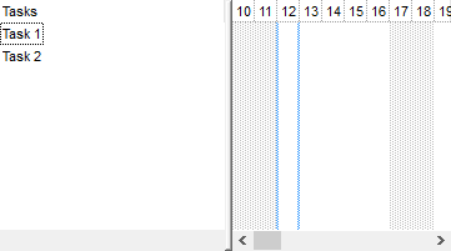
Finally, let's have some code to add some bars and a link inside. The green code shows the changes required to add bars to the chart area.
- Access. Go to the Form_Load event and replace the green section
Private Sub Form_Load()
Dim g As EXG2ANTTLib.G2antt
Set g = G2antt1.Object
With g
With .Chart
.FirstVisibleDate = #1/1/2008#
.LevelCount = 2
With .Level(0)
.Label = "<b><%mmmm%></b> <%yyyy%>"
.Unit = exMonth
End With
.Level(1).Label = "<%d%>"
End With
.Columns.Add ("Tasks")
Dim h1, h2 As Long
With .Items
h1 = .AddItem("Task 1")
.AddBar h1, "Task", #1/2/2008#, #1/5/2008#
h2 = .AddItem("Task 2")
.AddBar h2, "Task", #1/4/2008#, #1/8/2008#
.AddLink "LKey", h1, "", h2, ""
End With
End With
End Sub
- Excel. Go to the UserForm_Initialize event and replace the green section
Private Sub Form_Load()
With G2antt1
With .Chart
.FirstVisibleDate = #1/1/2008#
.LevelCount = 2
With .Level(0)
.Label = "<b><%mmmm%></b> <%yyyy%>"
.Unit = exMonth
End With
.Level(1).Label = "<%d%>"
End With
.Columns.Add ("Tasks")
Dim h1, h2 As Long
With .Items
h1 = .AddItem("Task 1")
.AddBar h1, "Task", #1/2/2008#, #1/5/2008#
h2 = .AddItem("Task 2")
.AddBar h2, "Task", #1/4/2008#, #1/8/2008#
.AddLink "LKey", h1, "", h2, ""
End With
End With
End Sub
- VB6. Go to the Form_Load event and replace the green section
Private Sub Form_Load()
With G2antt1
With .Chart
.FirstVisibleDate = #1/1/2008#
.LevelCount = 2
With .Level(0)
.Label = "<b><%mmmm%></b> <%yyyy%>"
.Unit = exMonth
End With
.Level(1).Label = "<%d%>"
End With
.Columns.Add ("Tasks")
Dim h1, h2 As Long
With .Items
h1 = .AddItem("Task 1")
.AddBar h1, "Task", #1/2/2008#, #1/5/2008#
h2 = .AddItem("Task 2")
.AddBar h2, "Task", #1/4/2008#, #1/8/2008#
.AddLink "LKey", h1, "", h2, ""
End With
End With
End Sub
- twinBASIC. Go to the Form_Load event and replace the green section
Private Sub Form_Load()
With G2antt1
With .Chart
.FirstVisibleDate = #1/1/2008#
.LevelCount = 2
With .Level(0)
.Label = "<b><%mmmm%></b> <%yyyy%>"
.Unit = exMonth
End With
.Level(1).Label = "<%d%>"
End With
.Columns.Add ("Tasks")
Dim h1, h2 As Long
With .Items
h1 = .AddItem("Task 1")
.AddBar h1, "Task", #1/2/2008#, #1/5/2008#
h2 = .AddItem("Task 2")
.AddBar h2, "Task", #1/4/2008#, #1/8/2008#
.AddLink "LKey", h1, "", h2, ""
End With
End With
End Sub
- VFP. Go to the the Form1_Init method and replace the green code as follow:
with thisform.G2antt1
With .Chart
.FirstVisibleDate = {^2008-1-1}
.LevelCount = 2
With .Level(0)
.Label = "<b><%mmmm%></b> <%yyyy%>"
.Unit = 16
EndWith
.Level(1).Label = "<%d%>"
EndWith
.Columns.Add("Default")
local h1,h2
with .Items
h1 = .AddItem("Task 1")
.AddBar(h1,"Task",{^2008-1-2},{^2008-1-5})
h2 = .AddItem("Task 2")
.AddBar(h2,"Task",{^2008-1-4},{^2008-1-8})
.AddLink("LKey",h1,"",h2,"")
endwith
endwith
- VB.NET ( /COM ). Go back to the Form1_Load event and replace the green code as shown bellow:
Private Sub Form1_Load(ByVal sender As System.Object, ByVal e As System.EventArgs) Handles MyBase.Load
With AxG2antt1
With .Chart
.FirstVisibleDate = #1/1/2008#
.LevelCount = 2
With .Level(0)
.Label = "<b><%mmmm%></b> <%yyyy%>"
.Unit = EXG2ANTTLib.UnitEnum.exMonth
End With
.Level(1).Label = "<%d%>"
End With
.Columns.Add("Tasks")
With .Items
Dim h1 As Integer = .AddItem("Task 1")
.AddBar(h1, "Task", #1/2/2008#, #1/5/2008#)
Dim h2 As Integer = .AddItem("Task 2")
.AddBar(h2, "Task", #1/4/2008#, #1/8/2008#)
.AddLink("LKey", h1, "", h2, "")
End With
End With
End Sub
- VB.NET ( /NET ). Go back to the Form1_Load event and add the green code as shown here:
Private Sub Form1_Load(ByVal sender As System.Object, ByVal e As System.EventArgs) Handles MyBase.Load
With Exg2antt1
With .Chart
.FirstVisibleDate = #1/1/2008#
.LevelCount = 2
With .get_Level(0)
.Label = "<b><%mmmm%></b> <%yyyy%>"
.Unit = exontrol.EXG2ANTTLib.UnitEnum.exMonth
End With
.get_Level(1).Label = "<%d%>"
End With
.Columns.Add("Tasks")
With .Items
Dim h1 As Integer = .AddItem("Task 1")
.AddBar(h1, "Task", #1/2/2008#, #1/5/2008#)
Dim h2 As Integer = .AddItem("Task 2")
.AddBar(h2, "Task", #1/4/2008#, #1/8/2008#)
.AddLink("LKey", h1, "", h2, "")
End With
End With
End Sub
- VB.NET ( /WPF ). Go back to the Window1_Loaded event and add the green code as shown here:
Private Sub Window1_Loaded(ByVal sender As System.Object, ByVal e As System.Windows.RoutedEventArgs) Handles MyBase.Loaded
With Exg2antt1
With .Chart
.FirstVisibleDate = #1/1/2008#
.LevelCount = 2
With .get_Level(0)
.Label = "<b><%mmmm%></b> <%yyyy%>"
.Unit = wpf.exontrol.EXG2ANTTLib.UnitEnum.exMonth
End With
.get_Level(1).Label = "<%d%>"
End With
.Columns.Add("Tasks")
With .Items
Dim h1 As Integer = .AddItem("Task 1")
.AddBar(h1, "Task", #1/2/2008#, #1/5/2008#)
Dim h2 As Integer = .AddItem("Task 2")
.AddBar(h2, "Task", #1/4/2008#, #1/8/2008#)
.AddLink("LKey", h1, "", h2, "")
End With
End With
End Sub
- C# ( /COM ). Go back to the Form1_Load event and replace the green code as follows:
private void Form1_Load(object sender, EventArgs e)
{
axG2antt1.Chart.FirstVisibleDate = new DateTime(2008,1,1);
axG2antt1.Chart.LevelCount = 2;
EXG2ANTTLib.Level l = axG2antt1.Chart.get_Level(0);
l.Label = "<b><%mmmm%></b> <%yyyy%>";
l.Unit = EXG2ANTTLib.UnitEnum.exMonth;
axG2antt1.Chart.get_Level(1).Label = "<%d%>";
axG2antt1.Columns.Add("Tasks");
int h1 = axG2antt1.Items.AddItem("Task 1");
axG2antt1.Items.AddBar(h1, "Task", new DateTime(2008,1,2), new DateTime(2008,1,5),null,null);
int h2 = axG2antt1.Items.AddItem("Task 2");
axG2antt1.Items.AddBar(h2, "Task", new DateTime(2008,1,4), new DateTime(2008,1,8),null,null);
axG2antt1.Items.AddLink("LKey", h1, null, h2, null);
}
- C# ( /NET ). Go back to the Form1_Load event and replace the green code as shown bellow:
private void Form1_Load(object sender, EventArgs e)
{
exg2antt1.Chart.FirstVisibleDate = new DateTime(2008, 1, 1);
exg2antt1.Chart.LevelCount = 2;
exontrol.EXG2ANTTLib.Level l = exg2antt1.Chart.get_Level(0);
l.Label = "<b><%mmmm%></b> <%yyyy%>";
l.Unit = exontrol.EXG2ANTTLib.UnitEnum.exMonth;
exg2antt1.Chart.get_Level(1).Label = "<%d%>";
exg2antt1.Columns.Add("Tasks");
int h1 = exg2antt1.Items.AddItem("Task 1");
exg2antt1.Items.AddBar(h1, "Task", new DateTime(2008, 1, 2), new DateTime(2008,1,5));
int h2 = exg2antt1.Items.AddItem("Task 2");
exg2antt1.Items.AddBar(h2, "Task", new DateTime(2008, 1, 4), new DateTime(2008,1,8));
exg2antt1.Items.AddLink("LKey", h1, null, h2, null);
}
- C# ( /WPF ). Go back to the Window1_Loaded event and replace the green code as shown bellow:
private void Window_Loaded(object sender, RoutedEventArgs e)
{
exg2antt1.Chart.FirstVisibleDate = new DateTime(2008, 1, 1);
exg2antt1.Chart.LevelCount = 2;
wpf.exontrol.EXG2ANTTLib.Level l = exg2antt1.Chart.get_Level(0);
l.Label = "<b><%mmmm%></b> <%yyyy%>";
l.Unit = wpf.exontrol.EXG2ANTTLib.UnitEnum.exMonth;
exg2antt1.Chart.get_Level(1).Label = "<%d%>";
exg2antt1.Columns.Add("Tasks");
int h1 = exg2antt1.Items.AddItem("Task 1");
exg2antt1.Items.AddBar(h1, "Task", new DateTime(2008, 1, 2), new DateTime(2008, 1, 5));
int h2 = exg2antt1.Items.AddItem("Task 2");
exg2antt1.Items.AddBar(h2, "Task", new DateTime(2008, 1, 4), new DateTime(2008, 1, 8));
exg2antt1.Items.AddLink("LKey", h1, null, h2, null);
}
- C++ (6.0). Go back to the OnInitDialog method and replace the green code as follows:
CChart chart = m_g2antt.GetChart();
chart.SetFirstVisibleDate( COleVariant( COleDateTime( 2008,1,1,0,0,0 ).operator DATE()));
chart.SetLevelCount( 2 );
CLevel level0 = chart.GetLevel(0);
level0.SetLabel( COleVariant( "<b><%mmmm%></b> <%yyyy%>" ) );
level0.SetUnit( 16 /*exMonth*/ );
chart.GetLevel(1).SetLabel( COleVariant( "<%d%>" ) );
m_g2antt.GetColumns().Add("Tasks");
CItems items = m_g2antt.GetItems();
int h1 = items.AddItem( COleVariant( "Task 1" ) );
items.AddBar( h1, COleVariant( "Task" ),
COleVariant( COleDateTime( 2008,1,2,0,0,0).operator DATE()),
COleVariant( COleDateTime( 2008,1,5,0,0,0).operator DATE()),
COleVariant(""), COleVariant() );
int h2 = items.AddItem( COleVariant( "Task 2" ) );
items.AddBar( h2, COleVariant( "Task" ),
COleVariant( COleDateTime( 2008,1,4,0,0,0).operator DATE()),
COleVariant( COleDateTime( 2008,1,8,0,0,0).operator DATE()),
COleVariant(""), COleVariant() );
items.AddLink( COleVariant( "LKey" ), h1, COleVariant(""), h2, COleVariant("") );
- C++ (VS 2005,2008,...). Go back to the OnInitDialog method and replace the green code as follows:
EXG2ANTTLib::IChartPtr spChart = m_g2antt.get_Chart();
spChart->FirstVisibleDate = COleDateTime( 2008, 1, 1, 0, 0, 0 ).operator DATE();
spChart->LevelCount = 2;
EXG2ANTTLib::ILevelPtr spLevel0 = spChart->Level[0];
spLevel0->Label = _T("<b><%mmmm%></b> <%yyyy%>");
spLevel0->Unit = EXG2ANTTLib::exMonth;
spChart->Level[1]->Label = _T("<%d%>");
EXG2ANTTLib::IColumnsPtr spColumns = m_g2antt.get_Columns();
spColumns->Add(_T("Tasks"));
EXG2ANTTLib::IItemsPtr spItems = m_g2antt.get_Items();
int h1 = spItems->AddItem( _T("Task 1") );
spItems->AddBar( h1, _T("Task"),
COleVariant( COleDateTime( 2008, 1, 2, 0, 0, 0 ).operator DATE() ),
COleVariant( COleDateTime( 2008, 1, 5, 0, 0, 0 ).operator DATE() ),
"" );
int h2 = spItems->AddItem( _T("Task 2") );
spItems->AddBar( h2, _T("Task"),
COleVariant( COleDateTime( 2008, 1, 4, 0, 0, 0 ).operator DATE() ),
COleVariant( COleDateTime( 2008, 1, 8, 0, 0, 0 ).operator DATE() ),
"" );
spItems->AddLink( "LKey", h1, "", h2, "" );
- C++ Builder (2009). Go back to the FormCreate method and replace the green section as follow:
void __fastcall TForm1::FormCreate(TObject *Sender)
{
IChartPtr spChart = G2antt1->Chart;
spChart->set_FirstVisibleDate( TVariant(TDateTime(2008,1,1).operator double()) );
spChart->LevelCount = 2;
ILevelPtr spLevel0 = spChart->get_Level(0);
spLevel0->set_Label( TVariant("<b><%mmmm%></b> <%yyyy%>") );
spLevel0->set_Unit( UnitEnum::exMonth );
spChart->get_Level(1)->set_Label( TVariant("<%d%>") );
IColumnsPtr spColumns = G2antt1->Columns;
spColumns->Add( L"Tasks", TNoParam() );
IItemsPtr spItems = G2antt1->Items;
long h1 = spItems->AddItem( TVariant("Task 1") );
spItems->AddBar( h1, TVariant("Task"),
TVariant(TDateTime(2008,1,2).operator double() ),
TVariant(TDateTime(2008,1,5).operator double() ),
TVariant("") );
long h2 = spItems->AddItem( TVariant("Task 2") );
spItems->AddBar( h2, TVariant("Task"),
TVariant(TDateTime(2008,1,4).operator double() ),
TVariant(TDateTime(2008,1,8).operator double() ),
TVariant("") );
spItems->AddLink( TVariant("LKey"), h1, TVariant(""), h2, TVariant("") );
}
- X++ (Dynamics Ax 2009). Go to form's init function and replace the green section as follows:
public void init()
{
COM com_Chart,com_Items,com_Level,com_Level1;
anytype var_Chart,var_Items,var_Level,var_Level1;
int h1,h2;
;
super();
var_Chart = exg2antt1.Chart(); com_Chart = var_Chart;
com_Chart.FirstVisibleDate(COMVariant::createFromDate(str2Date("1/1/2008",213)));
com_Chart.LevelCount(2);
var_Level = com_Chart.Level(0); com_Level = var_Level;
com_Level.Label("<b><%mmmm%></b> <%yyyy%>");
com_Level.Unit(16/*exMonth*/);
var_Level1 = COM::createFromObject(com_Chart.Level(1)); com_Level1 = var_Level1;
com_Level1.Label("<%d%>");
exg2antt1.Columns().Add("Tasks");
var_Items = exg2antt1.Items(); com_Items = var_Items;
h1 = com_Items.AddItem("Task 1");
com_Items.AddBar(h1,"Task",COMVariant::createFromDate(str2Date("1/2/2008",213)),COMVariant::createFromDate(str2Date("1/5/2008",213)));
h2 = com_Items.AddItem("Task 2");
com_Items.AddBar(h2,"Task",COMVariant::createFromDate(str2Date("1/4/2008",213)),COMVariant::createFromDate(str2Date("1/8/2008",213)));
com_Items.AddLink("LKey",h1,"",h2,"");
}
- Delphi (2009). Go back to the FormCreate event and replace the green code as follows:
procedure TForm1.FormCreate(Sender: TObject);
var h1: Integer;
var h2: Integer;
begin
with G2antt1 do
begin
with Chart do
begin
FirstVisibleDate := '1/1/2008';
LevelCount := 2;
with Level[0] do
begin
Label_ := '<b><%mmmm%></b> <%yyyy%>';
Unit_ := exMonth;
end;
Level[1].Label_ := '<%d%>';
end;
Columns.Add('Tasks');
with Items do
begin
h1 := AddItem('Task 1');
.AddBar( h1, 'Task', '1/2/2008', '1/5/2008', '', '');
h2 := AddItem('Task 2');
AddBar( h2, 'Task', '1/4/2008', '1/8/2008', '', '');
AddLink('LKey', h1, '', h2, '' );
end;
end;
end;
- Clarion. Go back to your embed and replace the green section:
?Gantt{mc:Chart&'.FirstVisibleDate'} = FORMAT(TODAY()-3, @D17)
?Gantt{mc:Chart&'.LevelCount'} = 2
?Gantt{mc:Chart&'.Level(0).Label'} = '<b><%mmmm%></b> <%yyyy%>'
?Gantt{mc:Chart&'.Level(0).Unit'} = 64
?Gantt{mc:Chart&'.Level(1).Label'} = '<%d%>'
lc:Columns = ?Gantt{'Colums'}
lc:Items = ?Gantt{'Items'}
?Gantt{lc:Columns&'.Add("Task")'}
h1 = ?Gantt{lc:Items&'.AddItem("Task 1")'}
?Gantt{mc:Items&'.AddBar('&h1&', "Task", '1/2/2008, '1/5/2008,"","")'}
h2 = ?Gantt{lc:Items&'.AddItem("Task 2")'}
?Gantt{mc:Items&'.AddBar('&h2&', "Task", '1/4/2008, '1/8/2008,"","")'}
?Gantt{mc:Items&'.AddLink(LKey, '&h1&', '&h2&',"")'}
- PowerBuilder (Classic). Go back to your open event and replace the green section:
OleObject oG2antt,var_Chart,var_Items,var_Level
any h1,h2
oG2antt = ole_1.Object
var_Chart = oG2antt.Chart
var_Chart.FirstVisibleDate = 2008-01-01
var_Chart.LevelCount = 2
var_Level = var_Chart.Level(0)
var_Level.Label = "<b><%mmmm%></b> <%yyyy%>"
var_Level.Unit = 16
var_Chart.Level(1).Label = "<%d%>"
oG2antt.Columns.Add("Tasks")
var_Items = oG2antt.Items
h1 = var_Items.AddItem("Task 1")
var_Items.AddBar(h1,"Task",2008-01-02,2008-01-05)
h2 = var_Items.AddItem("Task 2")
var_Items.AddBar(h2,"Task",2008-01-04,2008-01-08)
var_Items.AddLink("LKey",h1,"",h2,"")
- dBASE Plus. Go back to your open event and replace the green section:
function form_onOpen
local h1,h2,oG2antt,var_Chart,var_Items,var_Level,var_Level1
oG2antt = form.Activex1.nativeObject
var_Chart = oG2antt.Chart
var_Chart.FirstVisibleDate = "01/01/2008"
var_Chart.LevelCount = 2
var_Level = var_Chart.Level(0)
var_Level.Label = "<b><%mmmm%></b> <%yyyy%>"
var_Level.Unit = 16
// var_Chart.Level(1).Label = "<%d%>"
var_Level1 = var_Chart.Level(1)
with (oG2antt)
TemplateDef = [Dim var_Level1]
TemplateDef = var_Level1
Template = [var_Level1.Label = "<%d%>"]
endwith
oG2antt.Columns.Add("Tasks")
var_Items = oG2antt.Items
h1 = var_Items.AddItem("Task 1")
var_Items.AddBar(h1,"Task","01/02/2008","01/05/2008")
h2 = var_Items.AddItem("Task 2")
var_Items.AddBar(h2,"Task","01/04/2008","01/08/2008")
var_Items.AddLink("LKey",h1,"",h2,"")
return
- Visual DataFlex. Go back to OnCreate procedure of Object oComG2antt and replace the green section:
Procedure OnCreate
Forward Send OnCreate
Variant vChart
Get ComChart to vChart
Handle hoChart
Get Create (RefClass(cComChart)) to hoChart
Set pvComObject of hoChart to vChart
Set ComFirstVisibleDate of hoChart to "1/1/2008"
Set ComLevelCount of hoChart to 2
Variant vLevel0
Get ComLevel of hoChart 0 to vLevel0
Handle hoLevel0
Get Create (RefClass(cComLevel)) to hoLevel0
Set pvComObject of hoLevel0 to vLevel0
Set ComLabel of hoLevel0 to "<b><%mmmm%></b> <%yyyy%>"
Set ComUnit of hoLevel0 to OLEexMonth
Send Destroy to hoLevel0
Variant vLevel1
Get ComLevel of hoChart 1 to vLevel1
Handle hoLevel1
Get Create (RefClass(cComLevel)) to hoLevel1
Set pvComObject of hoLevel1 to vLevel1
Set ComLabel of hoLevel1 to "<%d%>"
Send Destroy to hoLevel1
Send Destroy to hoChart
Variant vColumns
Get ComColumns to vColumns
Handle hoColumns
Get Create (RefClass(cComColumns)) to hoColumns
Set pvComObject of hoColumns to vColumns
Get ComAdd of hoColumns "Tasks" to Nothing
Send Destroy to hoColumns
Variant vItems
Get ComItems to vItems
Handle hoItems
Get Create (RefClass(cComItems)) to hoItems
Set pvComObject of hoItems to vItems
HITEM h1
Get ComAddItem of hoItems "Task 1" to h1
Send ComAddBar of hoItems h1 "Task" "1/2/2008" "1/5/2008" Nothing Nothing
HITEM h2
Get ComAddItem of hoItems "Task 2" to h2
Send ComAddBar of hoItems h2 "Task" "1/4/2008" "1/8/2008" Nothing Nothing
Send ComAddLink of hoItems "LKey" h1 "" h2 ""
Send Destroy to hoItems
End_Procedure
- Xbase++. Go back to Main procedure replace the green section:
#include "AppEvent.CH"
#PRAGMA LIBRARY( "ASCOM10.LIB" ) // Include the Automation Support Library
PROCEDURE Main
LOCAL oForm, oControl
LOCAL nEvent
LOCAL mp1 := NIL, mp2 := NIL, oXbp := NIL
LOCAL oLevel
LOCAL oItems
LOCAL h1, h2
oForm := XbpDialog():new( AppDesktop() )
oForm:drawingArea:clipChildren := .T.
oForm:create( ,,{100,100}, {640,480},, .F. )
oForm:close := {|| PostAppEvent( xbeP_Quit )}
oControl := XbpActiveXControl():new( oForm:drawingArea )
oControl:CLSID := "Exontrol.G2antt"
oControl:create(,, {10,60},{610,370} )
oControl:Chart:FirstVisibleDate = "1/1/2008"
oControl:Chart:LevelCount := 2
oLevel = oControl:Chart:Level(0)
oLevel:Label := "<b><%mmmm%></b> <%yyyy%>"
oLevel:Unit := 16 /*exMonth*/
oControl:Chart:Level(1):Label = "<%d%>"
oControl:Columns:Add("Tasks")
oItems := oControl:Items
h1 := oItems:AddItem("Task 1")
oItems:AddBar(h1, "Task", "1/2/2008", "1/5/2008")
h2 := oItems:AddItem("Task 1")
oItems:AddBar(h2, "Task", "1/4/2008", "1/8/2008")
oItems:AddLink("LKey", h1, "", h2, "")
oForm:Show()
nEvent := 0
DO WHILE nEvent != xbeP_Quit
nEvent := AppEvent( @mp1, @mp2, @oXbp )
oXbp:handleEvent( nEvent, mp1, mp2 )
ENDDO
RETURN
Save the project and run again the form, you will get a screen as follows:
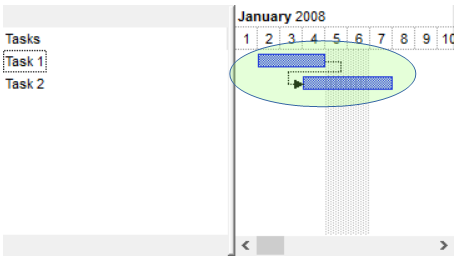 and
previous
and
previous 
Now, let's add a checkbox for each item, and having the bars being displayed in the histogram, also the code displays the control's overview map ( the changes are reflected in maroon )
- Access. Go to the Form_Load event and replace the maroon section
Private Sub Form_Load()
Dim g As EXG2ANTTLib.G2antt
Set g = G2antt1.Object
With g
With .Chart
.FirstVisibleDate = #1/1/2008#
.LevelCount = 2
With .Level(0)
.Label = "<b><%mmmm%></b> <%yyyy%>"
.Unit = exMonth
End With
.Level(1).Label = "<%d%>"
.OverviewVisible = True
.HistogramVisible = True
.HistogramView = exHistogramCheckedItems
.HistogramHeight = 32
.Bars("Task").HistogramPattern = exPatternDot
End With
.Columns.Add("Tasks").Def(exCellHasCheckBox) = True
Dim h1, h2 As Long
With .Items
h1 = .AddItem("Task 1")
.AddBar h1, "Task", #1/2/2008#, #1/5/2008#
h2 = .AddItem("Task 2")
.AddBar h2, "Task", #1/4/2008#, #1/8/2008#
.AddLink "LKey", h1, "", h2, ""
End With
End With
End Sub
- Excel. Go to the UserForm_Initialize event and replace the maroon section
Private Sub UserForm_Initialize()
With G2antt1
With .Chart
.FirstVisibleDate = #1/1/2008#
.LevelCount = 2
With .Level(0)
.Label = "<b><%mmmm%></b> <%yyyy%>"
.Unit = exMonth
End With
.Level(1).Label = "<%d%>"
.OverviewVisible = True
.HistogramVisible = True
.HistogramView = exHistogramCheckedItems
.HistogramHeight = 32
.Bars("Task").HistogramPattern = exPatternDot
End With
.Columns.Add("Tasks").Def(exCellHasCheckBox) = True
Dim h1, h2 As Long
With .Items
h1 = .AddItem("Task 1")
.AddBar h1, "Task", #1/2/2008#, #1/5/2008#
h2 = .AddItem("Task 2")
.AddBar h2, "Task", #1/4/2008#, #1/8/2008#
.AddLink "LKey", h1, "", h2, ""
End With
End With
End Sub
- VB6. Go to the Form_Load event and replace the maroon section
Private Sub Form_Load()
With G2antt1
With .Chart
.FirstVisibleDate = #1/1/2008#
.LevelCount = 2
With .Level(0)
.Label = "<b><%mmmm%></b> <%yyyy%>"
.Unit = exMonth
End With
.Level(1).Label = "<%d%>"
.OverviewVisible = True
.HistogramVisible = True
.HistogramView = exHistogramCheckedItems
.HistogramHeight = 32
.Bars("Task").HistogramPattern = exPatternDot
End With
.Columns.Add("Tasks").Def(exCellHasCheckBox) = True
Dim h1, h2 As Long
With .Items
h1 = .AddItem("Task 1")
.AddBar h1, "Task", #1/2/2008#, #1/5/2008#
h2 = .AddItem("Task 2")
.AddBar h2, "Task", #1/4/2008#, #1/8/2008#
.AddLink "LKey", h1, "", h2, ""
End With
End With
End Sub
- twinBASIC. Go to the Form_Load event and replace the maroon section
Private Sub Form_Load()
With G2antt1
With .Chart
.FirstVisibleDate = #1/1/2008#
.LevelCount = 2
With .Level(0)
.Label = "<b><%mmmm%></b> <%yyyy%>"
.Unit = exMonth
End With
.Level(1).Label = "<%d%>"
.OverviewVisible = True
.HistogramVisible = True
.HistogramView = exHistogramCheckedItems
.HistogramHeight = 32
.Bars("Task").HistogramPattern = exPatternDot
End With
.Columns.Add("Tasks").Def(exCellHasCheckBox) = True
Dim h1, h2 As Long
With .Items
h1 = .AddItem("Task 1")
.AddBar h1, "Task", #1/2/2008#, #1/5/2008#
h2 = .AddItem("Task 2")
.AddBar h2, "Task", #1/4/2008#, #1/8/2008#
.AddLink "LKey", h1, "", h2, ""
End With
End With
End Sub
- VFP. Go to the the Form1_Init method and replace the maroon code as follow:
with thisform.G2antt1
With .Chart
.FirstVisibleDate = {^2008-1-1}
.LevelCount = 2
With .Level(0)
.Label = "<b><%mmmm%></b> <%yyyy%>"
.Unit = 16
EndWith
.Level(1).Label = "<%d%>"
.OverviewVisible = .T.
.HistogramVisible = .T.
.HistogramView = 4
.HistogramHeight = 32
.Bars("Task").HistogramPattern = 2
EndWith
.Columns.Add("Default").Def(0) = .T.
local h1,h2
with .Items
h1 = .AddItem("Task 1")
.AddBar(h1,"Task",{^2008-1-2},{^2008-1-5})
h2 = .AddItem("Task 2")
.AddBar(h2,"Task",{^2008-1-4},{^2008-1-8})
.AddLink("LKey",h1,"",h2,"")
endwith
endwith
- VB.NET ( /COM ). Go back to the Form1_Load event and replace the maroon code as shown bellow:
Private Sub Form1_Load(ByVal sender As System.Object, ByVal e As System.EventArgs) Handles MyBase.Load
With AxG2antt1
With .Chart
.FirstVisibleDate = #1/1/2008#
.LevelCount = 2
With .Level(0)
.Label = "<b><%mmmm%></b> <%yyyy%>"
.Unit = EXG2ANTTLib.UnitEnum.exMonth
End With
.Level(1).Label = "<%d%>"
.OverviewVisible = True
.HistogramVisible = True
.HistogramView = EXG2ANTTLib.HistogramViewEnum.exHistogramCheckedItems
.HistogramHeight = 32
.Bars("Task").HistogramPattern = EXG2ANTTLib.PatternEnum.exPatternDot
End With
.Columns.Add("Tasks").Def(EXG2ANTTLib.DefColumnEnum.exCellHasCheckBox) = True
With .Items
Dim h1 As Integer = .AddItem("Task 1")
.AddBar(h1, "Task", #1/2/2008#, #1/5/2008#)
Dim h2 As Integer = .AddItem("Task 2")
.AddBar(h2, "Task", #1/4/2008#, #1/8/2008#)
.AddLink("LKey", h1, "", h2, "")
End With
End With
End Sub
- VB.NET ( /NET ). Go back to the Form1_Load event and add the maroon code as shown here:
Private Sub Form1_Load(ByVal sender As System.Object, ByVal e As System.EventArgs) Handles MyBase.Load
With Exg2antt1
With .Chart
.FirstVisibleDate = #1/1/2008#
.LevelCount = 2
With .get_Level(0)
.Label = "<b><%mmmm%></b> <%yyyy%>"
.Unit = exontrol.EXG2ANTTLib.UnitEnum.exMonth
End With
.get_Level(1).Label = "<%d%>"
.OverviewVisible = True
.HistogramVisible = True
.HistogramView = exontrol.EXG2ANTTLib.HistogramViewEnum.exHistogramCheckedItems
.HistogramHeight = 32
.Bars("Task").HistogramPattern = exontrol.EXG2ANTTLib.PatternEnum.exPatternDot
End With
.Columns.Add("Tasks").set_Def(exontrol.EXG2ANTTLib.DefColumnEnum.exCellHasCheckBox, True)
With .Items
Dim h1 As Integer = .AddItem("Task 1")
.AddBar(h1, "Task", #1/2/2008#, #1/5/2008#)
Dim h2 As Integer = .AddItem("Task 2")
.AddBar(h2, "Task", #1/4/2008#, #1/8/2008#)
.AddLink("LKey", h1, "", h2, "")
End With
End With
End Sub
- VB.NET ( /WPF ). Go back to the Window1_Loaded event and add the maroon code as shown here:
Private Sub Window1_Loaded(ByVal sender As System.Object, ByVal e As System.Windows.RoutedEventArgs) Handles MyBase.Loaded
With Exg2antt1
With .Chart
.FirstVisibleDate = #1/1/2008#
.LevelCount = 2
With .get_Level(0)
.Label = "<b><%mmmm%></b> <%yyyy%>"
.Unit = wpf.exontrol.EXG2ANTTLib.UnitEnum.exMonth
End With
.get_Level(1).Label = "<%d%>"
.OverviewVisible = True
.HistogramVisible = True
.HistogramView = wpf.exontrol.EXG2ANTTLib.HistogramViewEnum.exHistogramCheckedItems
.HistogramHeight = 32
.Bars("Task").HistogramPattern = wpf.exontrol.EXG2ANTTLib.PatternEnum.exPatternDot
End With
.Columns.Add("Tasks").set_Def(wpf.exontrol.EXG2ANTTLib.DefColumnEnum.exCellHasCheckBox, True)
With .Items
Dim h1 As Integer = .AddItem("Task 1")
.AddBar(h1, "Task", #1/2/2008#, #1/5/2008#)
Dim h2 As Integer = .AddItem("Task 2")
.AddBar(h2, "Task", #1/4/2008#, #1/8/2008#)
.AddLink("LKey", h1, "", h2, "")
End With
End With
End Sub
- C# ( /COM ). Go back to the Form1_Load event and replace the maroon code as follows:
private void Form1_Load(object sender, EventArgs e)
{
axG2antt1.Chart.FirstVisibleDate = new DateTime(2008, 1, 1);
axG2antt1.Chart.LevelCount = 2;
EXG2ANTTLib.Level l = axG2antt1.Chart.get_Level(0);
l.Label = "<b><%mmmm%></b> <%yyyy%>";
l.Unit = EXG2ANTTLib.UnitEnum.exMonth;
axG2antt1.Chart.get_Level(1).Label = "<%d%>";
axG2antt1.Chart.OverviewVisible = true;
axG2antt1.Chart.HistogramVisible = true;
axG2antt1.Chart.HistogramView = EXG2ANTTLib.HistogramViewEnum.exHistogramCheckedItems;
axG2antt1.Chart.HistogramHeight = 32;
axG2antt1.Chart.Bars["Task"].HistogramPattern = EXG2ANTTLib.PatternEnum.exPatternDot;
(axG2antt1.Columns.Add("Tasks") as EXG2ANTTLib.Column)
.set_Def(EXG2ANTTLib.DefColumnEnum.exCellHasCheckBox, true);
int h1 = axG2antt1.Items.AddItem("Task 1");
axG2antt1.Items.AddBar(h1, "Task", new DateTime(2008, 1, 2), new DateTime(2008, 1, 5), null, null);
int h2 = axG2antt1.Items.AddItem("Task 2");
axG2antt1.Items.AddBar(h2, "Task", new DateTime(2008, 1, 4), new DateTime(2008, 1, 8), null, null);
axG2antt1.Items.AddLink("LKey", h1, null, h2, null);
}
- C# ( /NET ). Go back to the Form1_Load event and replace the maroon code as shown bellow:
private void Form1_Load(object sender, EventArgs e)
{
exg2antt1.Chart.FirstVisibleDate = new DateTime(2008, 1, 1);
exg2antt1.Chart.LevelCount = 2;
exontrol.EXG2ANTTLib.Level l = exg2antt1.Chart.get_Level(0);
l.Label = "<b><%mmmm%></b> <%yyyy%>";
l.Unit = exontrol.EXG2ANTTLib.UnitEnum.exMonth;
exg2antt1.Chart.get_Level(1).Label = "<%d%>";
exg2antt1.Chart.OverviewVisible = true;
exg2antt1.Chart.HistogramVisible = true;
exg2antt1.Chart.HistogramView = exontrol.EXG2ANTTLib.HistogramViewEnum.exHistogramCheckedItems;
exg2antt1.Chart.HistogramHeight = 32;
exg2antt1.Chart.Bars["Task"].HistogramPattern = exontrol.EXG2ANTTLib.PatternEnum.exPatternDot;
exg2antt1.Columns.Add("Tasks").set_Def(exontrol.EXG2ANTTLib.DefColumnEnum.exCellHasCheckBox, true );
int h1 = exg2antt1.Items.AddItem("Task 1");
exg2antt1.Items.AddBar(h1, "Task", new DateTime(2008, 1, 2), new DateTime(2008, 1, 5));
int h2 = exg2antt1.Items.AddItem("Task 2");
exg2antt1.Items.AddBar(h2, "Task", new DateTime(2008, 1, 4), new DateTime(2008, 1, 8));
exg2antt1.Items.AddLink("LKey", h1, null, h2, null);
}
- C# ( /WPF ). Go back to the Window1_Loaded event and replace the maroon code as shown bellow:
private void Window_Loaded(object sender, RoutedEventArgs e)
{
exg2antt1.Chart.FirstVisibleDate = new DateTime(2008, 1, 1);
exg2antt1.Chart.LevelCount = 2;
wpf.exontrol.EXG2ANTTLib.Level l = exg2antt1.Chart.get_Level(0);
l.Label = "<b><%mmmm%></b> <%yyyy%>";
l.Unit = wpf.exontrol.EXG2ANTTLib.UnitEnum.exMonth;
exg2antt1.Chart.get_Level(1).Label = "<%d%>";
exg2antt1.Chart.OverviewVisible = true;
exg2antt1.Chart.HistogramVisible = true;
exg2antt1.Chart.HistogramView = wpf.exontrol.EXG2ANTTLib.HistogramViewEnum.exHistogramCheckedItems;
exg2antt1.Chart.HistogramHeight = 32;
exg2antt1.Chart.Bars["Task"].HistogramPattern = wpf.exontrol.EXG2ANTTLib.PatternEnum.exPatternDot;
exg2antt1.Columns.Add("Tasks").set_Def(wpf.exontrol.EXG2ANTTLib.DefColumnEnum.exCellHasCheckBox, true);
int h1 = exg2antt1.Items.AddItem("Task 1");
exg2antt1.Items.AddBar(h1, "Task", new DateTime(2008, 1, 2), new DateTime(2008, 1, 5));
int h2 = exg2antt1.Items.AddItem("Task 2");
exg2antt1.Items.AddBar(h2, "Task", new DateTime(2008, 1, 4), new DateTime(2008, 1, 8));
exg2antt1.Items.AddLink("LKey", h1, null, h2, null);
}
- C++ (6.0). Go Back to the OnInitDialog function, and replace the maroon code as follows:
CChart chart = m_g2antt.GetChart();
chart.SetFirstVisibleDate( COleVariant( COleDateTime(2008,1,1,0,0,0).operator DATE() ) );
chart.SetLevelCount( 2 );
CLevel level0 = chart.GetLevel(0);
level0.SetLabel( COleVariant( "<b><%mmmm%></b> <%yyyy%>" ) );
level0.SetUnit( 16 /*exMonth*/ );
chart.GetLevel(1).SetLabel( COleVariant( "<%d%>" ) );
chart.SetOverviewVisible( TRUE );
chart.SetHistogramVisible( TRUE );
chart.SetHistogramView( 4 /*exHistogramCheckedItems*/ );
chart.SetHistogramHeight( 32 );
chart.GetBars().GetItem(COleVariant(_T("Task"))).SetHistogramPattern(2/*exPatternDot*/);
CColumn column = V_DISPATCH( &m_g2antt.GetColumns().Add("Tasks") );
column.SetDef( 0, COleVariant( VARIANT_TRUE ) );
CItems items = m_g2antt.GetItems();
int h1 = items.AddItem( COleVariant( "Task 1" ) );
items.AddBar( h1, COleVariant( "Task" ),
COleVariant( COleDateTime( 2008, 1, 2, 0, 0, 0 ).operator DATE() ),
COleVariant( COleDateTime( 2008, 1, 5, 0, 0, 0 ).operator DATE() ),
COleVariant(""), COleVariant() );
int h2 = items.AddItem( COleVariant( "Task 2" ) );
items.AddBar( h2, COleVariant( "Task" ),
COleVariant( COleDateTime( 2008, 1, 4, 0, 0, 0 ).operator DATE() ),
COleVariant( COleDateTime( 2008, 1, 8, 0, 0, 0 ).operator DATE() ),
COleVariant(""), COleVariant() );
items.AddLink( COleVariant( "LKey" ), h1, COleVariant(""), h2, COleVariant("") );
- C++ (VS 2005,2008,...). Go Back to the OnInitDialog function, and replace the maroon code as follows:
EXG2ANTTLib::IChartPtr spChart = m_g2antt.get_Chart();
spChart->FirstVisibleDate = COleDateTime( 2008, 1, 1, 0, 0, 0 ).operator DATE();
spChart->LevelCount = 2;
EXG2ANTTLib::ILevelPtr spLevel0 = spChart->Level[0];
spLevel0->Label = _T("<b><%mmmm%></b> <%yyyy%>");
spLevel0->Unit = EXG2ANTTLib::exMonth;
spChart->Level[1]->Label = _T("<%d%>");
spChart->OverviewVisible = VARIANT_TRUE;
spChart->HistogramVisible = VARIANT_TRUE;
spChart->HistogramView = EXG2ANTTLib::exHistogramCheckedItems;
spChart->HistogramHeight = 32;
spChart->Bars->GetItem("Task")->HistogramPattern = EXG2ANTTLib::exPatternDot;
EXG2ANTTLib::IColumnsPtr spColumns = m_g2antt.get_Columns();
EXG2ANTTLib::IColumnPtr spColumn = V_DISPATCH( &spColumns->Add(_T("Tasks")) );
spColumn->put_Def( EXG2ANTTLib::exCellHasCheckBox, CComVariant( VARIANT_TRUE ) );
EXG2ANTTLib::IItemsPtr spItems = m_g2antt.get_Items();
int h1 = spItems->AddItem( _T("Task 1") );
spItems->AddBar( h1, _T("Task"),
COleVariant( COleDateTime( 2008, 1, 2, 0, 0, 0 ).operator DATE() ),
COleVariant( COleDateTime( 2008, 1, 5, 0, 0, 0 ).operator DATE() ),
"" );
int h2 = spItems->AddItem( _T("Task 2") );
spItems->AddBar( h2, _T("Task"),
COleVariant( COleDateTime( 2008, 1, 4, 0, 0, 0 ).operator DATE() ),
COleVariant( COleDateTime( 2008, 1, 8, 0, 0, 0 ).operator DATE() ),
"" );
spItems->AddLink( "LKey", h1, "", h2, "" );
- C++ Builder (2009). Go Back to the FormCreate function, and replace the maroon code as follows:
void __fastcall TForm1::FormCreate(TObject *Sender)
{
IChartPtr spChart = G2antt1->Chart;
spChart->set_FirstVisibleDate( TVariant(TDateTime(2008,1,1).operator double()) );
spChart->LevelCount = 2;
ILevelPtr spLevel0 = spChart->get_Level(0);
spLevel0->set_Label( TVariant("<b><%mmmm%></b> <%yyyy%>") );
spLevel0->set_Unit( UnitEnum::exMonth );
spChart->get_Level(1)->set_Label( TVariant("<%d%>") );
spChart->set_OverviewVisible( true );
spChart->set_HistogramVisible( true );
spChart->set_HistogramView( HistogramViewEnum::exHistogramCheckedItems );
spChart->set_HistogramHeight(32);
spChart->Bars->get_Item(TVariant("Task"))->set_HistogramPattern(PatternEnum::exPatternDot);
IColumnsPtr spColumns = G2antt1->Columns;
TVariant vtCol;
spColumns->Add( L"Tasks", &vtCol );
IColumnPtr spCol = vtCol;
spCol->set_Def( DefColumnEnum::exCellHasCheckBox, TVariant(true) );
IItemsPtr spItems = G2antt1->Items;
long h1 = spItems->AddItem( TVariant("Task 1") );
spItems->AddBar( h1, TVariant("Task"),
TVariant(TDateTime(2008,1,2).operator double() ),
TVariant(TDateTime(2008,1,5).operator double() ),
TVariant("") );
long h2 = spItems->AddItem( TVariant("Task 2") );
spItems->AddBar( h2, TVariant("Task"),
TVariant(TDateTime(2008,1,4).operator double() ),
TVariant(TDateTime(2008,1,8).operator double() ),
TVariant("") );
spItems->AddLink( TVariant("LKey"), h1, TVariant(""), h2, TVariant("") );
}
- X++ (Dynamics Ax 2009). Go to form's init function and replace the maroon snippet as follows:
public void init()
{
COM com_Bar,com_Chart,com_Items,com_Level,com_Level1;
anytype var_Bar,var_Chart,var_Items,var_Level,var_Level1;
int h1,h2;
;
super();
var_Chart = exg2antt1.Chart(); com_Chart = var_Chart;
com_Chart.FirstVisibleDate(COMVariant::createFromDate(str2Date("1/1/2008",213)));
com_Chart.LevelCount(2);
var_Level = com_Chart.Level(0); com_Level = var_Level;
com_Level.Label("<b><%mmmm%></b> <%yyyy%>");
com_Level.Unit(16/*exMonth*/);
var_Level1 = COM::createFromObject(com_Chart.Level(1)); com_Level1 = var_Level1;
com_Level1.Label("<%d%>");
com_Chart.OverviewVisible(true);
com_Chart.HistogramVisible(true);
com_Chart.HistogramView(4/*exHistogramCheckedItems*/);
com_Chart.HistogramHeight(32);
var_Bar = COM::createFromObject(com_Chart.Bars()).Item("Task"); com_Bar = var_Bar;
com_Bar.HistogramPattern(2/*exPatternDot*/);
COM::createFromVariant(exg2antt1.Columns().Add("Tasks")).Def(0/*exCellHasCheckBox*/,COMVariant::createFromBoolean(true));
var_Items = exg2antt1.Items(); com_Items = var_Items;
h1 = com_Items.AddItem("Task 1");
com_Items.AddBar(h1,"Task",COMVariant::createFromDate(str2Date("1/2/2008",213)),COMVariant::createFromDate(str2Date("1/5/2008",213)));
h2 = com_Items.AddItem("Task 2");
com_Items.AddBar(h2,"Task",COMVariant::createFromDate(str2Date("1/4/2008",213)),COMVariant::createFromDate(str2Date("1/8/2008",213)));
com_Items.AddLink("LKey",h1,"",h2,"");
}
- Delphi (2009). Go Back to the FormCreate function, and replace the maroon code as follows:
procedure TForm1.FormCreate(Sender: TObject);
var h1: Integer;
var h2: Integer;
begin
with G2antt1 do
begin
with Chart do
begin
FirstVisibleDate := '1/1/2008';
LevelCount := 2;
with Level[0] do
begin
Label_ := '<b><%mmmm%></b> <%yyyy%>';
Unit_ := exMonth;
end;
Level[1].Label_ := '<%d%>';
OverviewVisible := True;
HistogramVisible := True;
HistogramHeight := 32;
HistogramView := exHistogramCheckedItems;
Bars.Item['Task'].HistogramPattern := exPatternDot;
end;
Columns.Add('Tasks').Def[exCellHasCheckBox] := True;
with Items do
begin
h1 := AddItem('Task 1');
.AddBar( h1, 'Task', '1/2/2008', '1/5/2008', '', '');
h2 := AddItem('Task 2');
AddBar( h2, 'Task', '1/4/2008', '1/8/2008', '', '');
AddLink('LKey', h1, '', h2, '' );
end;
end;
end;
- Clarion. Go back to your embed and add this code:
?Gantt{mc:Chart&'.FirstVisibleDate'} = FORMAT(TODAY()-3, @D17)
?Gantt{mc:Chart&'.LevelCount'} = 2
?Gantt{mc:Chart&'.Level(0).Label'} = '<b><%mmmm%></b> <%yyyy%>'
?Gantt{mc:Chart&'.Level(0).Unit'} = 64
?Gantt{mc:Chart&'.Level(1).Label'} = '<%d%>'
?Gantt{mc.Chart&'.OverviewVisible'} = True
?Gantt{mc.Chart&'.HistogramVisible'} = True
?Gantt{mc.Chart&'.HistogramView'} = EXG2ANTTLib.HistogramViewEnum.exHistogramCheckedItems
?Gantt{mc.Chart&'.HistogramHeight'} = 32
?Gantt{mc.Chart&'.Bars("Task").HistogramPattern'} = EXG2ANTTLib.PatternEnum.exPatternDot
lc:Columns = ?Gantt{'Colums'}
lc:Items = ?Gantt{'Items'}
?Gantt{lc:Columns&'.Add("Task").Def(exCellHasCheckBox)'} = True
h1 = ?Gantt{lc:Items&'.AddItem("Task 1")'}
?Gantt{mc:Items&'.AddBar('&h1&', "Task", '1/2/2008, '1/5/2008,"","")'}
h2 = ?Gantt{lc:Items&'.AddItem("Task 2")'}
?Gantt{mc:Items&'.AddBar('&h2&', "Task", '1/4/2008, '1/8/2008,"","")'}
?Gantt{mc:Items&'.AddLink(LKey, '&h1&', '&h2&',"")'}
- PowerBuilder (Classic). : Go to the Open event of the DataWindow and replace the maroon section
OleObject oG2antt,var_Chart,var_Items,var_Level
any h1,h2
oG2antt = ole_1.Object
var_Chart = oG2antt.Chart
var_Chart.FirstVisibleDate = 2008-01-01
var_Chart.LevelCount = 2
var_Level = var_Chart.Level(0)
var_Level.Label = "<b><%mmmm%></b> <%yyyy%>"
var_Level.Unit = 16
var_Chart.Level(1).Label = "<%d%>"
var_Chart.OverviewVisible = true
var_Chart.HistogramVisible = true
var_Chart.HistogramView = 4
var_Chart.HistogramHeight = 32
var_Chart.Bars.Item("Task").HistogramPattern = 2
oG2antt.Columns.Add("Tasks").Def(0,true)
var_Items = oG2antt.Items
h1 = var_Items.AddItem("Task 1")
var_Items.AddBar(h1,"Task",2008-01-02,2008-01-05)
h2 = var_Items.AddItem("Task 2")
var_Items.AddBar(h2,"Task",2008-01-04,2008-01-08)
var_Items.AddLink("LKey",h1,"",h2,"")
- dBASE Plus. : Go to the Open event of the your form and replace the maroon section
function form_onOpen
local h1,h2,oG2antt,var_Chart,var_Column,var_Items,var_Level,var_Level1
oG2antt = form.Activex1.nativeObject
var_Chart = oG2antt.Chart
var_Chart.FirstVisibleDate = "01/01/2008"
var_Chart.LevelCount = 2
var_Level = var_Chart.Level(0)
var_Level.Label = "<b><%mmmm%></b> <%yyyy%>"
var_Level.Unit = 16
// var_Chart.Level(1).Label = "<%d%>"
var_Level1 = var_Chart.Level(1)
with (oG2antt)
TemplateDef = [Dim var_Level1]
TemplateDef = var_Level1
Template = [var_Level1.Label = "<%d%>"]
endwith
var_Chart.OverviewVisible = true
var_Chart.HistogramVisible = true
var_Chart.HistogramView = 4
var_Chart.HistogramHeight = 32
var_Chart.Bars.Item("Task").HistogramPattern = 2
// oG2antt.Columns.Add("Tasks").Def(0) = true
var_Column = oG2antt.Columns.Add("Tasks")
with (oG2antt)
TemplateDef = [Dim var_Column]
TemplateDef = var_Column
Template = [var_Column.Def(0) = true]
endwith
var_Items = oG2antt.Items
h1 = var_Items.AddItem("Task 1")
var_Items.AddBar(h1,"Task","01/02/2008","01/05/2008")
h2 = var_Items.AddItem("Task 2")
var_Items.AddBar(h2,"Task","01/04/2008","01/08/2008")
var_Items.AddLink("LKey",h1,"",h2,"")
return
- Visual DataFlex. : Go back to OnCreate procedure of Object oComG2antt and replace the maroon section:
Procedure OnCreate
Forward Send OnCreate
Variant vChart
Get ComChart to vChart
Handle hoChart
Get Create (RefClass(cComChart)) to hoChart
Set pvComObject of hoChart to vChart
Set ComFirstVisibleDate of hoChart to "1/1/2008"
Set ComLevelCount of hoChart to 2
Variant vLevel0
Get ComLevel of hoChart 0 to vLevel0
Handle hoLevel0
Get Create (RefClass(cComLevel)) to hoLevel0
Set pvComObject of hoLevel0 to vLevel0
Set ComLabel of hoLevel0 to "<b><%mmmm%></b> <%yyyy%>"
Set ComUnit of hoLevel0 to OLEexMonth
Send Destroy to hoLevel0
Variant vLevel1
Get ComLevel of hoChart 1 to vLevel1
Handle hoLevel1
Get Create (RefClass(cComLevel)) to hoLevel1
Set pvComObject of hoLevel1 to vLevel1
Set ComLabel of hoLevel1 to "<%d%>"
Send Destroy to hoLevel1
Set ComOverviewVisible of hoChart to True
Set ComHistogramVisible of hoChart to True
Set ComHistogramView of hoChart to OLEexHistogramCheckedItems
Set ComHistogramHeight of hoChart to 32
Variant vBars
Get ComBars of hoChart to vBars
Handle hoBars
Get Create (RefClass(cComBars)) to hoBars
Set pvComObject of hoBars to vBars
Variant vBar
Get ComItem of hoBars "Task" to vBar
Handle hoBar
Get Create (RefClass(cComBar)) to hoBar
Set pvComObject of hoBar to vBar
Set ComHistogramPattern of hoBar to OLEexPatternDot
Send Destroy to hoBar
Send Destroy to hoBars
Send Destroy to hoChart
Variant vColumns
Get ComColumns to vColumns
Handle hoColumns
Get Create (RefClass(cComColumns)) to hoColumns
Set pvComObject of hoColumns to vColumns
Variant vColumn
Get ComAdd of hoColumns "Tasks" to vColumn
Handle hoColumn
Get Create (RefClass(cComColumn)) to hoColumn
Set pvComObject of hoColumn to vColumn
Set ComDef of hoColumn OLEexCellHasCheckBox to True
Send Destroy to hoColumn
Send Destroy to hoColumns
Variant vItems
Get ComItems to vItems
Handle hoItems
Get Create (RefClass(cComItems)) to hoItems
Set pvComObject of hoItems to vItems
HITEM h1
Get ComAddItem of hoItems "Task 1" to h1
Send ComAddBar of hoItems h1 "Task" "1/2/2008" "1/5/2008" Nothing Nothing
HITEM h2
Get ComAddItem of hoItems "Task 2" to h2
Send ComAddBar of hoItems h2 "Task" "1/4/2008" "1/8/2008" Nothing Nothing
Send ComAddLink of hoItems "LKey" h1 "" h2 ""
Send Destroy to hoItems
End_Procedure
- Xbase++. : Go back to Main procedure and replace the maroon section:
#include "AppEvent.CH"
#PRAGMA LIBRARY( "ASCOM10.LIB" ) // Include the Automation Support Library
PROCEDURE Main
LOCAL oForm, oControl
LOCAL nEvent
LOCAL mp1 := NIL, mp2 := NIL, oXbp := NIL
LOCAL oLevel
LOCAL oItems
LOCAL h1, h2
oForm := XbpDialog():new( AppDesktop() )
oForm:drawingArea:clipChildren := .T.
oForm:create( ,,{100,100}, {640,480},, .F. )
oForm:close := {|| PostAppEvent( xbeP_Quit )}
oControl := XbpActiveXControl():new( oForm:drawingArea )
oControl:CLSID := "Exontrol.G2antt"
oControl:create(,, {10,60},{610,370} )
oControl:Chart:FirstVisibleDate = "1/1/2008"
oControl:Chart:LevelCount := 2
oLevel = oControl:Chart:Level(0)
oLevel:Label := "<b><%mmmm%></b> <%yyyy%>"
oLevel:Unit := 16 /*exMonth*/
oControl:Chart:Level(1):Label = "<%d%>"
oControl:Chart:OverviewVisible = -1 /*exOverviewShowAll*/
oControl:Chart:HistogramVisible = .T.
oControl:Chart:HistogramView = 4 /*exHistogramCheckedItems*/
oControl:Chart:HistogramHeight = 32
oControl:Chart:Bars("Task"):HistogramPattern = 2 /*exPatternDot*/
oControl:Columns:Add("Tasks"):SetProperty("Def", 0 /*exCellHasCheckBox*/, .T.)
oItems := oControl:Items
h1 := oItems:AddItem("Task 1")
oItems:AddBar(h1, "Task", "1/2/2008", "1/5/2008")
h2 := oItems:AddItem("Task 1")
oItems:AddBar(h2, "Task", "1/4/2008", "1/8/2008")
oItems:AddLink("LKey", h1, "", h2, "")
oForm:Show()
nEvent := 0
DO WHILE nEvent != xbeP_Quit
nEvent := AppEvent( @mp1, @mp2, @oXbp )
oXbp:handleEvent( nEvent, mp1, mp2 )
ENDDO
RETURN
Save the project and run the form again. Click the checkbox for each item and you should get the following screen shot:
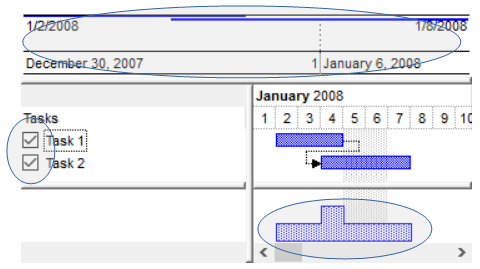 and
previous
and
previous 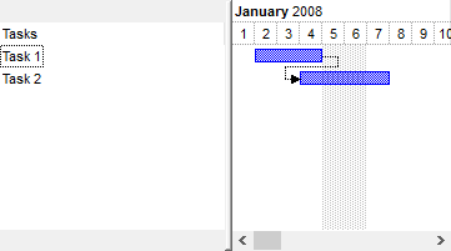
Finally let's optimize the calling the BeginUpdate/EndUpdate methods, for performance, and grouping calling the same property several times as seen in the C# for Items or Chart property.
- Access. Go back to the Form's Load event add the maroon code as shown bellow:
Private Sub Form_Load()
Dim g As EXG2ANTTLib.G2antt
Set g = G2antt1.Object
With g
.BeginUpdate
With .Chart
.FirstVisibleDate = #1/1/2008#
.LevelCount = 2
With .Level(0)
.Label = "<b><%mmmm%></b> <%yyyy%>"
.Unit = exMonth
End With
.Level(1).Label = "<%d%>"
.OverviewVisible = True
.HistogramVisible = True
.HistogramView = exHistogramCheckedItems
.HistogramHeight = 32
.Bars("Task").HistogramPattern = exPatternDot
End With
.Columns.Add("Tasks").Def(exCellHasCheckBox) = True
Dim h1, h2 As Long
With .Items
h1 = .AddItem("Task 1")
.AddBar h1, "Task", #1/2/2008#, #1/5/2008#
h2 = .AddItem("Task 2")
.AddBar h2, "Task", #1/4/2008#, #1/8/2008#
.AddLink "LKey", h1, "", h2, ""
End With
.EndUpdate
End With
End Sub
- Excel. Go back to the UserForm_Initialize event add the maroon code as shown bellow:
Private Sub UserForm_Initialize()
With G2antt1
.BeginUpdate
With .Chart
.FirstVisibleDate = #1/1/2008#
.LevelCount = 2
With .Level(0)
.Label = "<b><%mmmm%></b> <%yyyy%>"
.Unit = exMonth
End With
.Level(1).Label = "<%d%>"
.OverviewVisible = True
.HistogramVisible = True
.HistogramView = exHistogramCheckedItems
.HistogramHeight = 32
.Bars("Task").HistogramPattern = exPatternDot
End With
.Columns.Add("Tasks").Def(exCellHasCheckBox) = True
Dim h1, h2 As Long
With .Items
h1 = .AddItem("Task 1")
.AddBar h1, "Task", #1/2/2008#, #1/5/2008#
h2 = .AddItem("Task 2")
.AddBar h2, "Task", #1/4/2008#, #1/8/2008#
.AddLink "LKey", h1, "", h2, ""
End With
.EndUpdate
End With
End Sub
- VB6. Go back to the Form's Load event add the maroon code as shown bellow:
Private Sub Form_Load()
With G2antt1
.BeginUpdate
With .Chart
.FirstVisibleDate = #1/1/2008#
.LevelCount = 2
With .Level(0)
.Label = "<b><%mmmm%></b> <%yyyy%>"
.Unit = exMonth
End With
.Level(1).Label = "<%d%>"
.OverviewVisible = True
.HistogramVisible = True
.HistogramView = exHistogramCheckedItems
.HistogramHeight = 32
.Bars("Task").HistogramPattern = exPatternDot
End With
.Columns.Add("Tasks").Def(exCellHasCheckBox) = True
Dim h1, h2 As Long
With .Items
h1 = .AddItem("Task 1")
.AddBar h1, "Task", #1/2/2008#, #1/5/2008#
h2 = .AddItem("Task 2")
.AddBar h2, "Task", #1/4/2008#, #1/8/2008#
.AddLink "LKey", h1, "", h2, ""
End With
.EndUpdate
End With
End Sub
- twinBASIC. Go back to the Form's Load event add the maroon code as shown bellow:
Private Sub Form_Load()
With G2antt1
.BeginUpdate
With .Chart
.FirstVisibleDate = #1/1/2008#
.LevelCount = 2
With .Level(0)
.Label = "<b><%mmmm%></b> <%yyyy%>"
.Unit = exMonth
End With
.Level(1).Label = "<%d%>"
.OverviewVisible = True
.HistogramVisible = True
.HistogramView = exHistogramCheckedItems
.HistogramHeight = 32
.Bars("Task").HistogramPattern = exPatternDot
End With
.Columns.Add("Tasks").Def(exCellHasCheckBox) = True
Dim h1, h2 As Long
With .Items
h1 = .AddItem("Task 1")
.AddBar h1, "Task", #1/2/2008#, #1/5/2008#
h2 = .AddItem("Task 2")
.AddBar h2, "Task", #1/4/2008#, #1/8/2008#
.AddLink "LKey", h1, "", h2, ""
End With
.EndUpdate
End With
End Sub
- VFP. Go back to the Form's Load event add the maroon code as shown bellow:
with thisform.G2antt1
.BeginUpdate
With .Chart
.FirstVisibleDate = {^2008-1-1}
.LevelCount = 2
With .Level(0)
.Label = "<b><%mmmm%></b> <%yyyy%>"
.Unit = 16
EndWith
.Level(1).Label = "<%d%>"
.OverviewVisible = .T.
.HistogramVisible = .T.
.HistogramView = 4
.HistogramHeight = 32
.Bars("Task").HistogramPattern = 2
EndWith
.Columns.Add("Default").Def(0) = .T.
local h1,h2
with .Items
h1 = .AddItem("Task 1")
.AddBar(h1,"Task",{^2008-1-2},{^2008-1-5})
h2 = .AddItem("Task 2")
.AddBar(h2,"Task",{^2008-1-4},{^2008-1-8})
.AddLink("LKey",h1,"",h2,"")
endwith
.EndUpdate
endwith
- VB.NET ( /COM ). Go back to the Form's Load event add the maroon code as shown bellow:
Private Sub Form1_Load(ByVal sender As System.Object, ByVal e As System.EventArgs) Handles MyBase.Load
With AxG2antt1
.BeginUpdate()
With .Chart
.FirstVisibleDate = #1/1/2008#
.LevelCount = 2
With .Level(0)
.Label = "<b><%mmmm%></b> <%yyyy%>"
.Unit = EXG2ANTTLib.UnitEnum.exMonth
End With
.Level(1).Label = "<%d%>"
.OverviewVisible = True
.HistogramVisible = True
.HistogramView = EXG2ANTTLib.HistogramViewEnum.exHistogramCheckedItems
.HistogramHeight = 32
.Bars("Task").HistogramPattern = EXG2ANTTLib.PatternEnum.exPatternDot
End With
.Columns.Add("Tasks").Def(EXG2ANTTLib.DefColumnEnum.exCellHasCheckBox) = True
With .Items
Dim h1 As Integer = .AddItem("Task 1")
.AddBar(h1, "Task", #1/2/2008#, #1/5/2008#)
Dim h2 As Integer = .AddItem("Task 2")
.AddBar(h2, "Task", #1/4/2008#, #1/8/2008#)
.AddLink("LKey", h1, "", h2, "")
End With
.EndUpdate()
End With
End Sub
- VB.NET ( /NET ). Go back to the Form's Load event add the maroon code as shown bellow:
Private Sub Form1_Load(ByVal sender As System.Object, ByVal e As System.EventArgs) Handles MyBase.Load
With Exg2antt1
.BeginUpdate()
With .Chart
.FirstVisibleDate = #1/1/2008#
.LevelCount = 2
With .get_Level(0)
.Label = "<b><%mmmm%></b> <%yyyy%>"
.Unit = exontrol.EXG2ANTTLib.UnitEnum.exMonth
End With
.get_Level(1).Label = "<%d%>"
.OverviewVisible = True
.HistogramVisible = True
.HistogramView = exontrol.EXG2ANTTLib.HistogramViewEnum.exHistogramCheckedItems
.HistogramHeight = 32
.Bars("Task").HistogramPattern = exontrol.EXG2ANTTLib.PatternEnum.exPatternDot
End With
.Columns.Add("Tasks").set_Def(exontrol.EXG2ANTTLib.DefColumnEnum.exCellHasCheckBox, True)
With .Items
Dim h1 As Integer = .AddItem("Task 1")
.AddBar(h1, "Task", #1/2/2008#, #1/5/2008#)
Dim h2 As Integer = .AddItem("Task 2")
.AddBar(h2, "Task", #1/4/2008#, #1/8/2008#)
.AddLink("LKey", h1, "", h2, "")
End With
.EndUpdate()
End With
End Sub
- VB.NET ( /WPF ). Go back to the Window1_Loaded event add the maroon code as shown bellow:
Private Sub Window1_Loaded(ByVal sender As System.Object, ByVal e As System.Windows.RoutedEventArgs) Handles MyBase.Loaded
With Exg2antt1
.BeginUpdate()
With .Chart
.FirstVisibleDate = #1/1/2008#
.LevelCount = 2
With .get_Level(0)
.Label = "<b><%mmmm%></b> <%yyyy%>"
.Unit = wpf.exontrol.EXG2ANTTLib.UnitEnum.exMonth
End With
.get_Level(1).Label = "<%d%>"
.OverviewVisible = True
.HistogramVisible = True
.HistogramView = wpf.exontrol.EXG2ANTTLib.HistogramViewEnum.exHistogramCheckedItems
.HistogramHeight = 32
.Bars("Task").HistogramPattern = wpf.exontrol.EXG2ANTTLib.PatternEnum.exPatternDot
End With
.Columns.Add("Tasks").set_Def(wpf.exontrol.EXG2ANTTLib.DefColumnEnum.exCellHasCheckBox, True)
With .Items
Dim h1 As Integer = .AddItem("Task 1")
.AddBar(h1, "Task", #1/2/2008#, #1/5/2008#)
Dim h2 As Integer = .AddItem("Task 2")
.AddBar(h2, "Task", #1/4/2008#, #1/8/2008#)
.AddLink("LKey", h1, "", h2, "")
End With
.EndUpdate()
End With
End Sub
- C# ( /COM ). Go back to the Form's Load event add the maroon code as shown bellow:
private void Form1_Load(object sender, EventArgs e)
{
axG2antt1.BeginUpdate();
EXG2ANTTLib.Chart chart = axG2antt1.Chart;
chart.FirstVisibleDate = new DateTime(2008, 1, 1);
chart.LevelCount = 2;
EXG2ANTTLib.Level l = chart.get_Level(0);
l.Label = "<b><%mmmm%></b> <%yyyy%>";
l.Unit = EXG2ANTTLib.UnitEnum.exMonth;
chart.get_Level(1).Label = "<%d%>";
chart.OverviewVisible = true;
chart.HistogramVisible = true;
chart.HistogramView = EXG2ANTTLib.HistogramViewEnum.exHistogramCheckedItems;
chart.HistogramHeight = 32;
chart.Bars["Task"].HistogramPattern = EXG2ANTTLib.PatternEnum.exPatternDot;
(axG2antt1.Columns.Add("Tasks") as EXG2ANTTLib.Column)
.set_Def(EXG2ANTTLib.DefColumnEnum.exCellHasCheckBox, true);
EXG2ANTTLib.Items items = axG2antt1.Items;
int h1 = items.AddItem("Task 1");
items.AddBar(h1, "Task", new DateTime(2008, 1, 2), new DateTime(2008, 1, 5), null, null);
int h2 = items.AddItem("Task 2");
items.AddBar(h2, "Task", new DateTime(2008, 1, 4), new DateTime(2008, 1, 8), null, null);
items.AddLink("LKey", h1, null, h2, null);
axG2antt1.EndUpdate();
}
- C# ( /NET ). Go back to the Form1_Load event and replace the maroon code as shown bellow:
private void Form1_Load(object sender, EventArgs e)
{
exg2antt1.BeginUpdate();
exontrol.EXG2ANTTLib.Chart chart = exg2antt1.Chart;
chart.FirstVisibleDate = new DateTime(2008, 1, 1);
chart.LevelCount = 2;
exontrol.EXG2ANTTLib.Level l = chart.get_Level(0);
l.Label = "<b><%mmmm%></b> <%yyyy%>";
l.Unit = exontrol.EXG2ANTTLib.UnitEnum.exMonth;
chart.get_Level(1).Label = "<%d%>";
chart.OverviewVisible = true;
chart.HistogramVisible = true;
chart.HistogramView = exontrol.EXG2ANTTLib.HistogramViewEnum.exHistogramCheckedItems;
chart.HistogramHeight = 32;
chart.Bars["Task"].HistogramPattern = exontrol.EXG2ANTTLib.PatternEnum.exPatternDot;
exg2antt1.Columns.Add("Tasks").set_Def(exontrol.EXG2ANTTLib.DefColumnEnum.exCellHasCheckBox, true );
exontrol.EXG2ANTTLib.Items items = exg2antt1.Items;
int h1 = items.AddItem("Task 1");
items.AddBar(h1, "Task", new DateTime(2008, 1, 2), new DateTime(2008, 1, 5));
int h2 = exg2antt1.Items.AddItem("Task 2");
items.AddBar(h2, "Task", new DateTime(2008, 1, 4), new DateTime(2008, 1, 8));
items.AddLink("LKey", h1, null, h2, null);
exg2antt1.EndUpdate();
}
- C# ( /WPF ). Go back to the Window1_Loaded event and replace the maroon code as shown bellow:
private void Window_Loaded(object sender, RoutedEventArgs e)
{
exg2antt1.BeginUpdate();
wpf.exontrol.EXG2ANTTLib.Chart chart = exg2antt1.Chart;
chart.FirstVisibleDate = new DateTime(2008, 1, 1);
chart.LevelCount = 2;
wpf.exontrol.EXG2ANTTLib.Level l = chart.get_Level(0);
l.Label = "<b><%mmmm%></b> <%yyyy%>";
l.Unit = wpf.exontrol.EXG2ANTTLib.UnitEnum.exMonth;
chart.get_Level(1).Label = "<%d%>";
chart.OverviewVisible = true;
chart.HistogramVisible = true;
chart.HistogramView = wpf.exontrol.EXG2ANTTLib.HistogramViewEnum.exHistogramCheckedItems;
chart.HistogramHeight = 32;
chart.Bars["Task"].HistogramPattern = wpf.exontrol.EXG2ANTTLib.PatternEnum.exPatternDot;
exg2antt1.Columns.Add("Tasks").set_Def(wpf.exontrol.EXG2ANTTLib.DefColumnEnum.exCellHasCheckBox, true);
wpf.exontrol.EXG2ANTTLib.Items items = exg2antt1.Items;
int h1 = items.AddItem("Task 1");
items.AddBar(h1, "Task", new DateTime(2008, 1, 2), new DateTime(2008, 1, 5));
int h2 = exg2antt1.Items.AddItem("Task 2");
items.AddBar(h2, "Task", new DateTime(2008, 1, 4), new DateTime(2008, 1, 8));
items.AddLink("LKey", h1, null, h2, null);
exg2antt1.EndUpdate();
}
- C++ (6.0). Go back to the OnInitDialog and add the maroon code as shown bellow:
m_g2antt.BeginUpdate();
CChart chart = m_g2antt.GetChart();
chart.SetFirstVisibleDate( COleVariant( COleDateTime( 2008, 1, 1, 0, 0, 0 ).operator DATE() ) );
chart.SetLevelCount( 2 );
CLevel level0 = chart.GetLevel(0);
level0.SetLabel( COleVariant( "<b><%mmmm%></b> <%yyyy%>" ) );
level0.SetUnit( 16 /*exMonth*/ );
chart.GetLevel(1).SetLabel( COleVariant( "<%d%>" ) );
chart.SetOverviewVisible( TRUE );
chart.SetHistogramVisible( TRUE );
chart.SetHistogramView( 4 /*exHistogramCheckedItems*/ );
chart.SetHistogramHeight( 32 );
chart.GetBars().GetItem( COleVariant( _T("Task") ) ).SetHistogramPattern( 2/*exPatternDot*/ );
CColumn column = V_DISPATCH( &m_g2antt.GetColumns().Add("Tasks") );
column.SetDef( 0, COleVariant( VARIANT_TRUE ) );
CItems items = m_g2antt.GetItems();
int h1 = items.AddItem( COleVariant( "Task 1" ) );
items.AddBar( h1, COleVariant( "Task" ),
COleVariant( COleDateTime( 2008, 1, 2, 0, 0, 0 ).operator DATE() ),
COleVariant( COleDateTime( 2008, 1, 5, 0, 0, 0 ).operator DATE() ),
COleVariant(""), COleVariant() );
int h2 = items.AddItem( COleVariant( "Task 2" ) );
items.AddBar( h2, COleVariant( "Task" ),
COleVariant( COleDateTime( 2008, 1, 4, 0, 0, 0 ).operator DATE() ),
COleVariant( COleDateTime( 2008, 1, 8, 0, 0, 0 ).operator DATE() ),
COleVariant(""), COleVariant() );
items.AddLink( COleVariant( "LKey" ), h1, COleVariant(""), h2, COleVariant("") );
m_g2antt.EndUpdate();
- C++ (VS 2005,2008,...). Go back to the OnInitDialog and add the maroon code as shown bellow:
m_g2antt.BeginUpdate();
EXG2ANTTLib::IChartPtr spChart = m_g2antt.get_Chart();
spChart->FirstVisibleDate = COleDateTime( 2008, 1, 1, 0, 0, 0 ).operator DATE();
spChart->LevelCount = 2;
EXG2ANTTLib::ILevelPtr spLevel0 = spChart->Level[0];
spLevel0->Label = _T("<b><%mmmm%></b> <%yyyy%>");
spLevel0->Unit = EXG2ANTTLib::exMonth;
spChart->Level[1]->Label = _T("<%d%>");
spChart->OverviewVisible = VARIANT_TRUE;
spChart->HistogramVisible = VARIANT_TRUE;
spChart->HistogramView = EXG2ANTTLib::exHistogramCheckedItems;
spChart->HistogramHeight = 32;
spChart->Bars->GetItem("Task")->HistogramPattern = EXG2ANTTLib::exPatternDot;
EXG2ANTTLib::IColumnsPtr spColumns = m_g2antt.get_Columns();
EXG2ANTTLib::IColumnPtr spColumn = V_DISPATCH( &spColumns->Add(_T("Tasks")) );
spColumn->put_Def( EXG2ANTTLib::exCellHasCheckBox, CComVariant( VARIANT_TRUE ) );
EXG2ANTTLib::IItemsPtr spItems = m_g2antt.get_Items();
int h1 = spItems->AddItem( _T("Task 1") );
spItems->AddBar( h1, _T("Task"),
COleVariant( COleDateTime( 2008, 1, 2, 0, 0, 0 ).operator DATE() ),
COleVariant( COleDateTime( 2008, 1, 5, 0, 0, 0 ).operator DATE() ),
"" );
int h2 = spItems->AddItem( _T("Task 2") );
spItems->AddBar( h2, _T("Task"),
COleVariant( COleDateTime( 2008, 1, 4, 0, 0, 0 ).operator DATE() ),
COleVariant( COleDateTime( 2008, 1, 8, 0, 0, 0 ).operator DATE() ),
"" );
spItems->AddLink( "LKey", h1, "", h2, "" );
m_g2antt.EndUpdate();
- X++ (Dynamics Ax 2009). Go to form's init function and add the maroon snippet as follows:
public void init()
{
COM com_Bar,com_Chart,com_Items,com_Level,com_Level1;
anytype var_Bar,var_Chart,var_Items,var_Level,var_Level1;
int h1,h2;
;
super();
exg2antt1.BeginUpdate();
var_Chart = exg2antt1.Chart(); com_Chart = var_Chart;
com_Chart.FirstVisibleDate(COMVariant::createFromDate(str2Date("1/1/2008",213)));
com_Chart.LevelCount(2);
var_Level = com_Chart.Level(0); com_Level = var_Level;
com_Level.Label("<b><%mmmm%></b> <%yyyy%>");
com_Level.Unit(16/*exMonth*/);
var_Level1 = COM::createFromObject(com_Chart.Level(1)); com_Level1 = var_Level1;
com_Level1.Label("<%d%>");
com_Chart.OverviewVisible(true);
com_Chart.HistogramVisible(true);
com_Chart.HistogramView(4/*exHistogramCheckedItems*/);
com_Chart.HistogramHeight(32);
var_Bar = COM::createFromObject(com_Chart.Bars()).Item("Task"); com_Bar = var_Bar;
com_Bar.HistogramPattern(2/*exPatternDot*/);
COM::createFromVariant(exg2antt1.Columns().Add("Tasks")).Def(0/*exCellHasCheckBox*/,COMVariant::createFromBoolean(true));
var_Items = exg2antt1.Items(); com_Items = var_Items;
h1 = com_Items.AddItem("Task 1");
com_Items.AddBar(h1,"Task",COMVariant::createFromDate(str2Date("1/2/2008",213)),COMVariant::createFromDate(str2Date("1/5/2008",213)));
h2 = com_Items.AddItem("Task 2");
com_Items.AddBar(h2,"Task",COMVariant::createFromDate(str2Date("1/4/2008",213)),COMVariant::createFromDate(str2Date("1/8/2008",213)));
com_Items.AddLink("LKey",h1,"",h2,"");
exg2antt1.EndUpdate();
}
void __fastcall TForm1::FormCreate(TObject *Sender)
{
G2antt1->BeginUpdate();
IChartPtr spChart = G2antt1->Chart;
spChart->set_FirstVisibleDate( TVariant(TDateTime(2008,1,1).operator double()) );
spChart->LevelCount = 2;
ILevelPtr spLevel0 = spChart->get_Level(0);
spLevel0->set_Label( TVariant("<b><%mmmm%></b> <%yyyy%>") );
spLevel0->set_Unit( UnitEnum::exMonth );
spChart->get_Level(1)->set_Label( TVariant("<%d%>") );
spChart->set_OverviewVisible( true );
spChart->set_HistogramVisible( true );
spChart->set_HistogramView( HistogramViewEnum::exHistogramCheckedItems );
spChart->set_HistogramHeight(32);
spChart->Bars->get_Item(TVariant("Task"))->set_HistogramPattern(PatternEnum::exPatternDot);
IColumnsPtr spColumns = G2antt1->Columns;
TVariant vtCol;
spColumns->Add( L"Tasks", &vtCol );
IColumnPtr spCol = vtCol;
spCol->set_Def( DefColumnEnum::exCellHasCheckBox, TVariant(true) );
IItemsPtr spItems = G2antt1->Items;
long h1 = spItems->AddItem( TVariant("Task 1") );
spItems->AddBar( h1, TVariant("Task"),
TVariant(TDateTime(2008,1,2).operator double() ),
TVariant(TDateTime(2008,1,5).operator double() ),
TVariant("") );
long h2 = spItems->AddItem( TVariant("Task 2") );
spItems->AddBar( h2, TVariant("Task"),
TVariant(TDateTime(2008,1,4).operator double() ),
TVariant(TDateTime(2008,1,8).operator double() ),
TVariant("") );
spItems->AddLink( TVariant("LKey"), h1, TVariant(""), h2, TVariant("") );
G2antt1->EndUpdate();
}
- Delphi (2009). Go back to the FormCreate and add maroon section as follow
procedure TForm1.FormCreate(Sender: TObject);
var h1: Integer;
var h2: Integer;
begin
with G2antt1 do
begin
BeginUpdate;
with Chart do
begin
FirstVisibleDate := '1/1/2008';
LevelCount := 2;
with Level[0] do
begin
Label_ := '<b><%mmmm%></b> <%yyyy%>';
Unit_ := exMonth;
end;
Level[1].Label_ := '<%d%>';
OverviewVisible := True;
HistogramVisible := True;
HistogramHeight := 32;
HistogramView := exHistogramCheckedItems;
Bars.Item['Task'].HistogramPattern := exPatternDot;
end;
Columns.Add('Tasks').Def[exCellHasCheckBox] := True;
with Items do
begin
h1 := AddItem('Task 1');
.AddBar( h1, 'Task', '1/2/2008', '1/5/2008', '', '');
h2 := AddItem('Task 2');
AddBar( h2, 'Task', '1/4/2008', '1/8/2008', '', '');
AddLink('LKey', h1, '', h2, '' );
end;
EndUpdate;
end;
end;
- Clarion. Go back to your embed and add the maroon code:
?Gantt{'BeginUpdate'}
?Gantt{mc:Chart&'.FirstVisibleDate'} = FORMAT(TODAY()-3, @D17)
?Gantt{mc:Chart&'.LevelCount'} = 2
?Gantt{mc:Chart&'.Level(0).Label'} = '<b><%mmmm%></b> <%yyyy%>'
?Gantt{mc:Chart&'.Level(0).Unit'} = 64
?Gantt{mc:Chart&'.Level(1).Label'} = '<%d%>'
?Gantt{mc.Chart&'.OverviewVisible'} = True
?Gantt{mc.Chart&'.HistogramVisible'} = True
?Gantt{mc.Chart&'.HistogramView'} = EXG2ANTTLib.HistogramViewEnum.exHistogramCheckedItems
?Gantt{mc.Chart&'.HistogramHeight'} = 32
?Gantt{mc.Chart&'.Bars("Task").HistogramPattern'} = EXG2ANTTLib.PatternEnum.exPatternDot
lc:Columns = ?Gantt{'Colums'}
lc:Items = ?Gantt{'Items'}
?Gantt{lc:Columns&'.Add("Task").Def(exCellHasCheckBox)'} = True
h1 = ?Gantt{lc:Items&'.AddItem("Task 1")'}
?Gantt{mc:Items&'.AddBar('&h1&', "Task", '1/2/2008, '1/5/2008,"","")'}
h2 = ?Gantt{lc:Items&'.AddItem("Task 2")'}
?Gantt{mc:Items&'.AddBar('&h2&', "Task", '1/4/2008, '1/8/2008,"","")'}
?Gantt{mc:Items&'.AddLink(LKey, '&h1&', '&h2&',"")'}
?Gantt{'EndUpdate'}
- PowerBuilder (Classic). Go back to your Open event and add the maroon code:
OleObject oG2antt,var_Chart,var_Items,var_Level
any h1,h2
oG2antt = ole_1.Object
oG2antt.BeginUpdate()
var_Chart = oG2antt.Chart
var_Chart.FirstVisibleDate = 2008-01-01
var_Chart.LevelCount = 2
var_Level = var_Chart.Level(0)
var_Level.Label = "<b><%mmmm%></b> <%yyyy%>"
var_Level.Unit = 16
var_Chart.Level(1).Label = "<%d%>"
var_Chart.OverviewVisible = true
var_Chart.HistogramVisible = true
var_Chart.HistogramView = 4
var_Chart.HistogramHeight = 32
var_Chart.Bars.Item("Task").HistogramPattern = 2
oG2antt.Columns.Add("Tasks").Def(0,true)
var_Items = oG2antt.Items
h1 = var_Items.AddItem("Task 1")
var_Items.AddBar(h1,"Task",2008-01-02,2008-01-05)
h2 = var_Items.AddItem("Task 2")
var_Items.AddBar(h2,"Task",2008-01-04,2008-01-08)
var_Items.AddLink("LKey",h1,"",h2,"")
oG2antt.EndUpdate()
- dBASE Plus. Go back to your Open event and add the maroon code:
function form_onOpen
local h1,h2,oG2antt,var_Chart,var_Column,var_Items,var_Level,var_Level1
oG2antt = form.Activex1.nativeObject
oG2antt.BeginUpdate()
var_Chart = oG2antt.Chart
var_Chart.FirstVisibleDate = "01/01/2008"
var_Chart.LevelCount = 2
var_Level = var_Chart.Level(0)
var_Level.Label = "<b><%mmmm%></b> <%yyyy%>"
var_Level.Unit = 16
// var_Chart.Level(1).Label = "<%d%>"
var_Level1 = var_Chart.Level(1)
with (oG2antt)
TemplateDef = [Dim var_Level1]
TemplateDef = var_Level1
Template = [var_Level1.Label = "<%d%>"]
endwith
var_Chart.OverviewVisible = true
var_Chart.HistogramVisible = true
var_Chart.HistogramView = 4
var_Chart.HistogramHeight = 32
var_Chart.Bars.Item("Task").HistogramPattern = 2
// oG2antt.Columns.Add("Tasks").Def(0) = true
var_Column = oG2antt.Columns.Add("Tasks")
with (oG2antt)
TemplateDef = [Dim var_Column]
TemplateDef = var_Column
Template = [var_Column.Def(0) = true]
endwith
var_Items = oG2antt.Items
h1 = var_Items.AddItem("Task 1")
var_Items.AddBar(h1,"Task","01/02/2008","01/05/2008")
h2 = var_Items.AddItem("Task 2")
var_Items.AddBar(h2,"Task","01/04/2008","01/08/2008")
var_Items.AddLink("LKey",h1,"",h2,"")
oG2antt.EndUpdate()
return
- Visual DataFlex. Go back to OnCreate procedure of Object oComG2antt and add the maroon section:
Procedure OnCreate
Forward Send OnCreate
Send ComBeginUpdate
Variant vChart
Get ComChart to vChart
Handle hoChart
Get Create (RefClass(cComChart)) to hoChart
Set pvComObject of hoChart to vChart
Set ComFirstVisibleDate of hoChart to "1/1/2008"
Set ComLevelCount of hoChart to 2
Variant vLevel0
Get ComLevel of hoChart 0 to vLevel0
Handle hoLevel0
Get Create (RefClass(cComLevel)) to hoLevel0
Set pvComObject of hoLevel0 to vLevel0
Set ComLabel of hoLevel0 to "<b><%mmmm%></b> <%yyyy%>"
Set ComUnit of hoLevel0 to OLEexMonth
Send Destroy to hoLevel0
Variant vLevel1
Get ComLevel of hoChart 1 to vLevel1
Handle hoLevel1
Get Create (RefClass(cComLevel)) to hoLevel1
Set pvComObject of hoLevel1 to vLevel1
Set ComLabel of hoLevel1 to "<%d%>"
Send Destroy to hoLevel1
Set ComOverviewVisible of hoChart to True
Set ComHistogramVisible of hoChart to True
Set ComHistogramView of hoChart to OLEexHistogramCheckedItems
Set ComHistogramHeight of hoChart to 32
Variant vBars
Get ComBars of hoChart to vBars
Handle hoBars
Get Create (RefClass(cComBars)) to hoBars
Set pvComObject of hoBars to vBars
Variant vBar
Get ComItem of hoBars "Task" to vBar
Handle hoBar
Get Create (RefClass(cComBar)) to hoBar
Set pvComObject of hoBar to vBar
Set ComHistogramPattern of hoBar to OLEexPatternDot
Send Destroy to hoBar
Send Destroy to hoBars
Send Destroy to hoChart
Variant vColumns
Get ComColumns to vColumns
Handle hoColumns
Get Create (RefClass(cComColumns)) to hoColumns
Set pvComObject of hoColumns to vColumns
Variant vColumn
Get ComAdd of hoColumns "Tasks" to vColumn
Handle hoColumn
Get Create (RefClass(cComColumn)) to hoColumn
Set pvComObject of hoColumn to vColumn
Set ComDef of hoColumn OLEexCellHasCheckBox to True
Send Destroy to hoColumn
Send Destroy to hoColumns
Variant vItems
Get ComItems to vItems
Handle hoItems
Get Create (RefClass(cComItems)) to hoItems
Set pvComObject of hoItems to vItems
HITEM h1
Get ComAddItem of hoItems "Task 1" to h1
Send ComAddBar of hoItems h1 "Task" "1/2/2008" "1/5/2008" Nothing Nothing
HITEM h2
Get ComAddItem of hoItems "Task 2" to h2
Send ComAddBar of hoItems h2 "Task" "1/4/2008" "1/8/2008" Nothing Nothing
Send ComAddLink of hoItems "LKey" h1 "" h2 ""
Send Destroy to hoItems
Send ComEndUpdate
End_Procedure
- Xbase++. Go back to Main procedure and add the maroon section:
#include "AppEvent.CH"
#PRAGMA LIBRARY( "ASCOM10.LIB" ) // Include the Automation Support Library
PROCEDURE Main
LOCAL oForm, oControl
LOCAL nEvent
LOCAL mp1 := NIL, mp2 := NIL, oXbp := NIL
LOCAL oLevel
LOCAL oItems
LOCAL h1, h2
oForm := XbpDialog():new( AppDesktop() )
oForm:drawingArea:clipChildren := .T.
oForm:create( ,,{100,100}, {640,480},, .F. )
oForm:close := {|| PostAppEvent( xbeP_Quit )}
oControl := XbpActiveXControl():new( oForm:drawingArea )
oControl:CLSID := "Exontrol.G2antt"
oControl:create(,, {10,60},{610,370} )
oControl:BeginUpdate()
oControl:Chart:FirstVisibleDate = "1/1/2008"
oControl:Chart:LevelCount := 2
oLevel = oControl:Chart:Level(0)
oLevel:Label := "<b><%mmmm%></b> <%yyyy%>"
oLevel:Unit := 16 /*exMonth*/
oControl:Chart:Level(1):Label = "<%d%>"
oControl:Chart:OverviewVisible = -1 /*exOverviewShowAll*/
oControl:Chart:HistogramVisible = .T.
oControl:Chart:HistogramView = 4 /*exHistogramCheckedItems*/
oControl:Chart:HistogramHeight = 32
oControl:Chart:Bars("Task"):HistogramPattern = 2 /*exPatternDot*/
oControl:Columns:Add("Tasks"):SetProperty("Def", 0 /*exCellHasCheckBox*/, .T.)
oItems := oControl:Items
h1 := oItems:AddItem("Task 1")
oItems:AddBar(h1, "Task", "1/2/2008", "1/5/2008")
h2 := oItems:AddItem("Task 1")
oItems:AddBar(h2, "Task", "1/4/2008", "1/8/2008")
oItems:AddLink("LKey", h1, "", h2, "")
oControl:EndUpdate()
oForm:Show()
nEvent := 0
DO WHILE nEvent != xbeP_Quit
nEvent := AppEvent( @mp1, @mp2, @oXbp )
oXbp:handleEvent( nEvent, mp1, mp2 )
ENDDO
RETURN
- Access. The name of the library is EXG2ANTTLib while the name of the main component is G2antt. The native object may be accessed through the Object property so G2antt1.Object is of EXG2ANTTLib.G2antt type. While in CodeView mode, you can press the F2 key to open the "Object Browser" where all libraries are listed.
Private Sub init(ByVal g As EXG2ANTTLib.G2antt)
With g
.BeginUpdate
.Columns.Add ("Tasks")
With .Items
.AddItem "Task 1"
.AddItem "Task 2"
End With
.EndUpdate
End With
End Sub
Private Sub Form_Load()
Call init(G2antt1.Object)
End Sub
- Excel. The name of the library is EXG2ANTTLib while the name of the main component is G2antt. The native object may be accessed throw the object itself or through the Object property so G2antt1 is of EXG2ANTTLib.G2antt type. While in CodeView mode, you can press the F2 key to open the "Object Browser" where all libraries are listed.
Private Sub init(ByVal g As EXG2ANTTLib.G2antt)
With g
.BeginUpdate
.Columns.Add ("Tasks")
With .Items
.AddItem "Task 1"
.AddItem "Task 2"
End With
.EndUpdate
End With
End Sub
Private Sub UserForm_Initialize()
init G2antt1
End Sub
- VB6. The name of the library is EXG2ANTTLibCtl while the name of the main component is G2antt. The native object may be accessed throw the object itself or through the Object property so G2antt1 is of EXG2ANTTLibCtl.G2antt type. While in CodeView mode, you can press the F2 key to open the "Object Browser" where all libraries are listed.
Private Sub init(ByVal g As EXG2ANTTLibCtl.G2antt)
With g
.BeginUpdate
.Columns.Add ("Tasks")
With .Items
.AddItem "Task 1"
.AddItem "Task 2"
End With
.EndUpdate
End With
End Sub
Private Sub Form_Load()
init G2antt1
End Sub
- twinBASIC. The name of the library is EXG2ANTTLib while the name of the main component is G2antt. The native object may be accessed throw the object itself or through the Object property so G2antt1 is of EXG2ANTTLib.G2antt type. While in CodeView mode, you can press the F2 key to open the "Object Browser" where all libraries are listed.
Private Sub init(ByVal g As EXG2ANTTLib.G2antt)
With g
.BeginUpdate
.Columns.Add ("Tasks")
With .Items
.AddItem "Task 1"
.AddItem "Task 2"
End With
.EndUpdate
End With
End Sub
Private Sub Form_Load()
init G2antt1
End Sub
- VFP. The name of the library is EXG2ANTTLib while the name of the main component is G2antt. The native object may be accessed through the Object property so G2antt1.Object is of EXG2ANTTLib.G2antt type. Select Tools, Class Browser, Click Open, select the *.dll, and locate the exg2antt.dll file. The Class browser will display the component's library.
LPARAMETER g With g .BeginUpdate .Columns.Add ("Tasks") With .Items .AddItem("Task 1") .AddItem("Task 2") EndWith .EndUpdate EndWiththisform.initC(thisform.G2antt1)
- VB.NET ( /COM ). The name of the library is EXG2ANTTLib while the name of the main component is G2antt. The native object may be accessed through the GetOcx() method so G2antt1.GetOcx() is of EXG2ANTTLib.G2antt type. Select the View\Class View and locate the Interop.EXG2ANTTLib assembly where you can find the component's library.
Private Sub init(ByVal g As EXG2ANTTLib.G2antt)
With g
.BeginUpdate()
.Columns.Add("Tasks")
With .Items
.AddItem("Task 1")
.AddItem("Task 2")
End With
.EndUpdate()
End With
End Sub
Private Sub Form1_Load(ByVal sender As System.Object, ByVal e As System.EventArgs) Handles MyBase.Load
Call init(AxG2antt1.GetOcx())
End Sub
- VB.NET ( /NET ). The name of the library is exontrol.EXG2ANTTLib while the name of the main component is exg2antt. The native object may be accessed through the object itself so it is of exontrol.EXG2ANTTLib.exg2antt type. Select the View\Class View and locate the exontrol.exg2antt assembly where you can find the component's library.
Private Sub init(ByVal g As exontrol.EXG2ANTTLib.exg2antt)
With g
.BeginUpdate()
.Columns.Add("Tasks")
With .Items
.AddItem("Task 1")
.AddItem("Task 2")
End With
.EndUpdate()
End With
End Sub
Private Sub Form1_Load(ByVal sender As System.Object, ByVal e As System.EventArgs) Handles MyBase.Load
Call init(Exg2antt1)
End Sub
- VB.NET ( /WPF ). The name of the library is wpf.exontrol.EXG2ANTTLib while the name of the main component is exg2antt. The native object may be accessed through the object itself so it is of wpf.exontrol.EXG2ANTTLib.exg2antt type. In the editor select the wpf.exontrol.EXG2ANTTLib.exg2antt and right click the selection, and from the submenu select the Go To Definition.
Private Sub init(ByVal g As wpf.exontrol.EXG2ANTTLib.exg2antt)
With g
.BeginUpdate()
.Columns.Add("Tasks")
With .Items
.AddItem("Task 1")
.AddItem("Task 2")
End With
.EndUpdate()
End With
End Sub
Private Sub Window1_Loaded(ByVal sender As System.Object, ByVal e As System.Windows.RoutedEventArgs) Handles MyBase.Loaded
Call init(Exg2antt1)
End Sub
- C# ( /COM ). The name of the library is EXG2ANTTLib while the name of the main component is G2antt. The native object may be accessed through the GetOcx() method so G2antt1.GetOcx() is of EXG2ANTTLib.G2antt type. Select the View\Class View and locate the Interop.EXG2ANTTLib assembly where you can find the component's library.
private void init(EXG2ANTTLib.G2antt g)
{
g.BeginUpdate();
g.Columns.Add("Tasks");
g.Items.AddItem("Task 1");
g.Items.AddItem("Task 2");
g.EndUpdate();
}
private void Form1_Load(object sender, EventArgs e)
{
init(axG2antt1.GetOcx() as EXG2ANTTLib.G2antt);
}
- C# ( /NET ). The name of the library is exontrol.EXG2ANTTLib while the name of the main component is exg2antt. The native object may be accessed through the object itself so it is of exontrol.EXG2ANTTLib.exg2antt type. Select the View\Class View and locate the exontrol.exg2antt assembly where you can find the component's library.
private void init(exontrol.EXG2ANTTLib.exg2antt g)
{
g.BeginUpdate();
g.Columns.Add("Tasks");
g.Items.AddItem("Task 1");
g.Items.AddItem("Task 2");
g.EndUpdate();
}
private void Form1_Load(object sender, EventArgs e)
{
init(exg2antt1);
}
- C# ( /WPF ). The name of the library is wpf.exontrol.EXG2ANTTLib while the name of the main component is exg2antt. The native object may be accessed through the object itself so it is of wpf.xontrol.EXG2ANTTLib.exg2antt type. In the editor select the exg2antt1 and right click the selection, and from the submenu select the Go To Definition, and so on
private void init(wpf.exontrol.EXG2ANTTLib.exg2antt g)
{
g.BeginUpdate();
g.Columns.Add("Tasks");
g.Items.AddItem("Task 1");
g.Items.AddItem("Task 2");
g.EndUpdate();
}
private void Window_Loaded(object sender, RoutedEventArgs e)
{
init(exg2antt1);
}
- C++ (6.0). The ClassWizard generates the class CG2antt, for the component, so you may refer the component using this class. The same you can generate the wrapper classes using the #import <exg2antt.dl> as explained in the C++ ( 2005 )/
#include "Columns.h"
#include "Items.h"
void init( CG2antt& g )
{
g.BeginUpdate();
g.GetColumns().Add( "Tasks" );
g.GetItems().AddItem( COleVariant("Task 1") );
g.GetItems().AddItem( COleVariant("Task 2") );
g.EndUpdate();
}
init(m_g2antt);
- C++ (VS 2005,2008,...). The #import <exg2antt.dll> must be called somewhere in your code, so the EXG2ANTTLib namespace is defined.
#import <exg2antt.dll>
void init( EXG2ANTTLib::IG2antt* pG )
{
pG->BeginUpdate();
pG->Columns->Add( _T("Tasks") );
pG->Items->AddItem( _T("Task 1") );
pG->Items->AddItem( _T("Task 2") );
pG->EndUpdate();
}
init( (EXG2ANTTLib::IG2anttPtr)GetDlgItem( IDC_G2ANTT1 )->GetControlUnknown() );
- C++ Builder (2009). The name of the namespace being generated is Exg2anttlib_tlb, and the init function can e defined as follows:
void TForm2::init( Exg2anttlib_tlb::TG2antt* pG ) { pG->BeginUpdate(); pG->Columns->Add(L"Tasks", TNoParam() ); pG->Items->AddItem(TVariant("Task 1")); pG->Items->AddItem(TVariant("Task 2")); pG->EndUpdate(); }init(G2antt1);
- X++ (Dynamics Ax 2009). In x++. The type of any ActiveX component is COM. You can use the COM::createFromObject method to convert an object to a COM.
public void init()
{
COM com_Items;
anytype var_Items;
;
super();
exg2antt1.BeginUpdate();
exg2antt1.Columns().Add("Tasks");
var_Items = exg2antt1.Items(); com_Items = var_Items;
com_Items.AddItem("Task 1");
com_Items.AddItem("Task 2");
exg2antt1.EndUpdate();
}
- Delphi (2009). The name of the library is EXG2ANTTLib or EXG2ANTTLib_TLB, while the init procedure may be like follows:
procedure Init(G: TG2antt);
begin
with G do
begin
BeginUpdate;
Columns.Add('Tasks');
with Items do
begin
AddItem('Task 1');
AddItem('Task 2');
end;
EndUpdate;
end;
end;
- Clarion. The program identifier of the library is Exontrol.G2antt.1, while the init procedure may be like follows
procedure Gantt.Init PROCEDURE(Window TheWindow,LONG ControlLabel,BYTE DebugMode = FALSE) ! Data Loc:lX LONG Loc:lY LONG Loc:lWidth LONG Loc:lHeight LONG Loc:lParent LONG
! Code
Loc:lParent = ControlLabel{PROP:Parent}
Loc:lX = ControlLabel{PROP:XPos}
Loc:lY = ControlLabel{PROP:YPos}
Loc:lWidth = ControlLabel{PROP:Width}
Loc:lHeight = ControlLabel{PROP:Height}
Destroy(ControlLabel)
SELF.OleObject = Create(ControlLabel,CREATE:Ole,Loc:lParent)
IF ~SELF.OleObject then Return End
SELF.OleObject{PROP:Create} = 'Exontrol.G2antt.1'
If DebugMode = TRUE
SELF.OleObject{PROP:ReportException} = TRUE
End
SELF.OleObject{PROP:Compatibility} = 1
SELF.OleObject{PROP:XPos} = Loc:lX
SELF.OleObject{PROP:YPos} = Loc:lY
SELF.OleObject{PROP:Width} = Loc:lWidth
SELF.OleObject{PROP:Height} = Loc:lHeight
OcxRegisterEventProc(SELF.OleObject,ControlEventHandler)
SELF.OleObject{PROP:Hide} = FALSE
SELF.Initialized = TRUE
RETURN
- PowerBuilder (Classic). The type for any OLE Object is olecustomcontrol, while the init procedure may be like follows
// init( olecustomcontrol g ) returns (none) OleObject oG2antt,var_Items oG2antt = g.Object oG2antt.BeginUpdate() oG2antt.Columns.Add("Tasks") var_Items = oG2antt.Items var_Items.AddItem("Task 1") var_Items.AddItem("Task 2") oG2antt.EndUpdate()Add the new function init and defines one parameter of the olecustomcontrol, while in your code you should call such as init(ole_1).
- dBASE Plus. dBASE does not require specifying the type for an OLE Object as it is found at running time. The native object for an ActiveX can be accessed through the nativeObject property. The init function may looks as follow:
function init(o) o.Columns.Add("Tasks") var_Items = o.Items var_Items.AddItem("Task 1") var_Items.AddItem("Task 2") returnThe init method can be called as follows:
function form_onOpen CLASS::init(form.Activex1.nativeObject) return
- Visual DataFlex. VFD does not require specifying the type for an OLE Object as it is found at running time. The Self keyword inside the object class, determines the handle to work with as in the init function that follows:
Procedure init Handle g Variant vColumns Get ComColumns of g to vColumns Handle hoColumns Get Create (RefClass(cComColumns)) to hoColumns Set pvComObject of hoColumns to vColumns Get ComAdd of hoColumns "Tasks" to Nothing Send Destroy to hoColumns Variant vItems Get ComItems of g to vItems Handle hoItems Get Create (RefClass(cComItems)) to hoItems Set pvComObject of hoItems to vItems Get ComAddItem of hoItems "Task 1" to Nothing Get ComAddItem of hoItems "Task 2" to Nothing Send Destroy to hoItems End_ProcedureThe init method can be called as follows:
Procedure OnCreate Forward Send OnCreate Send init Self End_Procedure
- Xbase++ It does not require specifying the type for an OLE Object as it is found at running time:
PROCEDURE _init( oControl ) oControl:BeginUpdate() oControl:Columns:Add("Tasks") oControl:Items:AddItem("Task 1") oControl:Items:AddItem("Task 2") oControl:EndUpdate() RETURNThe _init method can be called as follows:
#include "AppEvent.CH" #PRAGMA LIBRARY( "ASCOM10.LIB" ) // Include the Automation Support Library PROCEDURE Main LOCAL oForm, oControl LOCAL nEvent LOCAL mp1 := NIL, mp2 := NIL, oXbp := NIL oForm := XbpDialog():new( AppDesktop() ) oForm:drawingArea:clipChildren := .T. oForm:create( ,,{100,100}, {640,480},, .F. ) oForm:close := {|| PostAppEvent( xbeP_Quit )} oControl := XbpActiveXControl():new( oForm:drawingArea ) oControl:CLSID := "Exontrol.G2antt" oControl:create(,, {10,60},{610,370} ) _init( oControl ) oForm:Show() nEvent := 0 DO WHILE nEvent != xbeP_Quit nEvent := AppEvent( @mp1, @mp2, @oXbp ) oXbp:handleEvent( nEvent, mp1, mp2 ) ENDDO RETURN
If you are using the /COM version you can ALWAYS invokes the control's Print and Print Preview using the following code, no matter of your programming language, of your development environment such as Unipaas, SmallTalk, and so on
Template = "dim p;p=CreateObject(`Exontrol.Print`);p.AutoRelease=False;p.PrintExt=Me;p.Preview()"
In other words, just call the Template property of the control with specified string ( red string ) , as you would change the control's Background color.
The eXPrint component provides the PrintExt and PrintExts ( starting from 6.1 ) properties, that allows you to specify a single object/component to be printed, or a collection of objects to be printed in a single document.
- Access. Click the More Controls icon in the Toolbox, locate and select the ExPrint ActiveX Control in the shortcut menu being opened. Click the form and drag the cursor to a new position, so the control is being inserted to your form.
- Excel. Click the Additional Controls... icon in the Toolbox, locate and select the ExPrint ActiveX Control in the shortcut menu being opened. Drag and drop the newly inserted icon into the Toolbox, then place it onto the form at your desired location.
- VB6. Select the Project\Components (CTRL+T) and locate the ExPrint Control Library, check it, and click the OK button. The Print icon is shown in the Toolbox, double click it or select and put it to your form.
- TwinBasic. Select the Project\Components (CTRL+T) and locate the ExPrint Control Library, check it, and click the OK button. The Print icon is shown in the Toolbox, double click it or select and put it to your form.
- VFP. Select Tools\Options\Controls and locate the ExPrint ActiveX Control in Selected list box. Check it, and click the Set As Default, then click OK. The ExPrint icon is shown in the Form Controls toolbox, click it, so the cursor is changed, go to the for and put it ( click and drag the cursor to a new position ).
- VB.NET ( /COM ). Right click the Toolbox, select the Choose Items, and then select the COM Components page, locate the ExPrint ActiveX Control, check it, and click ok. The toolbox includes the ExPrint ActiveX Control icon, double click it.
- VB.NET ( /NET ). Right click the Toolbox, select the Choose Items, and then select the .NET Framework Components page, click the Browse button, so the Open file dialog is shown. Locate the exontrol.exprint.dll ( usually it goes to the C:\Program Files\Exontrol\ExPrint.NET folder ), select it, and click OK, so the .NET Framework Components list displays a new checked items called exprint. Click ok. The toolbox includes the exprint icon, double click it.
- VB.NET ( /WPF ). You need to add a reference to the exontrol.exprint.dll. Select the Application on the Solution page, Right Click, and from submenu select the Add Reference ... Click the Browse page, and locate the exontrol.exprint.dll ( usually it goes to the C:\Program Files\Exontrol\ExPrint.NET folder ), select it, and click OK
- C# ( /COM ). Right click the Toolbox, select the Choose Items, and then select the COM Components page, locate the ExPrint ActiveX Control, check it, and click ok. The toolbox includes the ExPrint ActiveX Control icon, double click it.
- C# ( /NET ). Right click the Toolbox, select the Choose Items, and then select the .NET Framework Components page, click the Browse button, so the Open file dialog is shown. Locate the exontrol.exprint.dll ( usually it goes to the C:\Program Files\Exontrol\ExPrint.NET folder ), select it, and click OK, so the .NET Framework Components list displays a new checked items called exprint. Click ok. The toolbox includes the exprint icon, double click it.
- C# ( /WPF ). You need to add a reference to the exontrol.exprint.dll. Select the Application on the Solution page, Right Click, and from submenu select the Add Reference ... Click the Browse page, and locate the exontrol.exprint.dll ( usually it goes to the C:\Program Files\Exontrol\ExPrint.NET folder ), select it, and click OK. The References node should include the exontrol.exprint namespace.
- C++ (6.0). Select the dialog where you need to insert the control. Right click, and select the Insert ActiveX control, locate and select the ExPrint ActiveX Control and then click ok. Invoke the MFC ClassWizard ( CTRL + W ), click the Member Variables page, select the IDC_PRINT1 identifier in the Control IDs list, and click the Add Variable ... button, so a member variable is added. Confirm the classes going to be added to your project and select OK. Specify the name of the member variable being inserted as m_print for instance. Click OK, and the Close the MFC ClassWizard, by clicking again the OK button.
- C++ (VS 2005,2008,...). Select the dialog in design mode, where you need to insert the control, in the Resource \ Dialog section. Right click, and select the Insert ActiveX control, locate and select the ExPrint ActiveX Control and then click ok. The control is automatically added to your dialog. Select the control in design mode, and then right click, and select the Add Variable shortcut menu, specify the name of the variable to be created ( Variable name field ), m_print for instance, and then click Finish button.
- C++ Builder (2009). Select the "Component \Import Component..." and then "Import ActiveX Control" or "Import .NET Assembly", depending on what version you are about to import. If ActiveX, select the ExPrint Control Library from the list of "Registered ActiveX Controls", and then click Next. You will be informed of the "Generated import file", Check the "Generate Component Wrappers", Click Next, and select "Install To Existing Package" , Click Next, and select the package where the eXPrint should be added, and then Click Finish, The package is generated and installed. Select the Form where you want to insert the component, and then locate the TPrint in the ActiveX section of the IDE's Tool Palette. Double click it or drag it to your form, so the component will be inserted to the form.
- Delphi (2009). Select the "Component \Import Component..." and then "Import ActiveX Control" or "Import .NET Assembly", depending on what version you are about to import. If ActiveX, select the ExPrint Control Library from the list of "Registered ActiveX Controls", and then click Next. You will be informed of the "Generated import file", Check the "Generate Component Wrappers", Click Next, and select "Install To Existing Package" , Click Next, and select the package where the eXPrint should be added, and then Click Finish, The package is generated and installed. Select the Form where you want to insert the component, and then locate the TPrint in the ActiveX section of the IDE's Tool Palette. Double click it or drag it to your form, so the component will be inserted to the form.
- X++ (Dynamics Ax 2009) Click the Application Object Tree (AOT), so the AOT window is opened. Open the Forms folder, and then create a new form, or select an existing one. Expands the form being selected, so you can see the Designs item, and locate the Design node. Right-click the Design node for the form, and then select New Control. Select ActiveX from the submenu. Choose the control that you want to insert, in our case, ExPrint ActiveX Control. Click the Properties of the newly ActiveX member inserted, and go to the Name and type exprint1, so you assign a name for your component. Specify the Visible property of the exprint1 on False, so it won't be visible at runtime ( it is a windowless control ).
- Clarion: Choose Ole control from Control template toolbar. In Object type enter: Exontrol.Print.1. Be shure that OCX is ticked, and EVENT Handler, too. Name it ?Print.
- PowerBuilder (Classic): There are 2 options to do print and print-preview for the component. The first one is adding the ExPrint component to the same Window where the gantt control is, or using the CREATE OLEObject like explained in the code section. If you choose adding eXPrint to the same Window, select the Insert\Control\Ole... and then select Insert Control from the Insert Object dialog, and double click the ExPrint ActiveX Control from Control Type list. Rename the name of the newly inserted object with OPrint.
- dBASE Plus: There are 2 options to do print and print-preview for the component. The first one is adding the ExPrint component to the same form where the gantt control is as you did for ExG2antt control, or using the new OleAutoClient like explained in the code section.
- Visual DataFlex: There are 2 options to do print and print-preview for the component. The first one using the Template property, the second is by importing the ExPrint component to your workspace.
- Xbase++: There are 2 options to do print and print-preview for the component. The first one using the Template property, the second is by crating and using the the ExPrint component to your project.
Next step required in order to print or print preview our data, is to set the PrintExt method and then call the Preview or DoPrint method as follows.
- Access. The Object method of the G2antt1 object gets the native or the original component.
Private Sub callPreview()
With Print1
Set .PrintExt = G2antt1.Object
.preview
End With
End Sub
- Excel. The following code displays a print preview of the control's content.
Private Sub callPreview()
With Print1
Set .PrintExt = G2antt1
.Preview
End With
End Sub
- VB6. The Object method of the G2antt1 object gets the native or the original component.
Private Sub callPreview()
With Print1
Set .PrintExt = G2antt1.Object
.Preview
End With
End Sub
- twinBASIC. The Object method of the G2antt1 object gets the native or the original component.
Private Sub callPreview()
With Print1
Set .PrintExt = G2antt1.Object
.Preview
End With
End Sub
- VFP. The Object method of the G2antt1 object gets the native or the original component.
with thisform.Print1 .PrintExt = thisform.G2antt1.Object .Preview endwith
- VB.NET ( /COM ). The GetOcx method of the G2antt1 object gets the native or the original component.
Private Sub callPreview()
With AxPrint1
.PrintExt = AxG2antt1.GetOcx()
.Preview()
End With
End Sub
- VB.NET ( /NET ).
Private Sub callPreview()
With Exprint1
.PrintExt = Exg2antt1
.Preview()
End With
End Sub
- VB.NET ( /WPF ). Declares and initializes a member exprint of exontrol.EXPRINTLib.exprint type, as in the following code
Private exprint As exontrol.EXPRINTLib.exprint = New exontrol.EXPRINTLib.exprint()
Private Sub callPreview()
With exprint
.PrintExt = Exg2antt1
.Preview()
End With
End Sub
- C# ( /COM ). The GetOcx method of the G2antt1 object gets the native or the original component.
private void callPreview()
{
axPrint1.PrintExt = axG2antt1.GetOcx();
axPrint1.Preview();
}
- C# ( /NET ).
private void callPreview()
{
exprint1.PrintExt = exg2antt1;
exprint1.Preview();
}
- C# ( /WPF ). Declares and initializes a member exprint of exontrol.EXPRINTLib.exprint type, as in the following code:
exontrol.EXPRINTLib.exprint exprint = new exontrol.EXPRINTLib.exprint();
private void callPreview()
{
exprint.PrintExt = exg2antt1;
exprint.Preview();
}
- C++ (6.0). The m_print member of the CWindowMFCDlg class, is of CExPrint type ( which has been defined by the class wizard ). The m_g2antt member is of CG2antt type that has been defined by the class wizard. The GetControlUnknown method retrieves a pointer to IUnknown interface being implemented by the original component, which is the pointer required by the PrintExt method before calling the Preview or DoPrint method of the eXPrint component.
void CWindowMFCDlg::callPreview()
{
m_print.SetPrintExt( m_g2antt.GetControlUnknown() );
m_print.Preview();
}
- C++ (VS 2005,2008,...). The m_print member of the CWindowMFCDlg class, is of CExPrint type ( which has been defined by the class wizard ). The m_g2antt member is of CG2antt type that has been defined by the class wizard. The GetControlUnknown method retrieves a pointer to IUnknown interface being implemented by the original component, which is the pointer required by the PrintExt method before calling the Preview or DoPrint method of the eXPrint component.
void CWindowMFCDlg::callPreview()
{
m_print.put_PrintExt( m_g2antt.GetControlUnknown() );
m_print.Preview();
}
- C++ Builder (2009). The DefaultDispatch function of the TOleControl retrieves the original object, so it can be passed to PrintExt function of the eXPrint in order to print or print preview the component, as seen in the callpreview function:
void TForm1::callPreview()
{
Print1->PrintExt = G2antt1->DefaultDispatch;
Print1->Preview();
}
- X++ (Dynamics Ax 2009). The PrintExt function of the eXPrint component must point to the object to be printed. The following sample shows the print-preview for the exg2antt1 component.
void callPreview()
{
anytype var_object;
;
var_object = exg2antt1;
exprint1.PrintExt(var_object);
exprint1.Preview();
}
- Delphi (2009). The DefaultDispatch function of the TOleControl retrieves the original object, so it can be passed to PrintExt function of the eXPrint in order to print or print preview the component, as seen in the callpreview function:
procedure callPreview(P : TPrint; G : TG2antt); begin with P do begin PrintExt := G.DefaultDispatch; Preview(); end; end;callPreview( Print1, G2antt1 );
- Clarion. Code under ?PrintThis button, with some properties:
?Print{'Settings(10)'} = 1
?Print{'PrintExt'} = ?Gantt{PROP:Object} ! If we going to print ExG2antt
?Print{'AsScreen'} = False ! Sometimes makes problems under Terminal services
?Print{'PageOrientation'} = 2
?Print{'Caption'} = 'Some text'
?Print{'Settings(6)'} = 1500
?Print{'Settings(7)'} = 1500
?Print{'Settings(8)'} = 1500
?Print{'Settings(9)'} = 1500
?Print{'Font.Name'} = 'Arial'
?Print{'Font.Size'} = 9
?Print{'Preview'}
- PowerBuilder (Classic). The Object property of the control (OLECustomControl) returns the OLE object to be passed to PrintExt property of the eXPrint like in the following code:
Defines the callPreview new function with one argument g of OLECustomControl type. The print object indicates the name of the eXPrint in the Window. The following code, can be used when the ExPrint is added in design mode, to the Layout page:
// callPreview( olecustomcontrol g ) returns (none) OLEObject oPrint oPrint = print.Object oPrint.PrintExt = g.Object oPrint.Preview()The following callPreview function uses the eXPrint being created at runtime. Declare the OLEObject oPrint in the Instance Variables page, so the oPrint is known at the time the callPreview is called, so the callPreview looks as follows:
// callPreview( olecustomcontrol g ) returns (none) oPrint = CREATE OLEObject oPrint.ConnectToNewObject("Exontrol.Print") oPrint.PrintExt = g.Object oPrint.Preview()The callPreview(ole_1) should be called to invoke the print-preview of ole_1 object. In this case the ole_1 is the ExG2antt component hosted in the Window.
- dBASE Plus. The nativeObject property of the control (ActiveX) returns the OLE object to be passed to PrintExt property of the eXPrint like in the following code:
Defines the preview new method with one argument g. The OEXPRINT object indicates the name of the eXPrint in the form. The following code, can be used when the ExPrint is added in design mode, to the form:
function callPreview(o) local oPrint oPrint = form.OEXPRINT.nativeObject oPrint.PrintExt = o oPrint.Preview() returnwhile, the following call can be used to print and print-preview the control :
CLASS::callPreview(form.Activex1.nativeObject)where the ActiveX1 is the name of the control to be printed, in this case is the ExG2antt Chart ActiveX Control.
The following preview function uses the eXPrint being created at runtime. Declare the public oPrint in as a global variable, so the oPrint is known at the time the preview is called, so the method shows as follows:
function callPreview(o) oPrint = new OleAutoClient("Exontrol.Print") oPrint.PrintExt = o oPrint.Preview() returnwhile, the following call can be used to print and print-preview the control :
CLASS::callPreview(form.Activex1.nativeObject)where the ActiveX1 is the name of the control to be printed, in this case is the ExG2antt Chart ActiveX Control.
- Visual DataFlex. The simplest way to call the Print and Print/Preview for the component, is using the Template property of the control as in the following sample
Defines the preview procedure as follows:
Procedure preview Handle g Set ComTemplate of g to "dim p;p=CreateObject(`Exontrol.Print`);p.AutoRelease=False;p.PrintExt=Me;p.Preview()" End_Procedurewhile, the following call can be used to print and print-preview the control :
Send preview Selfwhere the Self indicates the handle of the control to be printed, in this case is the ExG2antt Chart ActiveX Control ( oComG2antt ). This method does not require importing the "ExPrint 1.0 Control Library ( version 1.0 )" to your workspace.
The following method requires, importing the "ExPrint 1.0 Control Library ( version 1.0 )" to your workspace. Check how you imported the "ExG2antt 1.0 Control Library (version 1.0)" and do the same.
Procedure preview Variant g Handle hoPrint Get Create (RefClass(cComPrint)) to hoPrint Set ComAutoRelease of hoPrint to True Set ComPrintExts of hoPrint to g Send ComPreview of hoPrint //Send Destroy to hoPrint // Prevents closing the Print object, so the Preview will not be shown. AutoRelease will release the object once the Close button is pressed End_Procedurewhile, the following call can be used to print and print-preview the control :
Send preview (pvComObject(Self))where the Self indicates the handle of the control to be printed, in this case is the ExG2antt Chart ActiveX Control ( oComG2antt ).
- Xbase++ The simplest way to call the Print and Print/Preview for the component, is using the Template property of the control as in the following sample
Defines the preview procedure as follows:
PROCEDURE _preview( oControl ) oControl:Template := "dim p;p=CreateObject(`Exontrol.Print`);p.AutoRelease=False;p.PrintExt=Me;p.Preview()" RETURNwhile, the following call can be used to print and print-preview the control :
_preview( oControl )where the oControl indicates the control to be printed, in this case is the ExG2antt Chart ActiveX Control ( oControl ). This method does not require creating the "ExPrint 1.0 Control Library ( version 1.0 )" to your project.
The following method requires, creating and using the Preview method of the the "ExPrint 1.0 Control Library ( version 1.0 )" object.
PROCEDURE _preview( oPrint, oControl ) oPrint:AutoRelease := .F. oPrint:PrintExt := oControl oPrint:Preview() RETURNwhile, the following call can be used to print and print-preview the control :
_preview( oPrint, oControl )where the oControl indicates the the control to be printed, in this case is the ExG2antt Chart ActiveX Control ( oControl ), and the oPrint is the "ExPrint 1.0 Control Library ( version 1.0 )" object created using the following code:
oPrint := XbpActiveXControl():new( oForm:drawingArea ) oPrint:CLSID := "Exontrol.Print" oPrint:create()
Call the _preview method when you need ie clicking a button, save and run the project. Once the +preview method is called, the 'Untitled Document' Print Preview window is opened where you can see the preview of the control's data. In our case, we should get a picture like follows:
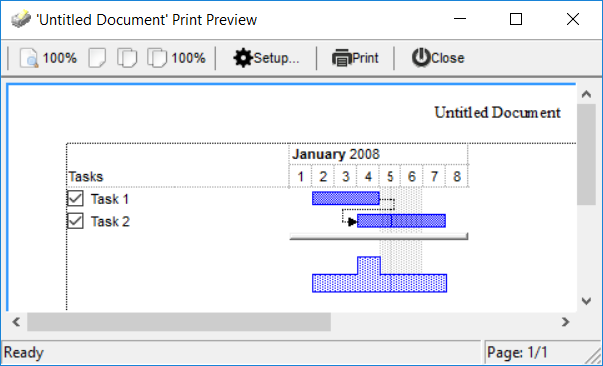
An instruction can be one of the following:
- Dim list of variables Declares the variables. Multiple variables are separated by commas. ( Sample: Dim h, h1, h2 )
- variable = property( list of arguments ) Assigns the result of the property to a variable. The "variable" is the name of a declared variable. The "property" is the property name of the object in the context. The "list or arguments" may include variables or values separated by commas. ( Sample: h = InsertItem(0,"New Child") )
- property( list of arguments ) = value Changes the property. The value can be a variable, a string, a number, a boolean value or a RGB value.
- method( list of arguments ) Invokes the method. The "list or arguments" may include variables or values separated by commas.
- { Beginning the object's context. The properties or methods called between { and } are related to the last object returned by the property prior to { declaration.
- } Ending the object's context
- object. property( list of arguments ).property( list of arguments ).... The .(dot) character splits the object from its property. For instance, the Columns.Add("Column1").HeaderBackColor = RGB(255,0,0), adds a new column and changes the column's header back color.
Here's the Template required to generate the same imagine as the above code will be:
BeginUpdate()
Chart
{
FirstVisibleDate = #1/1/2008#
LevelCount = 2
Level(0)
{
Label = `<b><%mmmm%></b> <%yyyy%>`
Unit = 16
}
OverviewVisible = True
HistogramVisible = True
HistogramView = 4
HistogramHeight = 32
Bars(`Task`).HistogramPattern = 2
}
Columns.Add(`Tasks`).Def(0) = True
Items
{
Dim h1, h2
h1 = AddItem(`Task 1`)
AddBar(h1, `Task`, #1/2/2008#, #1/5/2008#)
h2 = AddItem(`Task 1`)
AddBar(h2, `Task`, #1/4/2008#, #1/8/2008#)
AddLink(`LKey`,h1,``,h2,``)
}
EndUpdate()
A string may be declared between " or ` as well. The ' defines comments in the x-script, so it should not be confused with " or ` characters.
The Template supports the following general functions:
- RGB(R,G,B) property retrieves a RGB value, where the R, G, B are byte values that indicates the R G B values for the color being specified. For instance, the following code changes the control's background color to red: BackColor = RGB(255,0,0)
- CreateObject(progID) property creates and retrieves a single uninitialized object of the class associated with a specified program identifier.
- Me retrieves the original object
- LoadPicture(filename) loads a picture from the filename and retrieves a picture object
Calling the Template property will not remove or erase the control's data before executing, so you can call Template property several times. For instance, you can declare a template as follow: "Items.AddItem(``)". Calling it 5 times will add actually 5 new items. The Exontrol's eXHelper tool helps you to find easy and quickly the answers and the source code for your questions regarding the usage of our UI components. The eXHelper toiol is able to translate the template script to VBA, VB6, VB.NET, VFP6, VFP9, C# and C++ .
Now, let's add an event handler for the component. For instance let's display a message box when the user clicks the cell's check box ( so when a checkbox is being checked ), in other words, when the cell's checkbox state is changed, so we need to handle the CellStateChanged event. Go Back.- Access. Select the component in design mode, Right Click, and then Select the Build Event. Select the G2antt1 component in the first drop down list, and in the second drop down list, select the CellStateChanged. The right syntax for the selected event is being generated and added to the code.
Private Sub G2antt1_CellStateChanged(ByVal Item As Long, ByVal ColIndex As Long)
If Not (G2antt1.Items.CellState(Item, ColIndex) = 0) Then
MsgBox "Check"
End If
End Sub
- Excel. Navigate to the code editor and add a handler for the CellStateChanged event. To do this, select G2antt1 from the left dropdown menu and choose CellStateChanged from the right dropdown menu. The appropriate syntax for the selected event will be automatically generated and inserted into your code.
Private Sub G2antt1_CellStateChanged(ByVal Item As EXG2ANTTLib.HITEM, ByVal ColIndex As Long)
If Not (G2antt1.Items.CellState(Item, ColIndex) = 0) Then
MsgBox "Check"
End If
End Sub
- VB6. In design mode, select the component, double click it. Select the G2antt1 component in the first drop down list, and in the second drop down list, select the CellStateChanged. The right syntax for the selected event is being generated and added to the code.
Private Sub G2antt1_CellStateChanged(ByVal Item As EXG2ANTTLibCtl.HITEM, ByVal ColIndex As Long)
If Not (G2antt1.Items.CellState(Item, ColIndex) = 0) Then
MsgBox "Check"
End If
End Sub
- twinBASIC. In design mode, select the component, open the Properties panel, switch to the Events tab, find the CellStateChanged event, and click the ... (ellipsis) button. The right syntax for the selected event is being generated and added to the code.
Private Sub G2antt1_CellStateChanged(ByVal Item As EXG2ANTTLib.HITEM, ByVal ColIndex As Long)
If Not (G2antt1.Items.CellState(Item, ColIndex) = 0) Then
MsgBox "Check"
End If
End Sub
- VFP. In design mode, select the component, double click it. Select the G2antt1 component in the first drop down list ( Object ), and in the second drop down list ( Procedure ), select the CellStateChanged. The right syntax for the selected event is being generated and added to the code.
*** ActiveX Control Event *** LPARAMETERS item, colindex if ( thisform.G2antt1.Items.CellState(item,colindex) # 0 ) wait "Check" window nowait endif
- VB.NET ( /COM ). Select the component in design mode, Click the Events page, in the Properties toolbox. Locate the CellStateChanged item in the list, and double click it.
Private Sub AxG2antt1_CellStateChanged(ByVal sender As System.Object, _
ByVal e As AxEXG2ANTTLib._IG2anttEvents_CellStateChangedEvent) _
Handles AxG2antt1.CellStateChanged
If Not (AxG2antt1.Items.CellState(e.item, e.colIndex) = 0) Then
MessageBox.Show("Check ")
End If
End Sub
- VB.NET ( /NET ). Select the component in design mode, Click the Events page, in the Properties toolbox. Locate the CellStateChanged item in the list, and double click it.
Private Sub Exg2antt1_CellStateChanged(ByVal sender As System.Object, _
ByVal Item As System.Int32, ByVal ColIndex As System.Int32) _
Handles Exg2antt1.CellStateChanged
If Not (Exg2antt1.Items.get_CellState(Item, ColIndex) = 0) Then
MessageBox.Show("Check")
End If
End Sub
- VB.NET ( /WPF ). You can add a handler for a specified event in 2 ways. The first, go to Window1.xaml, select the my:exg2antt tag, and got to the end before /> and type space or start typing CellState... The editor opens the list or events that you can handle, once you locate the proper one, press the TAB key twice, so the code CellStateChanged="Exg2antt1_CellStateChanged" will be added to the xaml code. In this moment, the Window1.xaml.vb code includes the definition for CellStateChanged event. The second option to add a new handler for a specified event, is: Go to Window1.xaml.vb code, in the left top side you should drop down the objects being hosted by the Window1, so click the left drop down, and select the Exg2antt1 node. The top-right field should display (Declarations), there click the drop down button, and click the desired event. An empty handler for selected event is being added to the vb code.
Private Sub Exg2antt1_CellStateChanged(ByVal sender As System.Object, ByVal Item As System.Int32, ByVal ColIndex As System.Int32)
If Not (Exg2antt1.Items.get_CellState(Item, ColIndex) = 0) Then
MessageBox.Show("Check")
End If
End Sub
- C# ( /COM ). Select the component in design mode, Click the Events page, in the Properties toolbox. Locate the CellStateChanged item in the list, and double click it.
private void axG2antt1_CellStateChanged(object sender, AxEXG2ANTTLib._IG2anttEvents_CellStateChangedEvent e)
{
if (axG2antt1.Items.get_CellState(e.item, e.colIndex) != 0)
MessageBox.Show("Check");
}
- C# ( /NET ). Select the component in design mode, Click the Events page, in the Properties toolbox. Locate the CellStateChanged item in the list, and double click it.
private void exg2antt1_CellStateChanged(object sender, int Item, int ColIndex)
{
if (exg2antt1.Items.get_CellState(Item, ColIndex) != 0)
MessageBox.Show("Check");
}
- C# ( /WPF ). Go to Window1.xaml, select the my:exg2antt tag, and got to the end before /> and type space or start typing CellState... The editor opens the list or events that you can handle, once you locate the proper one, press the TAB key twice, so the code CellStateChanged="exg2antt1_CellStateChanged" will be added to the xaml code. In this moment, the Window1.xaml.cs code includes the definition for CellStateChanged event.
private void exg2antt1_CellStateChanged(object sender, int Item, int ColIndex)
{
if (exg2antt1.Items.get_CellState(Item, ColIndex) != 0)
MessageBox.Show("Check");
}
- C++ (6.0). Select the component in design mode, Right click, and select Events in the shortcut menu. The Windows Message and Event Handlers for class dialog is opened. Locate the CellStateChanged item in the Window messages/events and click the Add and Edit button. Confirm the name of the member function, and click OK button.
void CWindowMFCDlg::OnCellStateChangedG2antt1(long Item, long ColIndex)
{
if ( m_g2antt.GetItems().GetCellState( COleVariant( Item ), COleVariant( ColIndex ) ) != 0 )
AfxMessageBox( "Check" );
}
- C++ (VS 2005,2008,...). Select the component in design mode, Right click, and select Add Event Handler in the shortcut menu. The Event Handler Wizard dialog is opened. Locate and select the CellStateChanged item in the Message Type listbox, click the Add and Edit button. In the following sample we have used, the #import <exg2antt.dll> so the control's type library is included in the project, so the EXG2ANTTLib namespace is defined. The EXG2ANTTLib namespace defines all objects, properties and method of the control. The class wizard has inserted only a class definition for the main object, not for all the objects being exposed by the component.
#import <exg2antt.dll>
void CWindowMFCDlg::CellStateChangedG2antt1(long Item, long ColIndex)
{
EXG2ANTTLib::IItemsPtr spItems = m_g2antt.get_Items();
if ( spItems != NULL )
if ( 0 != spItems->CellState[ CComVariant( Item ), CComVariant( ColIndex ) ] )
AfxMessageBox( _T("Check") );
}
- X++ (Dynamics Ax 2009). In the AOT window, select the Form that hosts our component. Expand it, so you can locate the Designs\Design\ActiveX:exg2antt1. Right click the exg2antt node ( under the Design node ), and select the ActiveX Explorer from the submenu, so the list of events and methods for the ExG2antt component is displayed. In the Event tab locate the event you need to handle, in our case search for void onEvent_CellStateChanged(int _Item, int _ColIndex) and click the Add and after that Edit buttons so the new event handler is being added:
// Fired after cell's state has been changed.
void onEvent_CellStateChanged(int _Item, int _ColIndex)
{
;
if ( exg2antt1.Items().CellState(_Item,_ColIndex) != 0 )
Global::info("Check");
}
- Clarion. Assumes that Event handler is checked. Go to OLE Event Handler and enter this code:
LOOP OLE:Count = 1 TO OCXGETPARAMCOUNT(ref) OLE:Parametar = OCXGETPARAM(ref,OLE:Count) END
CASE OLEControlFEQ{PROP:LastEventName}
OF 'CellStateChanged'
CASE OLE:Count
OF 1
OLE:Item = OLE:Parametar
OF 2
OLE:ColIndex = OLE:Parametar
END
IF NOT OLEControlFEQ{mc:Items&'.CellState('&OLE:Item&', '&OLE:ColIndex&')'} = 0
MESSAGE('Check')
End
- PowerBuilder (Classic). Select the component (ole_1 ) in the Layout page ( Window ), and go to the Event List page, look for cellstatechanged( long item, long colindex ) returns (none), and double click it, so the script window is opened. Paste there the following code:
//cellstatechanged( long item, long colindex )
OLEObject oG2antt
oG2antt = ole_1.Object
if ( oG2antt.Items.CellState(item,colindex) <> 0 ) then
MessageBox("info","check")
end if
- dBASE Plus. Select the component (ActiveX1 ) in the design mode ( Form Designer ), and go to the "Inspector" tool, click the Events page, and select the form.activex1.nativeobject in the object field to be browsed, so the internal events are displayed, and look for CellStateChanged and add a handler for it, so the function nativeObject_CellStateChanged(Item, ColIndex) is added to your code. Next, paste there the following code:
function nativeObject_CellStateChanged(Item, ColIndex) local oG2antt oG2antt = form.Activex1.nativeObject if ( oG2antt.Items.CellState(Item,ColIndex) <> 0 ) msgbox("check") endif returnWhen you add the handler using the Inspector, the dBASE add also the following code:
with (this.ACTIVEX1.nativeObject) CellStateChanged = class::NATIVEOBJECT_CELLSTATECHANGED endwith
- Visual DataFlex. Switch to Designer, select the component, and locate the Events page on the Properties browser. The events provided by the component starts with OnCom, so select the OnComCellStateChanged event and double click it so an empty handler is added to your code. Next, paste the following code:
Procedure OnComCellStateChanged HITEM llItem Integer llColIndex Forward Send OnComCellStateChanged llItem llColIndex Variant vItems Get ComItems to vItems Handle hoItems Get Create (RefClass(cComItems)) to hoItems Set pvComObject of hoItems to vItems Integer c Get ComCellState of hoItems llItem llColIndex to c Send Destroy to hoItems If (not ( c = 0 )) Begin Send Info_Box "click" End End_ProcedureThanks to Bernhard Ponemayr, from Comtech IT Systeme, Austria, who provided help for syntax of Visual DataFlex.
- Xbase++. Go to Main procedure, and add the handler for control's CellStateChanged event as defined event CellStateChanged (Item as HITEM, ColIndex as Long), in the control's help file, like follows:
... oControl:cellStateChanged := { | Item, ColIndex | OnCellStateChanged(oControl,Item,ColIndex) } ...and define the OnCellStateChanged procedure like follows:
PROCEDURE OnCellStateChanged( oControl,Item,ColIndex ) IF oControl:Items:CellState(Item,ColIndex) <> 0 MsgBox( "Check" ) ENDIF RETURNIf you need to add any other event for the component, you should check the definition of the event in the control's help file ( exg2antt.chm, for instance ), and provide the parameters of the events as between ||, and the rest in the events body between {} paranthesis.
