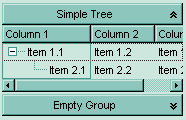The InsertItem property fires the AddItem event. Use the InsertItem property to add a new child to an item. You can use the InsertItem(,,"Root") or AddItem("Root") to add a root item. An item that has no parent is a root item. To insert an ActiveX control, use the InsertControlItem property of the Items property. Use the CellCaptionFormat property to specify whether the cell displays the caption using the HTML format. Use the CelllCaption property to assign captions for cells in a multi-column group. Use the LockedItemCount property to lock or unlock items to the top or bottom side of the group. Use the MergeCells method to combine two or more cells in a single cell. Use the SplitCell property to split a cell.
The following sample shows how to create a simple hierarchy into your group:
With ExplorerTree1.Groups.Add("Simple Tree")
.AutoHeight = True
.ColumnAutoResize = True
.LinesAtRoot = True
.FullRowSelect = False
.MarkSearchColumn = False
.BeginUpdate
' By default the group adds a default column
With .Items
Dim h As HITEM
h = .InsertItem(, , "Root")
.InsertItem h, , "Child1"
h = .InsertItem(h, , "Child2")
.InsertItem h, , "SubChild21"
h = .InsertItem(h, , "SubChild22")
End With
.EndUpdate
End With

The following VB sample adds items when control has multiple columns:
With ExplorerTree1.Groups.Add("Simple Tree")
.AutoHeight = True
.ColumnAutoResize = False
.LinesAtRoot = exLinesAtRoot
.HeaderVisible = True
.BeginUpdate
' By default the group adds a default column, so we only change it's caption
With .Columns(0)
.Caption = "Column 1"
.Width = 64
End With
.Columns.Add "Column 2"
.Columns.Add "Column 3"
Dim h As HITEM
With .Items
h = .AddItem(Array("Item 1.1", "Item 1.2", "Item 1.3"))
.InsertItem h, , Array("Item 2.1", "Item 2.2", "Item 2.3")
End With
.EndUpdate
End With
With ExplorerTree1.Groups.Add("Empty Group")
End With