The following sample adds three columns to a group, a root item and few child items:
With ExplorerTree1
.BeginUpdate
With .Groups.Add("Group")
.BeginUpdate
.Expanded = True
.AutoHeight = True
.MarkSearchColumn = False
.DrawGridLines = exAllLines
.LinesAtRoot = exLinesAtRoot
With .Columns.Item(0)
.Def(exCellCaptionFormat) = exHTML
.Width = 64
End With
.Columns.Add "Column 2"
.Columns.Add "Column 3"
.ColumnAutoResize = True
With .Items
Dim h As Long
h = .AddItem("Root. This is the root item")
.InsertItem h, , Array("Child 1", "SubItem 2", "SubItem 3")
.InsertItem h, , Array("Child 2", "SubItem 2", "SubItem 3")
.ExpandItem(h) = True
End With
.EndUpdate
End With
.EndUpdate
End With
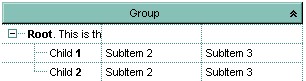
( Notice that the caption of the root item is truncated by the column that belongs to ).
If we are merging the first three cells in the root item we get:
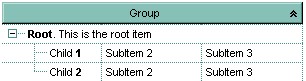
You can merge the first three cells in the root item using any of the following methods:
-
With ExplorerTree1.Groups(0) With .Items .CellMerge(.RootItem(0), 0) = Array(1, 2) End With End With -
With ExplorerTree1.Groups(0) .BeginUpdate With .Items Dim r As Long r = .RootItem(0) .CellMerge(r, 0) = 1 .CellMerge(r, 0) = 2 End With .EndUpdate End With -
With ExplorerTree1.Groups(0) .BeginUpdate With .Items Dim r As Long r = .RootItem(0) .MergeCells .ItemCell(r, 0), .ItemCell(r, 1) .MergeCells .ItemCell(r, 0), .ItemCell(r, 2) End With .EndUpdate End With -
With ExplorerTree1.Groups(0) With .Items Dim r As Long r = .RootItem(0) .MergeCells .ItemCell(r, 0), Array(.ItemCell(r, 1), .ItemCell(r, 2)) End With End With -
With ExplorerTree1.Groups(0) With .Items Dim r As Long r = .RootItem(0) .MergeCells Array(.ItemCell(r, 0), .ItemCell(r, 1), .ItemCell(r, 2)) End With End

