The following screen shot shows the captions being displayed when indent properties has been used:

The following screen shot shows the captions being displayed when indent properties has not been used:
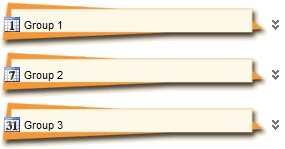
with thisform.ExplorerTree1
.BeginUpdate
with .VisualAppearance
.Add(1,"c:\images\group.ebn")
.Add(2,"CP:1 0 0 -20 0")
endwith
.BackColorGroup = 0x2000000
.GroupHeight = 48
with .Groups
with .Add("Group 1")
.Alignment = 0
.IndentHeaderLeft = 12
.IndentHeaderTop = -8
endwith
with .Add("Group 2")
.Alignment = 0
.IndentHeaderLeft = 12
.IndentHeaderTop = -8
endwith
with .Add("Group 3")
.Alignment = 0
.IndentHeaderLeft = 12
.IndentHeaderTop = -8
endwith
endwith
.EndUpdate
endwith
The following Delphi sample changes the visual appearance for the groups:
with AxExplorerTree1 do
begin
BeginUpdate();
with VisualAppearance do
begin
Add(1,'c:\images\group.ebn');
Add(2,'CP:1 0 0 -20 0');
end;
(GetOcx() as EXPLORERTREELib.ExplorerTree).BackColorGroup := $2000000;
GroupHeight := 48;
with Groups do
begin
with Add('Group 1') do
begin
Alignment := EXPLORERTREELib.AlignmentEnum.LeftAlignment;
IndentHeaderLeft := 12;
IndentHeaderTop := -8;
end;
with Add('Group 2') do
begin
Alignment := EXPLORERTREELib.AlignmentEnum.LeftAlignment;
IndentHeaderLeft := 12;
IndentHeaderTop := -8;
end;
with Add('Group 3') do
begin
Alignment := EXPLORERTREELib.AlignmentEnum.LeftAlignment;
IndentHeaderLeft := 12;
IndentHeaderTop := -8;
end;
end;
EndUpdate();
end
Here's the Template that generates the screens:
BeginUpdate
VisualAppearance
{
Add(1,"c:/images/group.ebn")
Add(2, "CP:1 0 0 -20 0")
}
BackColorGroup = 33554432
GroupHeight = 48
Groups
{
"Group 1"
{
Alignment = 0
IndentHeaderLeft = 12
IndentHeaderTop = -8
}
"Group 2"
{
Alignment = 0
IndentHeaderLeft = 12
IndentHeaderTop = -8
}
"Group 3"
{
Alignment = 0
IndentHeaderLeft = 12
IndentHeaderTop = -8
}
}
EndUpdate
You can find the EBN being used here.

