The following VB sample adds a button PageRange to the preview's toolbar, with the identifier 200
Print1.ToolBarFormat = Print1.ToolBarFormat + ",|,200"
At this point, the control's Preview displays a 200 button in the right side of the toolbar as shown bellow:
![]()
Now update the newly button's caption with "PageRange" caption, and eventually the current page range value using the Refresh event as follows:
Private Sub Print1_Refresh()
With Print1
.ItemCaption(200) = "PageRange"
If Len(.PageRange) > 0 Then
.ItemCaption(200) = .ItemCaption(200) + " " + .PageRange
End If
End With
End Sub![]()
Next, we need to handle the Click event, so once the button is clicked we can select a new selection for pages being printed, using the PageRange property:
Private Sub Print1_Click(ID As Long, SelectedID As Long)
If (ID = 200) Then
Print1.PageRange = InputBox("Specifies the page range", "PageRange", Print1.PageRange)
Print1.Refresh
End If
End Sub
Using the Refresh event, the PageRange button is updated as soon as you click a page while the CTRL or CTRL+SHIFT combination is pressed.
The following screen shot shows the pages to be printed in white (1,2), while the others being excluded as disabled:
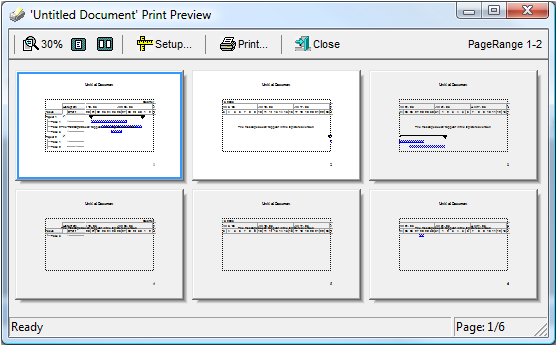
The following screen shot shows the user selection to be printed ( white rectangle ) ( RIGHT click the cursor and moves the cursor to select the area ):
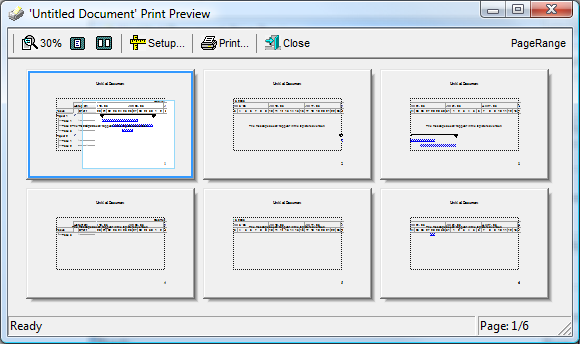
In C# the sample will be like:
private void exprint1_RefreshEvent(object sender)
{
exontrol.EXPRINTLib.ItemCaptionEnum idPageRange = (exontrol.EXPRINTLib.ItemCaptionEnum)200;
exprint1.set_ItemCaption(idPageRange, "PageRange");
if (exprint1.PageRange.Length > 0)
exprint1.set_ItemCaption(idPageRange, exprint1.get_ItemCaption(idPageRange) + " " + exprint1.PageRange);
}
private void exprint1_Click(object sender, int ID, int SelectedID)
{
if (ID == 200)
{
exprint1.PageRange = Microsoft.VisualBasic.Interaction.InputBox("Specifies the page range", "PageRange", exprint1.PageRange, 0, 0);
exprint1.Refresh();
}
}
In VB/NET the sample will be like:
Private Sub Exprint1_RefreshEvent(ByVal sender As System.Object) Handles Exprint1.RefreshEvent
With Exprint1
.set_ItemCaption(200, "PageRange")
If Len(.PageRange) > 0 Then
.set_ItemCaption(200, .get_ItemCaption(200) + " " + .PageRange)
End If
End With
End Sub
Private Sub Exprint1_Click(ByVal sender As System.Object, ByVal ID As System.Int32, ByVal SelectedID As System.Int32) Handles Exprint1.Click
If (ID = 200) Then
With Exprint1
.PageRange = InputBox("Specifies the page range", "PageRange", .PageRange)
.Refresh()
End With
End If
End Sub

