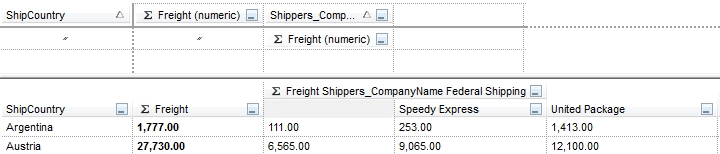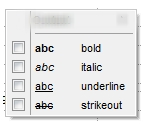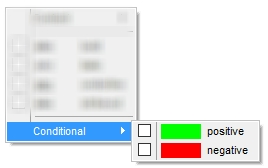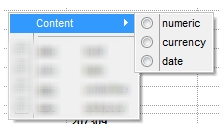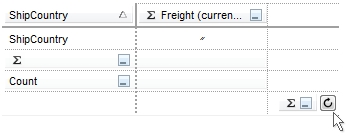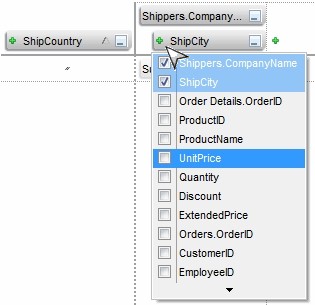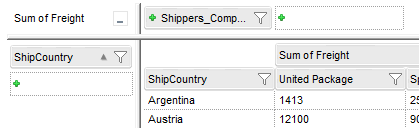| | Name | Value | Description | |
| |
exPivotBarVisible | 1
|
Shows or hides the pivot-bar. Include or exclude this flag to
show or hide the control's pivot bar. The PivotColumnsFloatBarVisible
property indicates whether the control shows a floating panel to display the
pivot columns that can be dropped to the control's pivot bar.
| |
| |
exPivotBarSizable | 2
|
Allows resizing the pivot-bar. Include or exclude this flag to allow or prevent
resizing the pivot bar at runtime. If this flag is present, the user can resize
the pivot bar by dragging the bottom side of the control. The resize cursor is
shown when the pivot bar is resizable and cursor hovers the bottom side of the
pivot bar. The PaneHeight property
specifies the height of the top/bottom parts. The top panel is the control's
pivot bar, while the bottom part is the control's list where the result goes.
The PaneMinHeight property specifies the
minimum height of the top/bottom parts.
| |
| |
exPivotBarFloat | 4
|
Makes the pivot-bar a floating window. Include this flag, to display the
control's pivot bar to a separate window ( a floating panel ).
| |
| |
exPivotBarAutoFit | 8
|
Automatically adjusts the pivot-bar's height to fit all elements.
When this flag is present, the height of the pivot's bar is automatically
adjusted so the entire content fits the header. The PaneHeight
property specifies the height of control's panels. The PaneMinHeight
property specifies the min height of control's panels.
| |
| |
exPivotBarShowTotals | 16
|
Enables handling of Total/SubTotal fields in the pivot-bar. By default, the
control displays a Total field in the pivot bar. Include or exclude this flag to
show or hide the Total field in the pivot bar. In other words, you can use this
option to allow or prevent using the total/sub-totals function in the
control.
| |
| |
exPivotBarAutoHide | 32
|
Hides the pivot-bar when the cursor is not hovering over it. The
Auto-Hide feature shows the pivot bar while the cursor hovers it, while the
pivot bar is hidden, when cursor is outside of the pivot bar.
| |
| |
exPivotBarAllowValues | 64
|
Indicates whether the user can drag and drop column values onto the pivot-bar. By default, the control allows dragging columns as values. When a column is dragged to the second line, its values will form a new column in the control's list. For example, dragging a 'Region' column will display the list with each region grouped in a separate column.
Here's a screen shot of value columns:
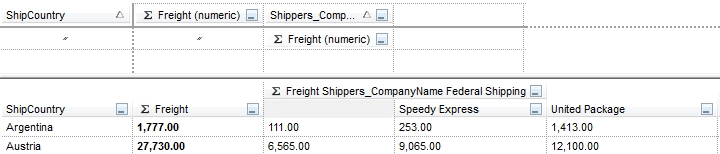
The Federal Shipping, Speedy Express and
United Package columns indicates the
values being found on the Shippers_CompanyName column.
| |
| |
exPivotBarAllowFormatAppearance | 128
|
Lets users modify the appearance of columns or total/subtotal fields.
Use the Add method of the FormatAppearances
collection to add new predefined appearance to the context's list.
By default, the control displays the list of appearances in the control's
context menu as shown in the following screen shot:
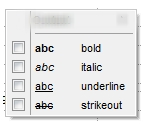
Include or exclude this flag to allow or prevent applying the appearances
using the control's context menu.
| |
| |
exPivotBarAllowFormatConditionalAppearance | 16777216
|
Lets users apply conditional formatting to columns.
By default, the control displays the list of conditional appearances in the control's
context menu as shown in the following screen shot:
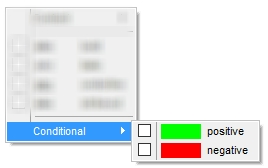
Include or exclude this flag to allow or prevent applying the conditional appearances
using the control's context menu.
| |
| |
exPivotBarAllowFormatContent | 256
|
Allows users to format how the column's data is displayed. Use
the Add method of the FormatContents
collection to add new predefined functions to the context's list.
By default, the control displays the list of format functions in the
control's context menu under the Content sub-menu as shown in the following
screen shot:
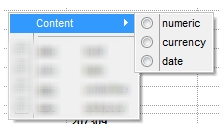
Include or exclude this flag to allow or prevent applying the format
functions using the control's context menu.
| |
| |
exPivotBarAutoUpdate | 512
|
Automatically updates the control's list when objects are dropped into the pivot-bar.
By default, the control automatically updates-executes the control's layout as
soon as the user drag and drop columns/aggregate functions to the control. In
case this is a time-consuming depending on how large the data you provide, you
can use this option to prevent executing the layout only when the user clicks
the Refresh buttons as shown in the following screen shot:
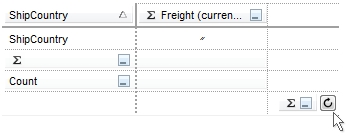
Exclude this flag from the PivotBarVisible property, and so the Refresh
button is shown in the bottom side of the control, and the changes will be
applied to the control's list once the user clicks the Refresh button. Once the
data is updated, the buttons shows as disabled until next change occurs. The
control fires the LayoutStartChanging(exPivotDataLayoutExecute)
/ LayoutEndChanging(exPivotDataLayoutExecute)
events once the control updates / executes the current layout.
| |
| |
exPivotBarAllowUndoRedo | 1024
|
Allows Undo/Redo operations using CTRL+Z/Y.
The control restores the previously layout once the user presses the CTRL + Z
keys combination. The control restores the next layout once the user presses the
CTRL + Y keys combination. Exclude this flag, and the Undo/Redo feature is
disabled.
| |
| |
exPivotBarAllowResizeColumns | 2048
|
Lets users resize columns in the pivot-bar. This flag
affects the columns to be displayed din the pivot bar, not the columns to be
displayed in the control's list.
| |
| |
exPivotBarDefault | 16781275
|
Indicates the default value of the PivotBarVisible property. By default, the
exPivotBarDefault includes the following flags:
- exPivotBarVisible
- exPivotBarSizable
- exPivotBarAutoFit
- exPivotBarShowTotals
- exPivotBarAllowValues
- exPivotBarAllowFormatAppearance
- exPivotBarAllowFormatContent
- exPivotBarAutoUpdate
- exPivotBarAllowUndoRedo
- exPivotBarAllowResizeColumns
- exPivotBarAllowFormatConditionalAppearance
| |
| |
exPivotBarHideAddNew | 4096
|
Prevents the display of "Add New" buttons in the pivot-bar. Clicking the Add New
button displays a list of columns or aggregate functions that can be added in
the current context. For instance, the Add New button in the Rows section, helps
you to add more columns to Group-By rows, and a Add New button in the Columns
section, adds new Group-By Columns or new Aggregate functions to be used. The
following screen shot shows theAdd New button:
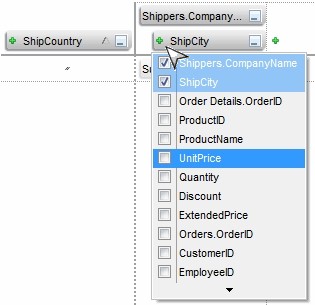
| |
| |
exPivotBarContextSortAscending | 65536
|
Sorts columns in ascending alphabetical order. This flag can be combined
with
exPivotBarContextSortReverse and so, the columns will be alphabetically
displayed in descending order. The PivotColumnsSortOrder
property specifies the sorting order of the columns to be shown on the Columns
Floating Panel ( PivotColumnsFloatBarVisible
property )
| |
| |
exPivotBarContextSortReverse | 1048576
|
Sorts columns in reverse order. This flag can be combined with exPivotBarContextSortAscending to display the columns in alphabetical descending order.
| |
| |
exPivotBarReadOnly | 268435456
|
Makes the pivot-bar read-only, preventing any changes.
| |
| |
exPivotBarSingleAggregate | 536870912
|
Configures the pivot-bar for a single aggregate function with separate row, column, and aggregate
sections (single-aggregate mode) as in the following screen shot:
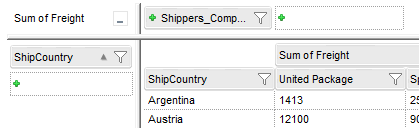
In single-aggregate mode, the control is divided into four sections:
- top-left corner, displays the aggregate function applied to pivot cells
(first pivot-column of PivotColumns
property defines the aggregate function)
- left header, represents the pivot-rows section, defining row groupings
(as defined by PivotRows property)
- top-header, represents the pivot-columns section, defining column groupings
(as defined by PivotColumns property)
- client area, displays the pivot result or the custom-view, as defined by CustomView
property
In single-aggregate mode:
- the PivotColumns property always contains more than one element. For example, if you set the PivotColumns property to an empty string, it is automatically set to "count(0)", which represents the count of the first column.
- the total/sub-total items layout elements have no effect
- it is recommended to set the ShowBranchRows
property on
exBranchColumns
The Description(exColumnEmptyPivotRows) and
Description(exRowEmptyPivotRows) properties define the column and row captions when no pivot rows have been specified. When no pivot rows are defined, the pivot columns specify the aggregate functions to be applied to the entire data set (without pivot row grouping). By default, Description(exColumnEmptyPivotRows) is an empty string (""), and Description(exRowEmptyPivotRows) is set to "Total".
| |