By default, a sub menu is shown down. Use the ShowDown property to display the sub menu up or down. Use the Popup property to specify whether an item hosts a popup menu. Use the Separator property to specify whether an item is a separator item. Use the Add method to add a popup menu, an ActiveX Item, or a separator menu.
The following screen displays the Popup's sub menu if the ShowDown property is True:
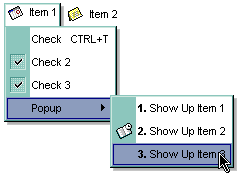
The following screen displays the Popup's sub menu if the ShowDown property is False:
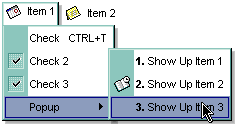
The following VB sample adds a submenu that shows :
With ExMenu1
.Border = BumpBorder
With .Items
With .Add("Menu 1", EXMENULibCtl.SubMenu)
.ShowDown = False
With .SubMenu
.Add("File").Alignment = exRight
.Add("Open").Alignment = exRight
.Add ("Print Preview")
End With
End With
End With
.Refresh
End With
The following C++ sample adds some items that are aligned to the right:
COleVariant vtMissing; V_VT( &vtMissing ) = VT_ERROR;
m_menu.SetBorder( 5/*BumpBorder*/ );
CItem item = m_menu.GetItems().Add( "Menu 1", COleVariant( (long)2 /*SubMenu*/ ), vtMissing );
item.SetShowDown( FALSE );
CItem itemF = item.GetSubMenu().Add( "File", vtMissing, vtMissing );
itemF.SetAlignment( 2 /*RightAlignment*/ );
CItem itemO = item.GetSubMenu().Add( "Open", vtMissing, vtMissing );
itemO.SetAlignment( 2 /*RightAlignment*/ );
item.GetSubMenu().Add("Print Preview", vtMissing, vtMissing);
m_menu.Refresh();
The following VB.NET sample adds some items that are aligned to the right:
With AxExMenu1
.Border = EXMENULib.BorderEnum.BumpBorder
With .Items
With .Add("Menu 1", EXMENULib.ItemTypeEnum.SubMenu)
.ShowDown = False
With .SubMenu
.Add("File").Alignment = EXMENULib.AlignmentEnum.exRight
.Add("Open").Alignment = EXMENULib.AlignmentEnum.exRight
.Add("Print Preview")
End With
End With
End With
.CtlRefresh()
End With
The following C# sample adds some items that are aligned to the right:
axExMenu1.Border = EXMENULib.BorderEnum.BumpBorder;
EXMENULib.Menu items = axExMenu1.Items;
EXMENULib.item item = items.Add("Menu 1", EXMENULib.ItemTypeEnum.SubMenu, null);
item.ShowDown = false;
EXMENULib.Menu subMenu = item.SubMenu;
subMenu.Add("File", null, null).Alignment = EXMENULib.AlignmentEnum.exRight;
subMenu.Add("Open", null, null).Alignment = EXMENULib.AlignmentEnum.exRight;
subMenu.Add("Print Preview", null, null);
axExMenu1.CtlRefresh();
The following VFP sample adds some items that are aligned to the right:
With thisform.ExMenu1
.Border = 5 && BumpBorder
With .Items
With .Add("Menu 1", 2)
.ShowDown = .f.
with .SubMenu && EXMENULibCtl.SubMenu
.Add("File").Alignment = 2 && exRight
.Add("Open").Alignment = 2 && exRight
.Add ("Print Preview")
endwith
EndWith
EndWith
EndWith
thisform.ExMenu1.Object.Refresh

