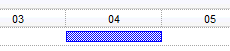If ShowNonworkingUnits property is True the:
- ShowNonworkingDates property specifies whether the non-working days pattern is displayed or hidden
- ShowNonworkingHours property specifies whether the non-working hours pattern is displayed or hidden
If ShowNonworkingUnits property is False the:
- ShowNonworkingDates property specifies whether the non-working days is shown(visible) or hidden
- ShowNonworkingHours property specifies whether the non-working hours is shown(visible) or hidden
The following tables shows the control while ShowNonworkingUnits / ShowNonworkingDates / ShowNonworkingHours properties have different values (x indicate true):
| ShowNonworkingUnits | ShowNonworkingDates | ShowNonworkingHours | |
| x | x | x |  |
| x | x |  |
|
| x | x |  |
|
| x |  |
||
| x | x |
|
|
| x |
|
||
| x |
|
||
|
|
The following screen shot shows ONLY working hours from 08:00 AM to 12:00 PM ( ShowNonworkingUnits property is False ) :
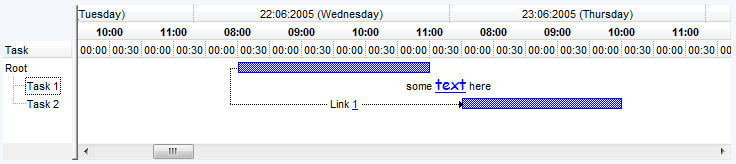
The following screen shot shows with a different pattern the non-working hours ( ShowNonworkingUnits property is True ) :
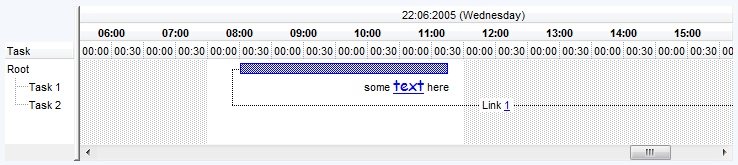
1. The following screen shot shows the non-working units when the ShowNonworkingUnits property is True and UnitWidthNonworking property is 0 ( by default ):

The days 30, 31, 6, 7, ... are shown using the same width, when the ChartWidthNonworking property is 0
2. The following screen shot hides the non-working units when the ShowNonworkingUnits property is False and ShowNonworkingDates property is False:

The days 30, 31, 6, 7, 13, 14, ... are not shown if the ShowNonworkingUnits property is False.
3. The following screen shot shows the non-working units when the ShowNonworkingUnits property is True and UnitWidthNonworking property is 12 ( positive value ):

The days 30, 31, 6, 7, 13, 14, ... are shown using the a different width, when the ChartWidthNonworking property is positive.
4. The following screen shot shows the non-working units when the ShowNonworkingUnits property is True and UnitWidthNonworking property is -12 ( negative value ):

The days 30, 31, 6, 7, 13, 14, ... are shown as a single non-working unit, when the ChartWidthNonworking property is negative.
5. If the chart displays days and use the NonworkingHours property to specify the non-working hours, but want to display the bars using the entire space of the day you need to specify the ShowNonworkingUnits property on False, the Unit property on exHour, Count property on 24 ( so actually it you simulate an entire day )
By default a bar that starts on #1/4/2002 10:00# and ends on #1/4/2002 14:00# looks as follows:
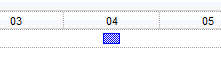
instead if the Unit property on exHour, Count property on 24 for the level that displays days and specify the ShowNonworkingUnits property on False we get this: