Use a prompt when:
- The prompt is primarily for identifying the purpose of the list in a compact way. It must not be crucial information that users need to see while using the combo box.
- For example, prompts like Select an option or Enter a filename and then click Send are unnecessary.
- The prompt text must not be confused with real text, so you can use the <fgcolor> HTML tag to specify a different foreground color.
For instance, the following Prompt "<font Arial;8><fgcolor=808080><i><b>type to search<r><img>1</img>"
is showing as follows ![]() ,
and so the image gets aligned to the right due <r> field, and the text
gets aligned to the left.
,
and so the image gets aligned to the right due <r> field, and the text
gets aligned to the left.
If you are changing the column's prompt at runtime, you need to call the EditText property as follows, else the prompt will not be updated until a change occurs:
With ComboBox1
.Columns(0).Prompt = "<img>1</img><i><fgcolor=808080>type to search</fgcolor></i>"
.EditText(0) = ""
End With
The following screen shot shows how the prompt is disappearing as soon as the user starts typing characters, and a new item gets selected:
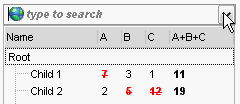
The Prompt property supports the built-in HTML tags listed here.

