The edit's context menu is displayed if the user right clicks while editing the event. Use the EditContextMenuItems property to change the edit's context menu.
By default the EditContextMenuItems property is:
Command[id=57625][captionwidth=48][group=19](Undo[id=57643][align=1][button=-1][captionwidth=44],Redo[id=57644][align=1][button=-1]),Edit[id=57624][captionwidth=48][group=19](Cut[id=57635][align=1][button=-1],Copy[id=57634][align=1][button=-1],Paste[id=57637][align=1][button=-1],Delete[id=57632][align=1][button=-1],Select All[id=57642][align=1][button=-1]),format[sep][id=57623][height=13],Type[id=57622][show=1][captionwidth=28][group=19](B[id=57648][typ=1][align=1][show=1],I[id=57649][typ=1][align=1][show=1],U[id=57650][typ=1][align=1][show=1],S[id=57651][typ=1][align=1][show=1],[sep][id=57621],A[id=57760][typ=1][align=1][spchk=-1][show=1](ID[id=57761][edittype=1][editwidth=-172],Options[id=57762][edittype=1][editwidth=-72]),G [id=57715][typ=1][align=1][spchk=-1][show=1](Color[id=57717][edittype=518][border=0][editwidth=-72],Mode[id=57724][group=17](H[id=57725][typ=2][align=1][chk=1][show=1][grp=2],V[id=57726][typ=2][align=1][show=1][grp=2],FD[id=57727][typ=2][align=1][show=1][grp=2],BD[id=57728][typ=2][align=1][show=1][grp=2]),Blend Triangular Shape[id=57729][typ=1][show=-1]),[id=57730][typ=1][align=1][spchk=-1][show=1](Color[id=57732][edittype=518][border=0][editwidth=-96],Width[id=57739][edittype=3][border=0][min=1][max=4][freq=1][editwidth=-72]), O S [id=57743][typ=1][align=1][spchk=-1][show=1](Color[id=57745][edittype=518][border=0][editwidth=-72],Offset[id=57752][edittype=3][border=0][min=-8][max=+8][freq=1][editwidth=-128],Width[id=57756][edittype=3][border=0][min=2][max=+7][freq=1][editwidth=-128])),[sep][id=57620][height=4],Align[id=57619][show=1][captionwidth=24][height=26][group=19]([id=57618][group=19](Offset[id=57709][typ=1][chk][show=1][showdis][border=0][min=-32][max=+32][freq=4][editwidth=-96][height=24])),Color[id=57618][captionwidth=28][height=26][group=3](Fore[id=57685][typ=1][show=1][showdis][editwidth=-96][height=24],[sep][id=57617],Back[id=57686][typ=1][show=1][showdis][editwidth=-96][height=24]),Font[id=57617][captionwidth=28][height=26][group=3](Face[id=57701][typ=1][show=1][showdis][height=24][editwidth=-116],[sep][id=57616],Size[id=57702][typ=1][show=1][showdis][height=24][editwidth=-82][min=4][max=72][freq=4]),Misc[id=57609][captionwidth=24][group=3](Image[id=57608](Size[id=57680][edittype=515][border=0][min=16][max=128][freq=16][editwidth=-128][ticklabel=value = %i ? ''+value : ( value = vmax ? ''+value : ( value = vmin ? ' '+value : '' ) )],Insert[id=57679]()))
By default, the control's context menu shows as following:
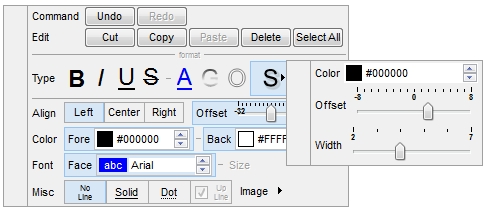
Let's say we want to remove all that grouping, and shows as a regular context menu ( just remove all the [group] from the EditContextMenuItems property, and you should get something like:
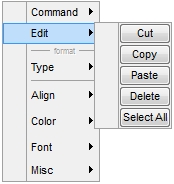
The EditContextMenuItems's syntax in BNF notation:
<EditContextMenuItems> ::= <ITEMS>
<ITEMS> ::= <ITEM>["("<ITEMS>")"][","<ITEMS>]
<ITEM> ::= <CAPTION>[<OPTIONS>]
<OPTIONS> ::= "["<OPTION>"]"["["<OPTIONS>"]"]
<OPTION> ::= <PROPERTY>["="<VALUE>]
<PROPERTY> ::= "img" | "himg" | "sep" | "id" |
"typ" | "group" | "chk" | "button" | "align" |
"spchk" | "show" | "rad" | "dis" | "showdis" |
"bld" | "itl" | "stk" | "und" | "bg" |
"fg" | "edittype" | "edit" | "mask" | "border" |
"editwidth" | "captionwidth" | "height" |
"grp" | "tfi" | "ttp" | "min" | "max" | "tick" | "freq" |
"ticklabel" | "small" | "large"
| "spin" | "ettp" | "float"
where the <CAPTION> is the HTML caption to be shown on the context menu item. The <VALUE> indicates the value of giving property.
- img=<VALUE>, where <VALUE> is an integer expression, that indicates the index of the icon being displayed for the item.
- himg=<VALUE>, where <VALUE> indicates the key of the picture to be displayed for the item.
- sep, specifies an separator item
- id=<VALUE>, where <VALUE> is an integer expression, that indicates the identifier of the item.
- typ=<VALUE>, where <VALUE> could be
one of the following:
- 0 for regular items,
- 1 for items that display a check/box (chk)
- 2 to display radio buttons (rad)
- group=<VALUE>, where <VALUE> could be a bit-or
combination (+) of the following values:
- 0 (exNoGroupPopup), No grouping is performed on the sub-menu, so the sub-items are shown to a float popup,
- 1 (exGroupPopup), Groups and displays the sub-menu items on the current item, arranged from left to right
- 2 (exNoGroupPopupFrame), Prevents showing the frame around each grouping item.
- 4 (exGroupPopupCenter), Shows the grouping popup aligned to the center of the current item.
- 8 (exGroupPopupRight), Shows the grouping popup aligned to the right of the current item.
- 16 (exGroupPopupEqualSize), Shows the items that make the group of the same size
- chk[=<VALUE>], where <VALUE> could be 0 for unchecked, or not zero for checked. The chk option makes the item to display a check box. If the <VALUE> is missing the item still displays an un-checked check box.
- button=<VALUE>, where <VALUE> could be 0 for regular or not zero to show the item as a button.
- align=<VALUE>, where <VALUE> could be
one of the following:
- 0 ( left ), to align the item's caption to the left
- 1 ( center ), to center the item's caption
- 2 ( right ), to align the item's caption to the right
- spchk=<VALUE>, where <VALUE> could be 0 for regular or not zero to specify whether the item's sub menu is shown only if the item is checked.
- show=<VALUE>, where <VALUE> could be 0 for regular or not zero to specify whether the checked item shows as selected
- rad=<VALUE>, where <VALUE> could be 0 for unchecked radio button or not zero to for checked radio button. Use the grp option to define the group of radio where this button should be associated, If no group of radio buttons is required, the grp could be ignored.
- dis, specifies a disabled item
- showdis=<VALUE>, where <VALUE> could be 0 for regular or not zero to specify whether the item shows as disabled, but it is still enabled
- bld, specifies that the item appears in bold
- itl, specifies that the item appears in italics
- stk, specifies that the item appears as strikeout
- und, specifies that the item is underlined
- bg=<VALUE>, specifies the item's background color, where <VALUE> could be a RGB expression ( RGB(RR,GG,BB), where RR is the red value, the GG is the green value, and the BB is the blue value), or a long expression.
- fg=<VALUE>, specifies the item's foreground color, where <VALUE> could be a RGB expression ( RGB(RR,GG,BB), where RR is the red value, the GG is the green value, and the BB is the blue value), or a long expression.
- edittype=<VALUE>,
associates an edit field to the item, where <VALUE> could be one of the
following values:
- 0 ( exItemDisableEdit ), No editor is assigned to the current item.
- 1 ( exItemEditText ), A text-box editor is assigned to the current item.
- 2 ( exItemEditMask ), A masked text-box editor is assigned to the current item.
- 3 ( exItemEditSlider ), A slider editor is assigned to the current item.
- 4 ( exItemEditProgress ), A progress editor is assigned to the current item.
- 5 ( exItemEditScrollBar ), A scrollbar editor is assigned to the current item.
- 6 ( exItemEditColor), A color editor is assigned to the current item.
- 7 ( exItemEditFont ), A font editor is assigned to the current item.
- 256 (exItemEditReadOnly), specifies that the item's editor is shown as disabled. This value could be combined with one of the values from 0 to 7, 512
- 512 ( exItemEditSpin ), A spin editor is assigned to the current item. This value could be combined with one of the values from 0 to 7, 256
- edit=<VALUE>, specifies the caption to be shown in the item's edit field, where <VALUE> could be any string
- mask=<VALUE>, specifies the mask to be applied on a masked editor. This option is valid for exItemEditMask edit. Use the float option to allow masking floating point numbers. See Masking for more information about <VALUE> of the mask option. See Masking Float for more information about <VALUE> if the float option is used.
- border=<VALUE>,
specifies the border to be shown on the item's edit field,
where <VALUE> could be one of the following:
- 0 ( exEditBorderNone), No border is shown.
- -1 (exEditBorderInset), shows an inset border
- 1 (exEditBorderSingle), shows a frame border
- editwidth=<VALUE>, specifies the width to show the edit field inside the item. where <VALUE> could be a long expression. A negative value indicates that the field goes to the end of the item
- captionwidth=<VALUE>, specifies the width to show the HTML caption of the item. where <VALUE> could be a long expression. A negative value indicates that no limitation is applied to the item's caption, so no truncate caption is shown
- height=<VALUE>, specifies the height to show the item, where <VALUE> could be a positive long expression
- grp=<VALUE>, defines the radio group. It should be used when you define more groups of radio buttons. A group of radio buttons means that only one item could be checked at one time. The rad option specifies that the item displays a radio button. Use the grp option to define the group of radio where this button should be associated, If no group of radio buttons is required, the grp could be ignored. The <VALUE> could be any long expression.
- ttp=<VALUE>, defines the item's tooltip. The <VALUE> could be any HTML string expression. The item's tooltip is shown when the user hovers the item.
- min=<VALUE>, defines the minimum value of the edit field. The <VALUE> could be any long expression, and specifies the minimum value for any slider, progress, scroll, spin, or range editor.
- max=<VALUE>, defines the maximum value of the edit field. The <VALUE> could be any long expression, and specifies the maximum value for any slider, progress, scroll, spin, or range editor.
- tick=<VALUE>,
defines where the ticks of the slider edit appear. This option is valid
for exItemEditSlider edit. The <VALUE> could be one of the following
values:
- 0 ( exBottomRight ), The ticks are displayed on the bottom/right side.
- 1 ( exTopLeft ), The ticks are displayed on the top/left side.
- 2 ( exBoth ), The ticks are displayed on the both side.
- 3 ( exNoTicks ), No ticks are displayed.
- freq=<VALUE>, indicates the ratio of ticks on the slider edit. This option is valid for exItemEditSlider edit. The <VALUE> could be a positive long expression.
- ticklabel=<VALUE>, indicates the HTML label to be displayed on slider's ticks. This option is valid for exItemEditSlider edit. See Tick Label Expression for more information about <VALUE> of the ticklabel option.
- small=<VALUE>, indicates the amount by which the edit's position changes when the user presses the arrow key ( left, right, or button ). This option is valid for exItemEditSlider, exItemEditScrollBar edit. The <VALUE> could be a positive long expression.
- large=<VALUE>, indicates the amount by which the edit's position changes when the user presses the CTRL + arrow key ( CTRL + left, CTRL + right). This option is valid for exItemEditSlider, exItemEditScrollBar edit. The <VALUE> could be a positive long expression.
- spin=<VALUE>, specifies the step to advance when user clicks the editor's spin.. This option is valid for exItemEditSpin edit. The <VALUE> could be a positive long expression.
- ettp=<VALUE>, specifies the HTML tooltip to be shown when the item's value is changed. This option is valid for exItemEditSlider/exItemEditScrollBar edit. The <VALUE> could be any string expression.
- float=<VALUE>, Specifies whether the mask field masks a floating point number. This option is valid for exItemEditMask edit. See Masking Float for more information about <VALUE> of mask option, if the float option is used. The <VALUE> could be 0 for standard masking field or not zero to specify that the field is masking a floating point.
!(999) 000 0000;1;;select=1,empty,overtype,warning=invalid character,invalid=The value you entered isn't appropriate for the input mask <b>'<%mask%>'</b> specified for this field."
indicates the following:
- The pattern should contain 3 optional digits 999, and 7 required digits 000 0000, aligned to the right, !.
- The second part of the input mask indicates 1, which means that all literals are included when the user leaves the field.
- The entire field is selected when it receives the focus, select=1
- The field supports empty value, so the user can leave the field with no content
- The field enters in overtype mode, and insert-type mode is not allowed when user pressed the Insert key
- If the user enters any invalid character, a warning tooltip with the message "invalid character" is displayed.
- If the user tries to leave the field, while the field is not validated ( all 7 required digits completed ), the invalid tooltip is shown with the message "The value you entered isn't appropriate for the input mask <b>'<%mask%>'</b> specified for this field." The <%mask%> is replaced with the first part of the input mask !(999) 000 0000
The four parts of an input mask, or the Mask property supports up to four parts, separated by a semicolon (;). For instance, "`Time: `00:00:00;;0;overtype,warning=<fgcolor FF0000>invalid character,beep", indicates the pattern "00:00" with the prefix Time:, the masking character being the 0, instead _, the field enters in over-type mode, insert-type mode is not allowed, and the field beeps and displays a tooltip in red with the message invalid character when the user enters an invalid character.
Input masks are made up one mandatory part and three optional parts, and each part is separated by a semicolon (;). If a part should use the semicolon (;) it must uses the \; instead
The purpose of each part is as follows:
- The first part (pattern) is mandatory. It includes the mask
characters or string (series of characters) along with placeholders
and literal data such as, parentheses, periods, and hyphens.
The following table lists the placeholder and literal characters for an input mask and explains how it controls data entry:
- #, a digit, +, - or space (entry not required).
- 0, a digit (0 through 9, entry required; plus [+] and minus [-] signs not allowed).
- 9, a digit or space (entry not required; plus and minus signs not allowed).
- x, a lower case hexa character, [0-9],[a-f] ( entry required )
- X, an upper case hexa character, [0-9],[A-F] ( entry required )
- A, any letter, digit (entry required).
- a, any letter, digit or space (entry optional).
- L, any letter (entry require).
- ?, any letter or space (entry optional).
- &, any character or a space (entry required).
- C, any character or a space (entry optional).
- >, any letter, converted to uppercase (entry required).
- <, any letter, converted to lowercase (entry required).
- *, any characters combinations
- { min,max } (Range), indicates a number range. The syntax {min,max} (Range), masks a number in the giving range. The min and max values should be positive integers. For instance the mask {0,255} masks any number between 0 and 255.
- [...] (Alternative), masks any characters that are contained in the [] brackets. For instance, the [abcdA-D] mask any character: a,b,c,d,A,B,C,D
- \, indicates the escape character
- », ( ALT + 175 ) causes the characters that follow to be converted to uppercase, until «( ALT + 174 ) is found.
- «, ( ALT + 174 ) causes the characters that follow to be converted to lowercase, until »( ALT + 175 ) is found.
- !, causes the input mask to fill from right to left instead of from left to right.
Characters enclosed in double quotation ("" or ``) marks will be displayed literally. If this part should display/use the semicolon (;) character is should be included between double quotation ("" or ``) characters or as \; ( escape ).
- The second part is optional and refers to the embedded mask characters and how they are stored within the field. If the second part is set to 0 ( default, exClipModeLiteralsNone ), all characters are stored with the data, and if it is set to 1 (exClipModeLiteralsInclude), the literals are stored, not including the masking/placeholder characters, if 2 (exClipModeLiteralsExclude), just typed characters are stored, if 3(exClipModeLiteralsEscape), optional, required, editable and escaped entities are included. No double quoted text is included.
- The third part of the input mask is also optional and indicates a single character or space that is used as a placeholder. By default, the field uses the underscore (_). If you want to use another character, enter it in the third part of your mask. Only the first character is considered. If this part should display/use the semicolon (;) character is should be \; ( escape )
- The forth part of the input, indicates a list of options that can
be applied to input mask, separated by comma(,) character.
The known options for the forth part are:
-
float, indicates that the field is edited as a decimal number, integer. The first part of the input mask specifies the pattern to be used for grouping and decimal separators, and - if negative numbers are supported. If the first part is empty, the float is formatted as indicated by current regional settings. For instance, "##;;;float" specifies a 2 digit number in float format. The grouping, decimal, negative and digits options are valid if the float option is present.
- grouping=value, Character used to separate groups of digits to the left of the decimal. Valid only if float is present. For instance ";;;float,grouping=" indicates that no grouping is applied to the decimal number (LOCALE_STHOUSAND)
- decimal=value, Character used for the decimal separator. Valid only if float is present. For instance ";;;float,grouping= ,decimal=\," indicates that the decimal number uses the space for grouping digits to the left, while for decimal separator the comma character is used (LOCALE_SDECIMAL)
- negative=value, indicates whether the decimal number supports negative numbers. The value should be 0 or 1. 1 means negative numbers are allowed. Else 0 or missing, the negative numbers are not accepted. Valid only if float is present.
- digits=value, indicates the max number of fractional digits placed after the decimal separator. Valid only if float is present. For instance, ";;;float,digits=4" indicates a max 4 digits after decimal separator (LOCALE_IDIGITS)
- password[=value], displays a black circle for any shown character. For instance, ";;;password", specifies that the field to be displayed as a password. If the value parameter is present, the first character in the value indicates the password character to be used. By default, the * password character is used for non-TrueType fonts, else the black circle character is used. For instance, ";;;password=*", specifies that the field to be displayed as a password, and use the * for password character. If the value parameter is missing, the default password character is used.
- right, aligns the characters to the right. For instance, "(999) 999-9999;;;right" displays and masks a telephone number aligned to the right. readonly, the editor is locked, user can not update the content, the caret is available, so user can copy the text, excepts the password fields.
- inserttype, indicates that the field enters in insert-type mode, if this is the first option found. If the forth part includes also the overtype option, it indicates that the user can toggle the insert/over-type mode using the Insert key. For instance, the "##:##;;0;inserttype,overtype", indicates that the field enter in insert-type mode, and over-type mode is allowed. The "##:##;;0;inserttype", indicates that the field enter in insert-type mode, and over-type mode is not allowed.
- overtype, indicates that the field enters in over-type mode, if this is the first option found. If the forth part includes also the inserttype option, it indicates that the user can toggle the insert/over-type mode using the Insert key. For instance, the "##:##;;0;overtype,inserttype", indicates that the field enter in over-type mode, and insert-type mode is allowed. The "##:##;;0;overtype", indicates that the field enter in over-type mode, and insert-type mode is not allowed.
- nocontext, indicates that the field provides no context menu when user right clicks the field. For instance, ";;;password,nocontext" displays a password field, where the user can not invoke the default context menu, usually when a right click occurs.
- beep, indicates whether a beep is played once the user enters an invalid character. For instance, "00:00;;;beep" plays a beep once the user types in invalid character, in this case any character that's not a digit.
- warning=value, indicates the html message to be shown when the user enters an invalid character. For instance, "00:00:00;;;warning=invalid character" displays a "invalid character" tooltip once the user types in invalid character, in this case any character that's not a digit. The <%mask%> keyword in value, substitute the current mask of the field, while the <%value%> keyword substitutes the current value ( including the literals ). If this option should display/use the semicolon (;) character is should be \; ( escape )
- invalid=value, indicates the html message to be displayed when the user enters an inappropriate value for the field. If the value is missing or empty, the option has no effect, so no validation is performed. If the value is a not-empty value, the validation is performed. If the value is single space, no message is displayed and the field is keep opened while the value is inappropriate. For instance, "!(999) 000 0000;;;invalid=The value you entered isn't appropriate for the input mask <b>'<%mask%>'</b> specified for this field." displays the "The value you entered isn't appropriate for the input mask '...' specified for this field." tooltip once the user leaves the field and it is not-valid ( for instance, the field includes entities required and uncompleted ). The <%mask%> keyword in value, substitute the current mask of the field, while the <%value%> keyword substitutes the current value ( including the literals ). If this option should display/use the semicolon (;) character is should be \; ( escape ). This option can be combined with empty, validateas.
- validateas=value, specifies the additional validation is done for the current field. If value is missing or 0 (exValidateAsNone), the option has no effect. The validateas option has effect only if the invalid option specifies a not-empty value. Currently, the value can be 1 (exValidateAsDate), which indicates that the field is validated as a date. For instance, having the mask "!00/00/0000;;0;empty,validateas=1,invalid=Invalid date!,warning=Invalid character!,select=4,overtype", indicates that the field is validate as date ( validateas=1 ).
- empty, indicates whether the field supports empty values. This option can be used with invalid flag, which indicates that the user can leave the field if it is empty. If empty flag is present, the field displays nothing if no entity is completed ( empty ). Once the user starts typing characters the current mask is displayed. For instance, having the mask "!(999) 000 0000;;;empty,select=4,overtype,invalid=invalid phone number,beep", it specifies an empty or valid phone to be entered.
- select=value, indicates what to select from the field when it got the focus. The value could be 0 ( nothing, exSelectNoGotFocus ), 1 ( select all, exSelectAllGotFocus ), 2 ( select the first empty and editable entity of the field, exSelectEditableGotFocus ), 3 ( moves the cursor to the beginning of the first empty and editable entity of the field, exMoveEditableGotFocus ), 4 ( select the first empty, required and editable entity of the field, exSelectRequiredEditableGotFocus ), 5 ( moves the cursor to the beginning of the first empty, required and editable entity of the field, exMoveRequiredEditableGotFocus ). For modes 2 and 4 the entire field is selected if no matching entity is found. For instance, "`Time:`XX:XX;;;select=1" indicates that the entire field ( including the Time: prefix ) is selected once it get the focus. The "`Time:`XX:XX;;;select=3", moves the cursor to first X, if empty, the second if empty, and so on
-
Experimental:
multiline, specifies that the field supports multiple lines.
rich, specifies that the field displays a rich type editor. By
default, the standard edit field is shown
disabled, shows as disabled the field.
- negative number: if the first character in the mask is - ( minus ) the control supports negative numbers. Pressing the - key will toggle the sign of the number. The + sign is never displayed.
- decimal symbol: the last character that's different than # ( digit ), or 0 (zero) indicates the decimal symbol. If it is not present the control mask a floating point number without decimals.
- thousand symbol: the thousand symbol is the last character that's not a # ( digit ), 0 (zero) or it is not the decimal symbol as explained earlier, if present.
- the maximum number of decimals in the number ( the # or 0 character after the decimal symbol )
- the maximum number of digits in the integer part ( the number of # or 0 character before decimal symbol )
- the 0 character indicates a leading-zero. The count of 0 (zero) characters before decimal character indicates the leading-zero for integer part of the control, while the count of 0 (zero) characters after the decimal separator indicates the leading-zero for decimal part of the control. For instance, the Mask on "-###,###,##0.00", while the control's Text property is 1, the control displays 1.00, if 1.1 if displays 1.10, and if empty, the 0.00 is displayed.
If the <VALUE> property is empty, the control takes the settings for the regional options like: Decimal Symbol , No. of digits after decimal, Digit grouping symbol.
Here are few samples:
The <VALUE>"-###.###.##0,00" filter floating point numbers a number for German settings ( "," is the decimal sign, "." is the thousands separator ). This format displays leading-zeros.
The <VALUE>"-###.###.###,##" filter floating point numbers a number for German settings ( "," is the decimal sign, "." is the thousands separator )
The <VALUE>"-###,###,###.##" filter floating point numbers a number for English settings ( "." is the decimal sign, "," is the thousands separator )
The <VALUE>"####" indicates a max-4 digit number ( positive ) without a decimal symbol and without digit grouping
The <VALUE>"-##.#" filters a floating point number from the -99.9 to 99.9 ( "." is the decimal sign, no thousands separator )
The <VALUE>"#,###.##" filters a floating point number from the 0 to 9,999.99 with digit grouping ( "." is the decimal sign, "," is the thousands separator ).
ContextMenu - Tick Label Expression
![]()
For instance:
- "value", shows the values for each tick.
- " (value=current ? '<font ;12><fgcolor=FF0000>' : '' ) + value", shows the current slider's position with a different color and font.
- "value = current ? value : ''", shows the value for the current tick only.
- "( value = current ? '<b><font ;10>' : '' ) + (value array 'ab bc cd de ef fg gh hi ij jk kl' split ' ')" displays different captions for slider's values.
The The <VALUE> of [ticklabel] option is a formatted expression which result may include the HTML tags.
The The <VALUE> of [ticklabel] option indicates a formatting expression that may use the following predefined keywords:
- value gets the slider's position to be displayed
- current gets the current slider's value.
- vmin gets the slider's minimum value.
- vmax gets the slider's maximum value.
- smin gets the slider's selection minimum value.
- smax gets the slider's selection maximum value.
The supported binary arithmetic operators are:
- * ( multiplicity operator ), priority 5
- / ( divide operator ), priority 5
- mod ( reminder operator ), priority 5
- + ( addition operator ), priority 4 ( concatenates two strings, if one of the operands is of string type )
- - ( subtraction operator ), priority 4
The supported unary boolean operators are:
- not ( not operator ), priority 3 ( high priority )
The supported binary boolean operators are:
- or ( or operator ), priority 2
- and ( or operator ), priority 1
The supported binary boolean operators, all these with the same priority 0, are :
- < ( less operator )
- <= ( less or equal operator )
- = ( equal operator )
- != ( not equal operator )
- >= ( greater or equal operator )
- > ( greater operator )
The supported ternary operators, all these with the same priority 0, are :
- ? ( Immediate If operator ), returns and executes one of two expressions, depending on the evaluation of an expression. The syntax for is
"expression ? true_part : false_part"
, while it executes and returns the true_part if the expression is true, else it executes and returns the false_part. For instance, the "%0 = 1 ? 'One' : (%0 = 2 ? 'Two' : 'not found')" returns 'One' if the value is 1, 'Two' if the value is 2, and 'not found' for any other value. A n-ary equivalent operation is the case() statement, which is available in newer versions of the component.
The supported n-ary operators are (with priority 5):
- array (at operator), returns the element from an array giving its index ( 0 base ). The array operator returns empty if the element is found, else the associated element in the collection if it is found. The syntax for array operator is
"expression array (c1,c2,c3,...cn)"
, where the c1, c2, ... are constant elements. The constant elements could be numeric, date or string expressions. For instance the "month(value)-1 array ('J','F','M','A','M','Jun','J','A','S','O','N','D')" is equivalent with "month(value)-1 case (default:''; 0:'J';1:'F';2:'M';3:'A';4:'M';5:'Jun';6:'J';7:'A';8:'S';9:'O';10:'N';11:'D')".
- in (include operator), specifies whether an element is found in a set of constant elements. The in operator returns -1 ( True ) if the element is found, else 0 (false) is retrieved. The syntax for in operator is
"expression in (c1,c2,c3,...cn)"
, where the c1, c2, ... are constant elements. The constant elements could be numeric, date or string expressions. For instance the "value in (11,22,33,44,13)" is equivalent with "(expression = 11) or (expression = 22) or (expression = 33) or (expression = 44) or (expression = 13)". The in operator is not a time consuming as the equivalent or version is, so when you have large number of constant elements it is recommended using the in operator. Shortly, if the collection of elements has 1000 elements the in operator could take up to 8 operations in order to find if an element fits the set, else if the or statement is used, it could take up to 1000 operations to check, so by far, the in operator could save time on finding elements within a collection.
- switch (switch operator), returns the value being found in the collection, or a predefined value if the element is not found (default). The syntax for switch operator is
"expression switch (default,c1,c2,c3,...,cn)"
, where the c1, c2, ... are constant elements, and the default is a constant element being returned when the element is not found in the collection. The constant elements could be numeric, date or string expressions. The equivalent syntax is "%0 = c 1 ? c 1 : ( %0 = c 2 ? c 2 : ( ... ? . : default) )". The switch operator is very similar with the in operator excepts that the first element in the switch is always returned by the statement if the element is not found, while the returned value is the value itself instead -1. For instance, the "%0 switch ('not found',1,4,7,9,11)" gets 1, 4, 7, 9 or 11, or 'not found' for any other value. As the in operator the switch operator uses binary searches for fitting the element, so it is quicker that iif (immediate if operator) alterative.
- case() (case operator) returns and executes one of n expressions, depending on the evaluation of the expression ( IIF - immediate IF operator is a binary case() operator ). The syntax for case() operator is:
"expression case ([default : default_expression ; ] c1 : expression1 ; c2 : expression2 ; c3 : expression3 ;....)"
If the default part is missing, the case() operator returns the value of the expression if it is not found in the collection of cases ( c1, c2, ...). For instance, if the value of expression is not any of c1, c2, .... the default_expression is executed and returned. If the value of the expression is c1, then the case() operator executes and returns the expression1. The default, c1, c2, c3, ... must be constant elements as numbers, dates or strings. For instance, the "date(shortdate(value)) case (default:0 ; #1/1/2002#:1 ; #2/1/2002#:1; #4/1/2002#:1; #5/1/2002#:1)" indicates that only #1/1/2002#, #2/1/2002#, #4/1/2002# and #5/1/2002# dates returns 1, since the others returns 0. For instance the following sample specifies the hour being non-working for specified dates: "date(shortdate(value)) case(default:0;#4/1/2009# : hour(value) >= 6 and hour(value) <= 12 ; #4/5/2009# : hour(value) >= 7 and hour(value) <= 10 or hour(value) in(15,16,18,22); #5/1/2009# : hour(value) <= 8)" statement indicates the working hours for dates as follows:
-
- #4/1/2009#, from hours 06:00 AM to 12:00 PM
- #4/5/2009#, from hours 07:00 AM to 10:00 AM and hours 03:00PM, 04:00PM, 06:00PM and 10:00PM
- #5/1/2009#, from hours 12:00 AM to 08:00 AM
The in, switch and case() use binary search to look for elements so they are faster then using iif and or expressions.
Obviously, the priority of the operations inside the expression is determined by ( ) parenthesis and the priority for each operator.
The supported conversion unary operators are:
- type (unary operator) retrieves the type of the object. For
instance type(%0) = 8 specifies the cells that contains string
values.
Here's few predefined types:
- 0 - empty ( not initialized )
- 1 - null
- 2 - short
- 3 - long
- 4 - float
- 5 - double
- 6 - currency
- 7 - date
- 8 - string
- 9 - object
- 10 - error
- 11 - boolean
- 12 - variant
- 13 - any
- 14 - decimal
- 16 - char
- 17 - byte
- 18 - unsigned short
- 19 - unsigned long
- 20 - long on 64 bits
- 21 - unsigned long on 64 bites
- str (unary operator) converts the expression to a string
- dbl (unary operator) converts the expression to a number
- date (unary operator) converts the expression to a date, based on your regional settings
- dateS (unary operator) converts the string expression to a date using the format MM/DD/YYYY HH:MM:SS.
Other known operators for numbers are:
- int (unary operator) retrieves the integer part of the number
- round (unary operator) rounds the number ie 1.2 gets 1, since 1.8 gets 2
- floor (unary operator) returns the largest number with no fraction part that is not greater than the value of its argument
- abs (unary operator) retrieves the absolute part of the number ie -1 gets 1, 2 gets 2
- value format 'flags' (binary operator) formats the value
with specified flags. If flags is empty, the number is displayed as
shown in the field "Number" in the "Regional and
Language Options" from the Control Panel. For instance the 1000
format '' displays 1,000.00 for English format, while 1.000,00 is
displayed for German format. 1000 format '2|.|3|,' will always
displays 1,000.00 no matter of settings in the control panel. If
formatting the number fails for some invalid parameter, the value is
displayed with no formatting.
The ' flags' for format operator is a list of values separated by | character such as 'NumDigits|DecimalSep|Grouping|ThousandSep|NegativeOrder|LeadingZero' with the following meanings:
- NumDigits - specifies the number of fractional digits, If the flag is missing, the field "No. of digits after decimal" from "Regional and Language Options" is using.
- DecimalSep - specifies the decimal separator. If the flag is missing, the field "Decimal symbol" from "Regional and Language Options" is using.
- Grouping - indicates the number of digits in each group of numbers to the left of the decimal separator. Values in the range 0 through 9 and 32 are valid. The most significant grouping digit indicates the number of digits in the least significant group immediately to the left of the decimal separator. Each subsequent grouping digit indicates the next significant group of digits to the left of the previous group. If the last value supplied is not 0, the remaining groups repeat the last group. Typical examples of settings for this member are: 0 to group digits as in 123456789.00; 3 to group digits as in 123,456,789.00; and 32 to group digits as in 12,34,56,789.00. If the flag is missing, the field "Digit grouping" from "Regional and Language Options" indicates the grouping flag.
- ThousandSep - specifies the thousand separator. If the flag is missing, the field "Digit grouping symbol" from "Regional and Language Options" is using.
- NegativeOrder - indicates the negative number mode. If
the flag is missing, the field "Negative number
format" from "Regional and Language Options" is
using. The valid values are 0, 1, 2, 3 and 4 with the following
meanings:
- 0 - Left parenthesis, number, right parenthesis; for example, (1.1)
- 1 - Negative sign, number; for example, -1.1
- 2 - Negative sign, space, number; for example, - 1.1
- 3 - Number, negative sign; for example, 1.1-
- 4 - Number, space, negative sign; for example, 1.1 -
- LeadingZero - indicates if leading zeros should be used in decimal fields. If the flag is missing, the field "Display leading zeros" from "Regional and Language Options" is using. The valid values are 0, 1
Other known operators for strings are:
- len (unary operator) retrieves the number of characters in the string
- lower (unary operator) returns a string expression in lowercase letters
- upper (unary operator) returns a string expression in uppercase letters
- proper (unary operator) returns from a character expression a string capitalized as appropriate for proper names
- ltrim (unary operator) removes spaces on the left side of a string
- rtrim (unary operator) removes spaces on the right side of a string
- trim (unary operator) removes spaces on both sides of a string
- startwith (binary operator) specifies whether a string starts with specified string
- endwith (binary operator) specifies whether a string ends with specified string
- contains (binary operator) specifies whether a string contains another specified string
- left (binary operator) retrieves the left part of the string
- right (binary operator) retrieves the right part of the string
- a mid b (binary operator) retrieves the middle part of the string a starting from b ( 1 means first position, and so on )
- a count b (binary operator) retrieves the number of occurrences of the b in a
- a replace b with c (double binary operator) replaces in a the b with c, and gets the result.
- a split b, splits the a using the separator b, and returns an array. For instance, the "weekday(value) array 'Sun Mon Thu Wed Thu Fri Sat' split ' '" gets the weekday as string. This operator can be used with the array
Other known operators for dates are:
- time (unary operator) retrieves the time of the date in string format, as specified in the control's panel.
- timeF (unary operator) retrieves the time of the date in string format, as "HH:MM:SS". For instance the timeF(1:23 PM) returns "13:23:00"
- shortdate (unary operator) formats a date as a date string using the short date format, as specified in the control's panel.
- shortdateF (unary operator) formats a date as a date string using the "MM/DD/YYYY" format. For instance the shortdateF(December 31, 1971 11:00 AM) returns "12/31/1971".
- dateF (unary operator) converts the date expression to a string expression in "MM/DD/YYYY HH:MM:SS" format.
- longdate (unary operator) formats a date as a date string using the long date format, as specified in the control's panel.
- year (unary operator) retrieves the year of the date (100,...,9999)
- month (unary operator) retrieves the month of the date ( 1, 2,...,12 )
- day (unary operator) retrieves the day of the date ( 1, 2,...,31 )
- yearday (unary operator) retrieves the number of the day in the year, or the days since January 1st ( 0, 1,...,365 )
- weekday (unary operator) retrieves the number of days since Sunday ( 0 - Sunday, 1 - Monday,..., 6 - Saturday )
- hour (unary operator) retrieves the hour of the date ( 0, 1, ..., 23 )
- min (unary operator) retrieves the minute of the date ( 0, 1, ..., 59 )
- sec (unary operator) retrieves the second of the date ( 0, 1, ..., 59 )
The The <VALUE> of [ticklabel] option can display labels using the following built-in HTML tags:
- <b>…</b> displays the text in bold.
- <i>…</i> displays the text in italics.
- <u>…</u> underlines the text.
- <s>…</s>
Strike-through text - <font face;size>…</font> displays portions of text with a different font and/or different size. For instance, the <font Tahoma;12>bit</font> draws the bit text using the Tahoma font, on size 12 pt. If the name of the font is missing, and instead size is present, the current font is used with a different size. For instance, <font ;12>bit</font> displays the bit text using the current font, but with a different size.
- <fgcolor=RRGGBB>…</fgcolor> displays text with a specified foreground color. The RR, GG or BB should be hexa values and indicates red, green and blue values.
- <bgcolor=RRGGBB>…</bgcolor> displays text with a specified background color. The RR, GG or BB should be hexa values and indicates red, green and blue values.
- <br> a forced line-break
- <solidline> The next line shows a solid-line on top/bottom side. If has no effect for a single line caption.
- <dotline> The next line shows a dot-line on top/bottom side. If has no effect for a single line caption.
- <upline> The next line shows a solid/dot-line on top side. If has no effect for a single line caption.
- <r> Right aligns the text
- <c> Centers the text
- <img>number[:width]</img> inserts an icon inside the text. The number indicates the index of the icon being inserted. Use the Images method to assign a list of icons to your chart. The last 7 bits in the high significant byte of the number expression indicates the identifier of the skin being used to paint the object. Use the Add method to add new skins to the control. If you need to remove the skin appearance from a part of the control you need to reset the last 7 bits in the high significant byte of the color being applied to the part. The width is optional and indicates the width of the icon being inserted. Using the width option you can overwrite multiple icons getting a nice effect. By default, if the width field is missing, the width is 18 pixels.
- <img>key[:width]</img> inserts a custom size picture into the text being previously loaded using the HTMLPicture property. The Key parameter indicates the key of the picture being displayed. The Width parameter indicates a custom size, if you require to stretch the picture, else the original size of the picture is used.
- & glyph characters as & ( & ), < ( < ), > ( > ), &qout; ( " ) and &#number ( the character with specified code ), For instance, the € displays the EUR character, in UNICODE configuration. The & ampersand is only recognized as markup when it is followed by a known letter or a # character and a digit. For instance if you want to display <b>bold</b> in HTML caption you can use <b>bold</b>

