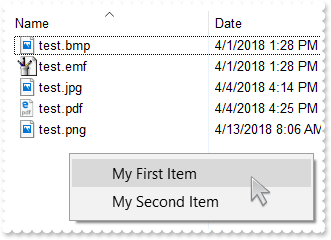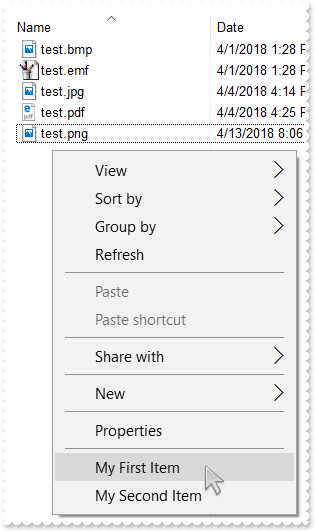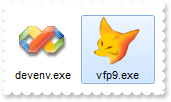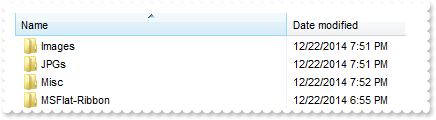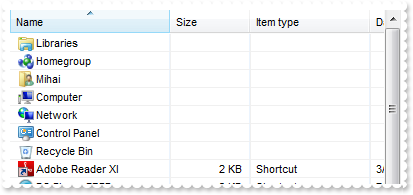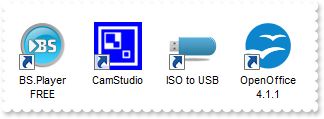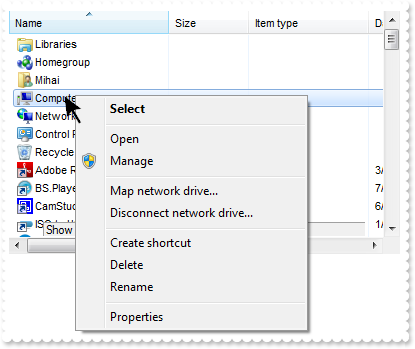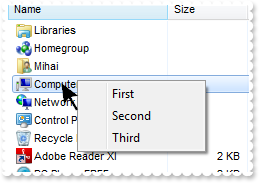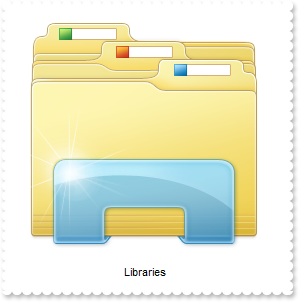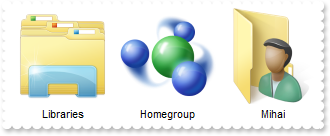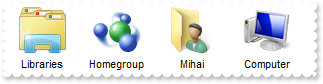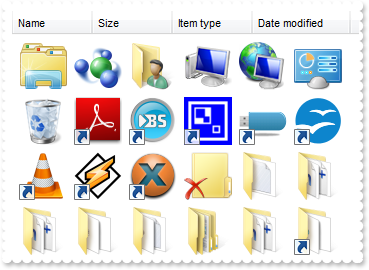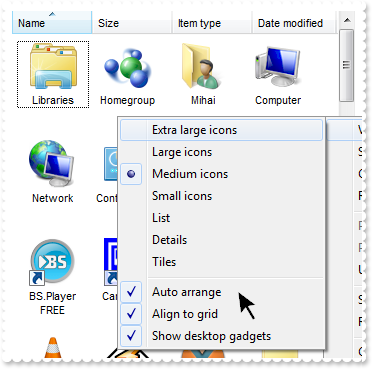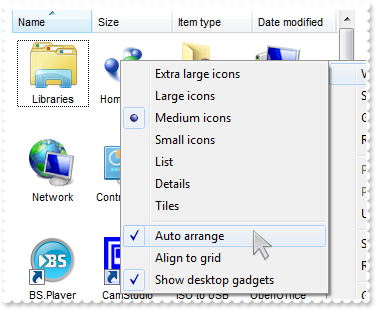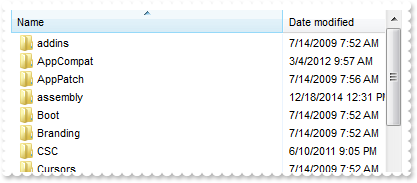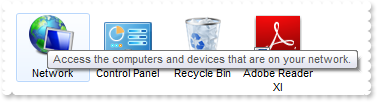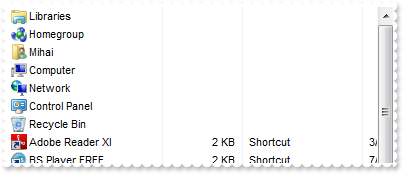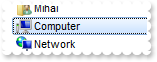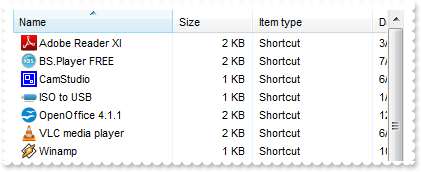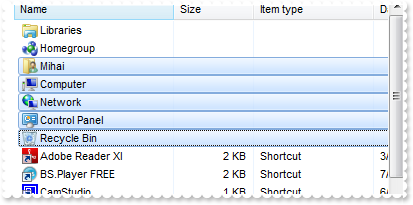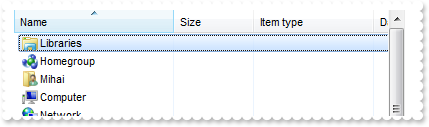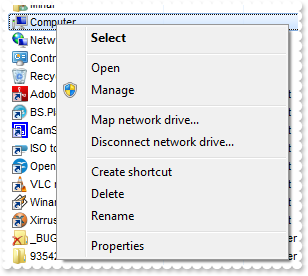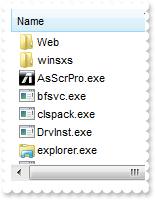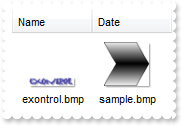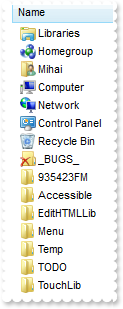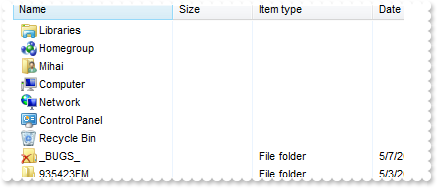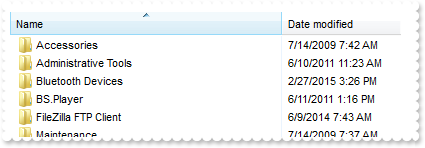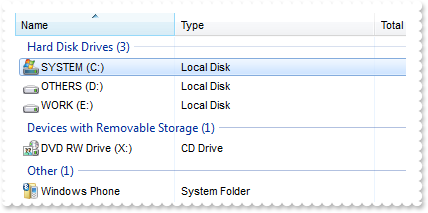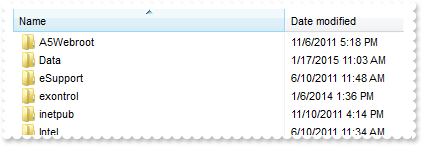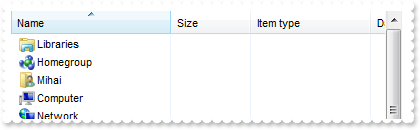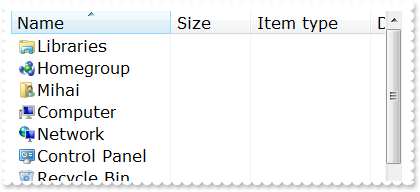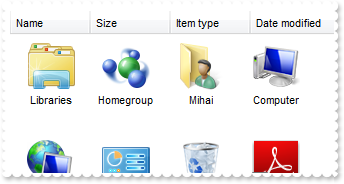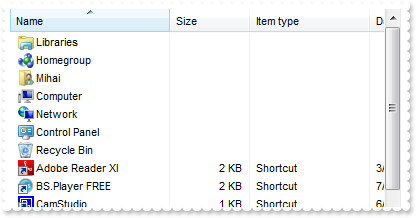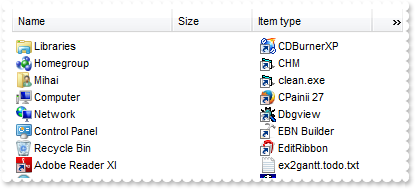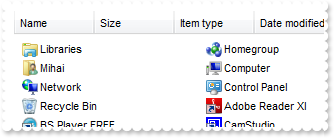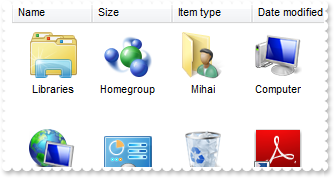|
49
|
Is it possible to display information about the firing events
// Event event - Notifies the application once the control fires an event.
private void exshellview1_Event(object sender, int EventID)
{
System.Diagnostics.Debug.Print( exshellview1.get_EventParam(-2).ToString() );
}
//this.exshellview1.Event += new exontrol.EXSHELLVIEWLib.exg2antt.EventEventHandler(this.exshellview1_Event);
|
|
48
|
Is there a way to change the header names

exshellview1.ColumnNames = "Name(Ime),Date modified(Datum),Item type(Tip),Size(Velikost)";
|
|
47
|
Disable or prevent the header's context-menu
exshellview1.AllowContextMenu = exontrol.EXSHELLVIEWLib.AllowContextMenuEnum.exAllowListViewContextMenu;
|
|
46
|
Disable or prevent the list-view's context-menu
exshellview1.AllowContextMenu = exontrol.EXSHELLVIEWLib.AllowContextMenuEnum.exAllowHeaderContextMenu;
|
|
45
|
Disable or prevent the control's context-menu
exshellview1.AllowContextMenu = exontrol.EXSHELLVIEWLib.AllowContextMenuEnum.exDisableContextMenu;
|
|
44
|
How can I add my own items, without the default context menu
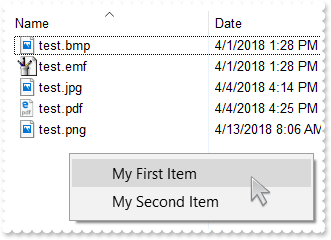
// InvokeMenuCommand event - Fired when the user selects an item context menu that has been added during QueryContextMenu event.
private void exshellview1_InvokeMenuCommand(object sender, string Command)
{
System.Diagnostics.Debug.Print( Command.ToString() );
}
//this.exshellview1.InvokeMenuCommand += new exontrol.EXSHELLVIEWLib.exg2antt.InvokeMenuCommandEventHandler(this.exshellview1_InvokeMenuCommand);
// QueryContextMenu event - Fired when the context menu is about to be active. You can supply new items to the context menu.
private void exshellview1_QueryContextMenu(object sender, ref string Items, ref string Separator)
{
Separator = ",";
Items = "My First Item,My Second Item";
}
//this.exshellview1.QueryContextMenu += new exontrol.EXSHELLVIEWLib.exg2antt.QueryContextMenuEventHandler(this.exshellview1_QueryContextMenu);
exshellview1.DefaultMenuItems = false;
exshellview1.BrowseFolder = "c:\\Temp";
|
|
43
|
How can I add my own items
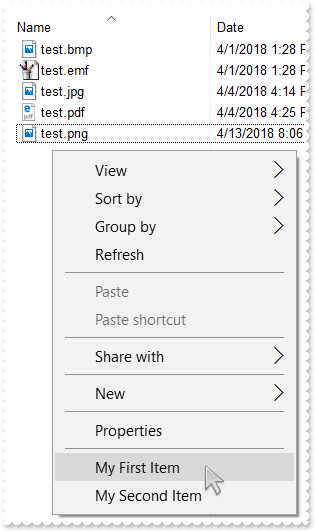
// InvokeMenuCommand event - Fired when the user selects an item context menu that has been added during QueryContextMenu event.
private void exshellview1_InvokeMenuCommand(object sender, string Command)
{
System.Diagnostics.Debug.Print( Command.ToString() );
}
//this.exshellview1.InvokeMenuCommand += new exontrol.EXSHELLVIEWLib.exg2antt.InvokeMenuCommandEventHandler(this.exshellview1_InvokeMenuCommand);
// QueryContextMenu event - Fired when the context menu is about to be active. You can supply new items to the context menu.
private void exshellview1_QueryContextMenu(object sender, ref string Items, ref string Separator)
{
Separator = ",";
Items = ",My First Item,My Second Item";
}
//this.exshellview1.QueryContextMenu += new exontrol.EXSHELLVIEWLib.exg2antt.QueryContextMenuEventHandler(this.exshellview1_QueryContextMenu);
exshellview1.BrowseFolder = "c:\\Temp";
|
|
42
|
The InvokeCommand("open") will not work on a german. What can I do
// DblClick event - Occurs when the user dblclk the left mouse button over an object.
private void exshellview1_DblClick(object sender)
{
// Objects(0).InvokeCommand("Open")
exshellview1.Objects.Get(exontrol.EXSHELLVIEWLib.ObjectTypeEnum.SelectedItems);
}
//this.exshellview1.DblClick += new exontrol.EXSHELLVIEWLib.exg2antt.DblClickEventHandler(this.exshellview1_DblClick);
// InvokeItemMenu event - Notifies the application once the user selects a command in the context menu.
private void exshellview1_InvokeItemMenu(object sender, int Command)
{
System.Diagnostics.Debug.Print( Command.ToString() );
}
//this.exshellview1.InvokeItemMenu += new exontrol.EXSHELLVIEWLib.exg2antt.InvokeItemMenuEventHandler(this.exshellview1_InvokeItemMenu);
exshellview1.BrowseFolder = "c:\\Temp";
|
|
41
|
How can I open the file's properties when user double clicks it
// DblClick event - Occurs when the user dblclk the left mouse button over an object.
private void exshellview1_DblClick(object sender)
{
// Objects(0).InvokeCommand("Properties")
exshellview1.Objects.Get(exontrol.EXSHELLVIEWLib.ObjectTypeEnum.SelectedItems);
}
//this.exshellview1.DblClick += new exontrol.EXSHELLVIEWLib.exg2antt.DblClickEventHandler(this.exshellview1_DblClick);
exshellview1.BrowseFolder = "c:\\Temp";
|
|
40
|
We're looking for a control to show files, just like the eXShellView, but than we would like to specify the files themselves. Is that possible using your control
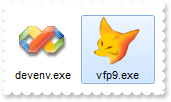
exshellview1.ViewMode = exontrol.EXSHELLVIEWLib.ViewModeType.LargeIcons;
exshellview1.HeaderVisible = false;
exshellview1.BrowseFiles = "C:\\Program Files\\Microsoft Visual Studio 9.0\\Common7\\IDE\\devenv.exe|C:\\Program Files\\Microsoft Visual FoxPro 9\\vfp9.exe" +
"";
|
|
39
|
How do I prevent pressing the Backspace, or go up to the parent
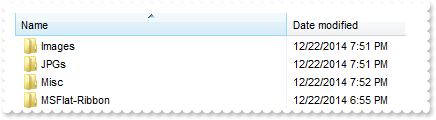
// KeyDown event - Occurs when the user presses a key while an object has the focus.
private void exshellview1_KeyDown(object sender, ref short KeyCode, short Shift)
{
System.Diagnostics.Debug.Print( "Set the KeyCode = 0, if the KeyCode is 8 " );
KeyCode = 0;
}
//this.exshellview1.KeyDown += new exontrol.EXSHELLVIEWLib.exg2antt.KeyDownEventHandler(this.exshellview1_KeyDown);
exshellview1.ViewMode = exontrol.EXSHELLVIEWLib.ViewModeType.Details;
exshellview1.BrowseFolder = "c:\\Temp";
exshellview1.Refresh();
|
|
38
|
How can I show grid lines around items
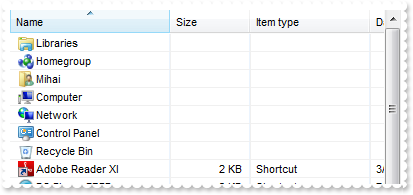
exshellview1.ViewMode = exontrol.EXSHELLVIEWLib.ViewModeType.Details;
exshellview1.DrawGridLines = true;
exshellview1.Refresh();
|
|
37
|
How can I prevent shwoing the overlay icons (shortcut icons have a small arrow in lower-left corner, shared folders have a hand that shows that folder is shared, etc. )
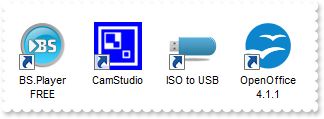
exshellview1.ViewMode = exontrol.EXSHELLVIEWLib.ViewModeType.LargeIcons;
exshellview1.OverlayIcons = false;
exshellview1.Refresh();
|
|
36
|
I need to provide my own context menu but I am not able to find RClick event. What can be done
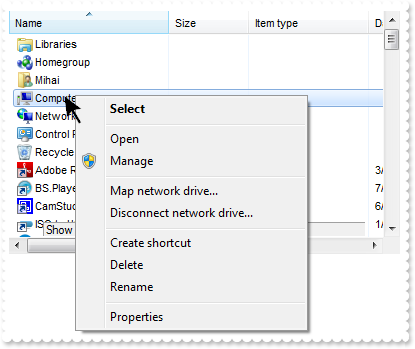
// QueryContextMenu event - Fired when the context menu is about to be active. You can supply new items to the context menu.
private void exshellview1_QueryContextMenu(object sender, ref string Items, ref string Separator)
{
System.Diagnostics.Debug.Print( "Show here your popup/context menu" );
}
//this.exshellview1.QueryContextMenu += new exontrol.EXSHELLVIEWLib.exg2antt.QueryContextMenuEventHandler(this.exshellview1_QueryContextMenu);
exshellview1.DefaultMenuItems = false;
|
|
35
|
How can I provide my own context menu (RClick event is missing)
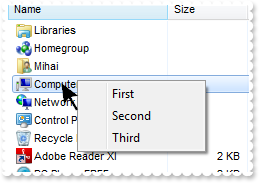
// InvokeMenuCommand event - Fired when the user selects an item context menu that has been added during QueryContextMenu event.
private void exshellview1_InvokeMenuCommand(object sender, string Command)
{
System.Diagnostics.Debug.Print( Command.ToString() );
}
//this.exshellview1.InvokeMenuCommand += new exontrol.EXSHELLVIEWLib.exg2antt.InvokeMenuCommandEventHandler(this.exshellview1_InvokeMenuCommand);
// QueryContextMenu event - Fired when the context menu is about to be active. You can supply new items to the context menu.
private void exshellview1_QueryContextMenu(object sender, ref string Items, ref string Separator)
{
Separator = ",";
Items = "First,Second,Third";
}
//this.exshellview1.QueryContextMenu += new exontrol.EXSHELLVIEWLib.exg2antt.QueryContextMenuEventHandler(this.exshellview1_QueryContextMenu);
exshellview1.DefaultMenuItems = false;
|
|
34
|
Is it possible to specify the "Extra Large Icons" view
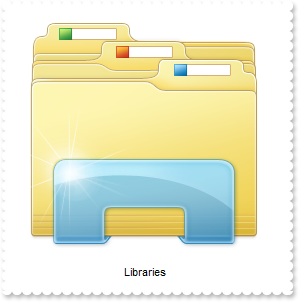
exshellview1.ViewMode = exontrol.EXSHELLVIEWLib.ViewModeType.Extra_Large_Icons;
|
|
33
|
Is it possible to specify the "Large Icons" view
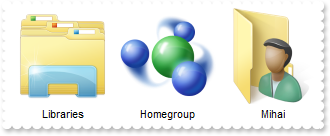
exshellview1.ViewMode = exontrol.EXSHELLVIEWLib.ViewModeType.Large_Icons;
|
|
32
|
Is it possible to specify the "Medium Icons" view
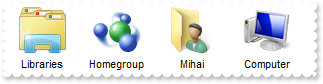
exshellview1.ViewMode = exontrol.EXSHELLVIEWLib.ViewModeType.Medium_Icons;
|
|
31
|
How can I hide the file names
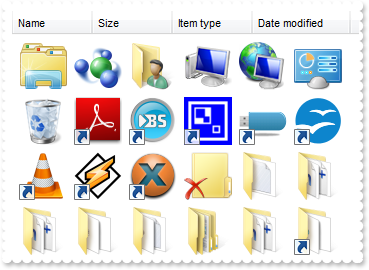
exshellview1.HideFileNames = true;
exshellview1.ViewMode = exontrol.EXSHELLVIEWLib.ViewModeType.Thumbnail;
|
|
30
|
Is it possible to set the Auto Arrange and Align To Grid flags by code
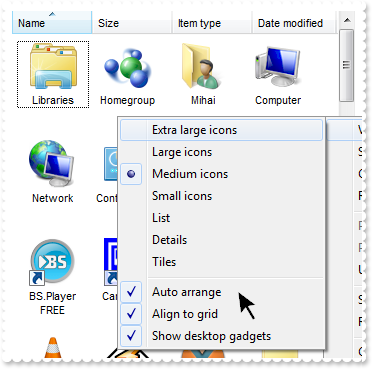
exshellview1.AutoArrange = true;
exshellview1.AlignToGrid = true;
exshellview1.ViewMode = exontrol.EXSHELLVIEWLib.ViewModeType.Thumbnail;
|
|
29
|
Is it possible to set the Auto Arrange flag by code
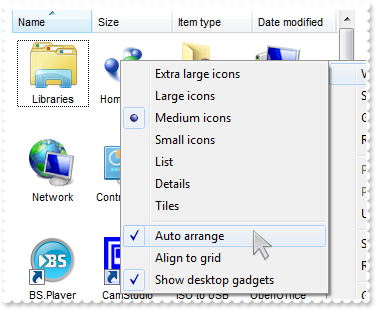
exshellview1.AutoArrange = true;
exshellview1.ViewMode = exontrol.EXSHELLVIEWLib.ViewModeType.Thumbnail;
|
|
28
|
How do I specify the current folder
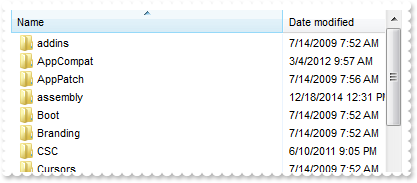
exshellview1.CurrentFolder = "c:\\windows";
|
|
27
|
Is it possible to disable showing tooltips for files and folders
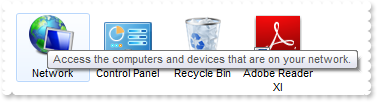
exshellview1.HideToolTips = true;
|
|
26
|
Is it possible to hide the control's header
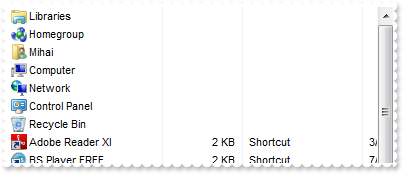
exshellview1.HeaderVisible = false;
|
|
25
|
How can I get the name of file being double clicked
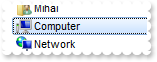
// ObjectSelect event - Fired when the user selects a new object for browsing.
private void exshellview1_ObjectSelect(object sender, exontrol.EXSHELLVIEWLib.ExShellObject Obj)
{
exshellview1.CancelObjectSelect();
System.Diagnostics.Debug.Print( Obj.ToString() );
}
//this.exshellview1.ObjectSelect += new exontrol.EXSHELLVIEWLib.exg2antt.ObjectSelectEventHandler(this.exshellview1_ObjectSelect);
|
|
24
|
How can I prevent opening or selecting a folder or zip files when user double click it
// ObjectSelect event - Fired when the user selects a new object for browsing.
private void exshellview1_ObjectSelect(object sender, exontrol.EXSHELLVIEWLib.ExShellObject Obj)
{
exshellview1.CancelObjectSelect();
}
//this.exshellview1.ObjectSelect += new exontrol.EXSHELLVIEWLib.exg2antt.ObjectSelectEventHandler(this.exshellview1_ObjectSelect);
|
|
23
|
Is it possible to list only files, no folders
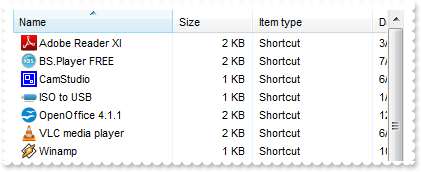
exshellview1.ModifyFolderFlags(exontrol.EXSHELLVIEWLib.FolderFlagsEnum.NoSubFolders,exontrol.EXSHELLVIEWLib.FolderFlagsEnum.NoFlag);
|
|
22
|
How can I enable multiple selection
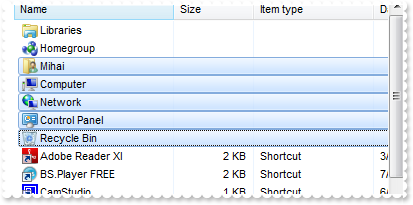
exshellview1.ModifyFolderFlags(exontrol.EXSHELLVIEWLib.FolderFlagsEnum.NoFlag,exontrol.EXSHELLVIEWLib.FolderFlagsEnum.SingleSel);
exshellview1.Refresh();
|
|
21
|
How can I select a file or a folder
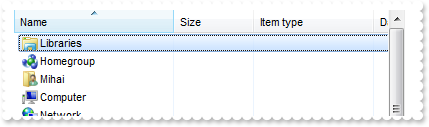
exshellview1.Objects.Get(exontrol.EXSHELLVIEWLib.ObjectTypeEnum.AllItems);
exshellview1.Objects[0].SelectItem(exontrol.EXSHELLVIEWLib.SelectItemFlagsEnum.Select);
|
|
20
|
How can I get all files and folders as they are listed
exshellview1.Objects.Get(exontrol.EXSHELLVIEWLib.ObjectTypeEnum.AsDisplayed | exontrol.EXSHELLVIEWLib.ObjectTypeEnum.AllItems);
System.Diagnostics.Debug.Print( exshellview1.Objects.Count.ToString() );
|
|
19
|
How can I get all files and folders being displayed
exshellview1.Objects.Get(exontrol.EXSHELLVIEWLib.ObjectTypeEnum.AllItems);
System.Diagnostics.Debug.Print( exshellview1.Objects.Count.ToString() );
|
|
18
|
How do I get the selected files or folders as they are displayed
exshellview1.Objects.Get(exontrol.EXSHELLVIEWLib.ObjectTypeEnum.AsDisplayed | exontrol.EXSHELLVIEWLib.ObjectTypeEnum.SelectedItems);
System.Diagnostics.Debug.Print( exshellview1.Objects.Count.ToString() );
|
|
17
|
How do I get the selected files or folders
exshellview1.Objects.Get(exontrol.EXSHELLVIEWLib.ObjectTypeEnum.SelectedItems);
System.Diagnostics.Debug.Print( exshellview1.Objects.Count.ToString() );
|
|
16
|
How can I disable or enable the control's context menu
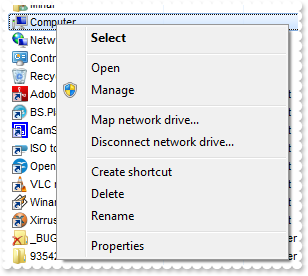
exshellview1.DefaultMenuItems = false;
|
|
15
|
How can I include only files that match a pattern
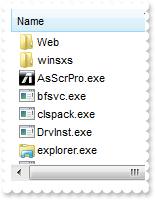
exshellview1.IncludeObjectType = exontrol.EXSHELLVIEWLib.IncludeObjectEnum.PatternObjects;
exshellview1.FilePattern = "*.exe *.lnk";
|
|
14
|
How can I include only files that match a pattern
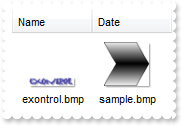
exshellview1.IncludeObjectType = exontrol.EXSHELLVIEWLib.IncludeObjectEnum.PatternObjects;
exshellview1.FilePattern = "*.bmp";
|
|
13
|
How can I list only folders in the view
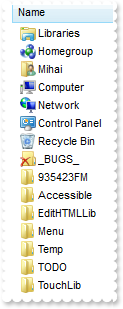
exshellview1.IncludeObjectType = exontrol.EXSHELLVIEWLib.IncludeObjectEnum.FoldersOnly;
|
|
12
|
How do I specify what objects files or folders should be included in the list
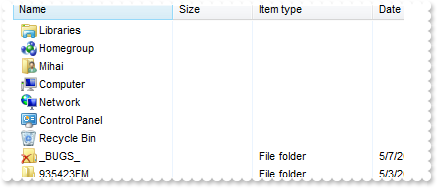
exshellview1.IncludeObjectType = exontrol.EXSHELLVIEWLib.IncludeObjectEnum.FoldersOnly;
|
|
11
|
How do I browse a special folder
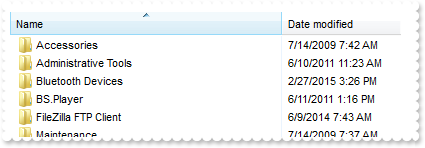
exshellview1.BrowseFolder = (exshellview1.get_ShellFolder(exshellview1.get_SpecialFolder(exontrol.EXSHELLVIEWLib.SpecialFolderPathConstants.Programs)) as exontrol.EXSHELLVIEWLib.ExShellFolder);
|
|
10
|
How can I go up to one level, so I can browse the parent folder
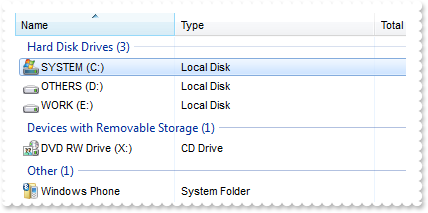
exshellview1.BrowseFolder = (exshellview1.get_ShellFolder("C:\\") as exontrol.EXSHELLVIEWLib.ExShellFolder);
exshellview1.UpOneLevel();
|
|
9
|
How do I browse a specified folder
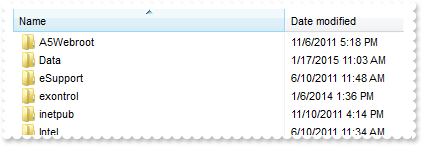
exshellview1.BrowseFolder = (exshellview1.get_ShellFolder("C:\\") as exontrol.EXSHELLVIEWLib.ExShellFolder);
|
|
8
|
How can I disable or enable the entire control
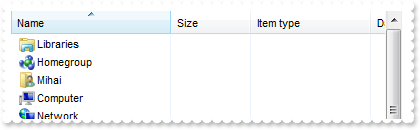
exshellview1.Enabled = false;
|
|
7
|
How do I refresh the control
|
|
6
|
How can I change the control's font
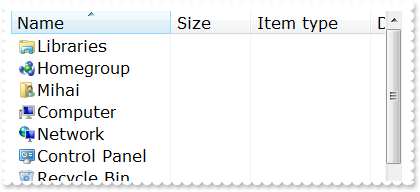
stdole.IFontDisp f = new stdole.StdFont();
f.Name = "Verdana";
f.Size = 12;
exshellview1.Font = (f as stdole.IFontDisp);
|
|
5
|
How can I change the view, so it displays as THUMBNAIL
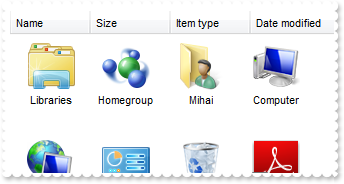
exshellview1.ViewMode = exontrol.EXSHELLVIEWLib.ViewModeType.Thumbnail;
|
|
4
|
How can I change the view, so it displays as a a grid with details
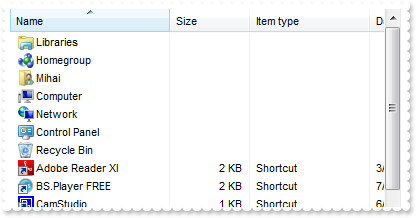
exshellview1.ViewMode = exontrol.EXSHELLVIEWLib.ViewModeType.Details;
|
|
3
|
How can I change the view, so it displays as a list
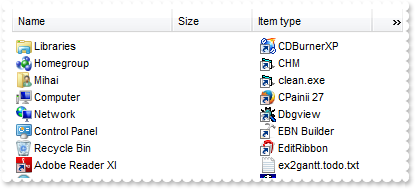
exshellview1.ViewMode = exontrol.EXSHELLVIEWLib.ViewModeType.List;
|
|
2
|
How can I change the view, so it displays small icons
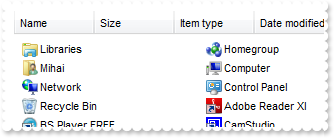
exshellview1.ViewMode = exontrol.EXSHELLVIEWLib.ViewModeType.SmallIcon;
|
|
1
|
How can I change the view, so it displays large icons
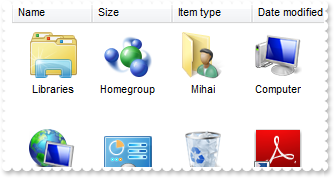
exshellview1.ViewMode = exontrol.EXSHELLVIEWLib.ViewModeType.LargeIcons;
|