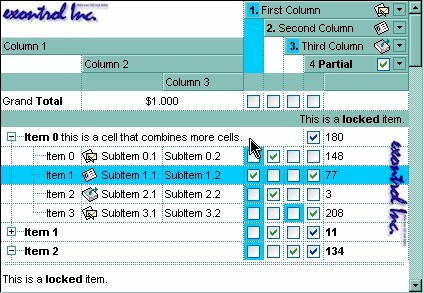
The following VB sample merges the first three cells in the focused item:
With Grid1.Items
.CellMerge(.FocusItem, 0) = 1
.CellMerge(.FocusItem, 0) = 2
End With
The following C++ sample merges the first three cells in the focused item:
#include "Items.h" CItems items = m_grid.GetItems(); COleVariant vtItem( items.GetFocusItem() ), vtColumn( long( 0 ) ); items.SetCellMerge( vtItem, vtColumn, COleVariant( long(1) ) ); items.SetCellMerge( vtItem, vtColumn, COleVariant( long(2) ) );
The following VB.NET sample merges the first three cells in the focused item:
With AxGrid1.Items
.CellMerge(.FocusItem, 0) = 1
.CellMerge(.FocusItem, 0) = 2
End With
The following C# sample merges the first three cells in the focused item:
axGrid1.Items.set_CellMerge(axGrid1.Items.FocusItem, 0, 1); axGrid1.Items.set_CellMerge(axGrid1.Items.FocusItem, 0, 2);
The following VFP sample merges the first three cells in the focused item:
with thisform.Grid1.Items .DefaultItem = .FocusItem .CellMerge(0,0) = 1 .CellMerge(0,0) = 2 endwith
In other words, the sample shows how to display the first cell using the space occupied by three cells
The following sample shows few methods to unmerge cells:
-
With Grid1 With .Items .UnmergeCells .ItemCell(.RootItem(0), 0) End With End With -
With Grid1 With .Items Dim r As Long r = .RootItem(0) .UnmergeCells Array(.ItemCell(r, 0), .ItemCell(r, 1)) End With End With -
With Grid1 .BeginUpdate With .Items .CellMerge(.RootItem(0), 0) = -1 .CellMerge(.RootItem(0), 1) = -1 .CellMerge(.RootItem(0), 2) = -1 End With .EndUpdate End With
You can merge the first three cells in the root item using any of the following methods:
With Grid1 With .Items .CellMerge(.RootItem(0), 0) = Array(1, 2) End With End WithWith Grid1 .BeginUpdate With .Items Dim r As Long r = .RootItem(0) .CellMerge(r, 0) = 1 .CellMerge(r, 0) = 2 End With .EndUpdate End WithWith Grid1 .BeginUpdate With .Items Dim r As Long r = .RootItem(0) .MergeCells .ItemCell(r, 0), .ItemCell(r, 1) .MergeCells .ItemCell(r, 0), .ItemCell(r, 2) End With .EndUpdate End WithWith Grid1 With .Items Dim r As Long r = .RootItem(0) .MergeCells .ItemCell(r, 0), Array(.ItemCell(r, 1), .ItemCell(r, 2)) End With End WithWith Grid1 With .Items Dim r As Long r = .RootItem(0) .MergeCells Array(.ItemCell(r, 0), .ItemCell(r, 1), .ItemCell(r, 2)) End With End With

