( "Merge" means multiple cells in a single cell, "Split" means multiple cells inside a single cell )
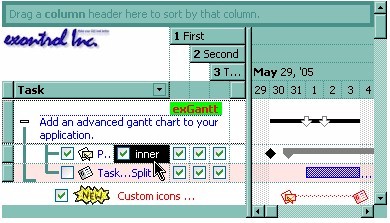
The following VB sample splits a single cell in two cells ( Before running the following sample, please make sure that your control contains columns, and at least an item ):
With Gantt1.Items
Dim h As HITEM, f As HCELL
h = .FirstVisibleItem
f = .SplitCell(h, 0)
.CellCaption(, f) = "inner cell"
End With
The following C++ sample splits the first visible cell in two cells:
#include "Items.h" CItems items = m_gantt.GetItems(); COleVariant vtMissing; V_VT( &vtMissing ) = VT_ERROR; COleVariant vtSplit = items.GetSplitCell( COleVariant( items.GetFirstVisibleItem() ), COleVariant( long(0) ) ); items.SetCellCaption( vtMissing, vtSplit, COleVariant( "inner cell" ) );
The following VB.NET sample splits the first visible cell in two cells:
With AxGantt1.Items
Dim i As Object
i = .SplitCell(.FirstVisibleItem, 0)
.CellCaption(Nothing, i) = "inner cell"
End With
The following C# sample splits the first visible cell in two cells:
EXGANTTLib.Items items = axGantt1.Items; object i = items.get_SplitCell(items.FirstVisibleItem, 0); items.set_CellCaption(null, i, "inner cell");
The following VFP sample splits the first visible cell in two cells:
with thisform.Gantt1.Items
local i
i = .SplitCell(.FirstVisibleItem,0)
local s, crlf
crlf = chr(13) + chr(10)
s = "Items" + crlf
s = s + "{" + crlf
s = s + "CellCaption(," + str(i) + ") = " + chr(34) + "inner cell" + chr(34) + crlf
s = s + "}"
thisform.Gantt1.Template = s
endwith

