The following screen shot shows the selected dates ( Dec 2 and Dec 4 ) being colored with this EBN file:
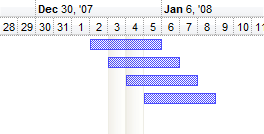
The following VB sample shows how you can use skin / ebn files to display the selected dates:
With G2antt1
.BeginUpdate
With .VisualAppearance
.Add 1,"c:\exontrol\images\normal.ebn"
End With
With .Chart
.FirstVisibleDate = #1/1/2008#
.MarkTodayColor = .BackColor
.LevelCount = 2
.MarkSelectDateColor = 0x1000000
.SelectLevel = 1
.SelectDate(#1/3/2008#) = True
.SelectDate(#1/4/2008#) = True
End With
.Columns.Add "Default"
With .Items
.AddBar .AddItem("Item 1"),"Task",#1/2/2008#,#1/6/2008#
.AddBar .AddItem("Item 2"),"Task",#1/3/2008#,#1/7/2008#
.AddBar .AddItem("Item 3"),"Task",#1/4/2008#,#1/8/2008#
.AddBar .AddItem("Item 4"),"Task",#1/5/2008#,#1/9/2008#
End With
.EndUpdate
End With
The following VB.NET sample shows how you can use skin / ebn files to display the selected dates:
With AxG2antt1
.BeginUpdate
With .VisualAppearance
.Add 1,"c:\exontrol\images\normal.ebn"
End With
With .Chart
.FirstVisibleDate = #1/1/2008#
.MarkTodayColor = .BackColor
.LevelCount = 2
.MarkSelectDateColor = &H1000000
.SelectLevel = 1
.SelectDate(#1/3/2008#) = True
.SelectDate(#1/4/2008#) = True
End With
.Columns.Add "Default"
With .Items
.AddBar .AddItem("Item 1"),"Task",#1/2/2008#,#1/6/2008#
.AddBar .AddItem("Item 2"),"Task",#1/3/2008#,#1/7/2008#
.AddBar .AddItem("Item 3"),"Task",#1/4/2008#,#1/8/2008#
.AddBar .AddItem("Item 4"),"Task",#1/5/2008#,#1/9/2008#
End With
.EndUpdate
End With
The following C++ sample shows how you can use skin / ebn files to display the selected dates:
/*
Copy and paste the following directives to your header file as
it defines the namespace 'EXG2ANTTLib' for the library: 'ExG2antt 1.0 Control Library'
#import <ExG2antt.dll>
using namespace EXG2ANTTLib;
*/
EXG2ANTTLib::IG2anttPtr spG2antt1 = GetDlgItem(IDC_G2ANTT1)->GetControlUnknown();
spG2antt1->BeginUpdate();
EXG2ANTTLib::IAppearancePtr var_Appearance = spG2antt1->GetVisualAppearance();
var_Appearance->Add(1,"c:\\exontrol\\images\\normal.ebn");
EXG2ANTTLib::IChartPtr var_Chart = spG2antt1->GetChart();
var_Chart->PutFirstVisibleDate("1/1/2008");
var_Chart->PutMarkTodayColor(var_Chart->GetBackColor());
var_Chart->PutLevelCount(2);
var_Chart->PutMarkSelectDateColor(0x1000000);
var_Chart->PutSelectLevel(1);
var_Chart->PutSelectDate("1/3/2008",VARIANT_TRUE);
var_Chart->PutSelectDate("1/4/2008",VARIANT_TRUE);
spG2antt1->GetColumns()->Add(L"Default");
EXG2ANTTLib::IItemsPtr var_Items = spG2antt1->GetItems();
var_Items->AddBar(var_Items->AddItem("Item 1"),"Task","1/2/2008","1/6/2008",vtMissing,vtMissing);
var_Items->AddBar(var_Items->AddItem("Item 2"),"Task","1/3/2008","1/7/2008",vtMissing,vtMissing);
var_Items->AddBar(var_Items->AddItem("Item 3"),"Task","1/4/2008","1/8/2008",vtMissing,vtMissing);
var_Items->AddBar(var_Items->AddItem("Item 4"),"Task","1/5/2008","1/9/2008",vtMissing,vtMissing);
spG2antt1->EndUpdate();
The following C# sample shows how you can use skin / ebn files to display the selected dates:
axG2antt1.BeginUpdate();
EXG2ANTTLib.Appearance var_Appearance = axG2antt1.VisualAppearance;
var_Appearance.Add(1,"c:\\exontrol\\images\\normal.ebn");
EXG2ANTTLib.Chart var_Chart = axG2antt1.Chart;
var_Chart.FirstVisibleDate = "1/1/2008";
var_Chart.MarkTodayColor = var_Chart.BackColor;
var_Chart.LevelCount = 2;
var_Chart.MarkSelectDateColor = 0x1000000;
var_Chart.SelectLevel = 1;
var_Chart.set_SelectDate("1/3/2008",true);
var_Chart.set_SelectDate("1/4/2008",true);
axG2antt1.Columns.Add("Default");
EXG2ANTTLib.Items var_Items = axG2antt1.Items;
var_Items.AddBar(var_Items.AddItem("Item 1"),"Task","1/2/2008","1/6/2008",null,null);
var_Items.AddBar(var_Items.AddItem("Item 2"),"Task","1/3/2008","1/7/2008",null,null);
var_Items.AddBar(var_Items.AddItem("Item 3"),"Task","1/4/2008","1/8/2008",null,null);
var_Items.AddBar(var_Items.AddItem("Item 4"),"Task","1/5/2008","1/9/2008",null,null);
axG2antt1.EndUpdate();
The following VFP sample shows how you can use skin / ebn files to display the selected dates:
with thisform.G2antt1
.BeginUpdate
with .VisualAppearance
.Add(1,"c:\exontrol\images\normal.ebn")
endwith
with .Chart
.FirstVisibleDate = {^2008-1-1}
.MarkTodayColor = .BackColor
.LevelCount = 2
.MarkSelectDateColor = 0x1000000
.SelectLevel = 1
.SelectDate({^2008-1-3}) = .T.
.SelectDate({^2008-1-4}) = .T.
endwith
.Columns.Add("Default")
with .Items
.AddBar(.AddItem("Item 1"),"Task",{^2008-1-2},{^2008-1-6})
.AddBar(.AddItem("Item 2"),"Task",{^2008-1-3},{^2008-1-7})
.AddBar(.AddItem("Item 3"),"Task",{^2008-1-4},{^2008-1-8})
.AddBar(.AddItem("Item 4"),"Task",{^2008-1-5},{^2008-1-9})
endwith
.EndUpdate
endwith

