Use the Appearance property to change the appearance of the control. Use the DropDownBorder property to change the border of the drop down portion of the control. Use the HeaderAppearance property to change the control's header bar appearance. Use the Alignment property to specify the alignment of the drop down portion of the control. Use the Style property to specify the control's style. Use the Add method to add new skins to the control. Use the BackColorEdit property to specify the background color of the control's edit box.
The following picture, shows the frame of the control before running the sample, and after running the sample, using the skin:
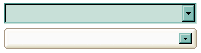
The following VB sample changes the visual aspect of the borders of the control:
With ComboBox1
.BeginUpdate
.VisualAppearance.Add &H16, "c:\temp\normal.ebn"
.Appearance = &H16000000
.BackColorEdit = RGB(250, 250, 250)
.EndUpdate
End With
The following VB.NET sample changes the visual aspect of the borders of the control:
With AxComboBox1
.BeginUpdate()
.VisualAppearance.Add(&H16, "c:\temp\normal.ebn")
.Appearance = &H16000000
.BackColorEdit = Color.FromArgb(250, 250, 250)
.EndUpdate()
End With
The following C# sample changes the visual aspect of the borders of the control:
axComboBox1.BeginUpdate(); axComboBox1.VisualAppearance.Add(0x16, "c:\\temp\\normal.ebn"); axComboBox1.Appearance = (EXCOMBOBOXLib.AppearanceEnum)0x16000000; axComboBox1.BackColorEdit = Color.FromArgb(250, 250, 250); axComboBox1.EndUpdate();
The following C++ sample changes the visual aspect of the borders of the control:
m_comboBox.BeginUpdate(); m_comboBox.GetVisualAppearance().Add( 0x16, COleVariant( "c:\\temp\\normal.ebn" ) ); m_comboBox.SetAppearance( 0x16000000 ); m_comboBox.SetBackColorEdit( RGB(250,250,250) ); m_comboBox.EndUpdate();
The following VFP sample changes the visual aspect of the borders of the control:
with thisform.ComboBox1
.BeginUpdate
.VisualAppearance.Add(0x16, "c:\temp\normal.ebn")
.Appearance = 0x16000000
.BackColorEdit = RGB(250, 250, 250)
.EndUpdate
endwith

