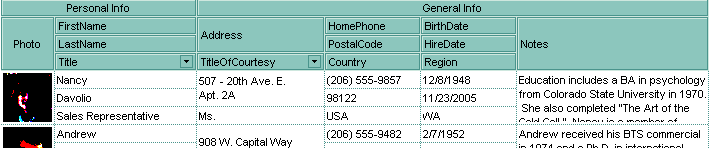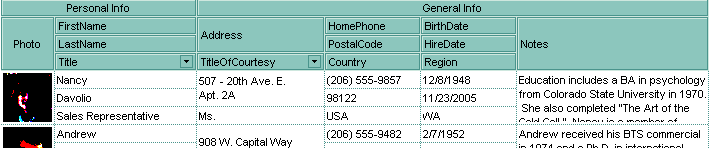


| Type | Description | |||
| String | A string expression that indicates a CRD string that layouts the column's header. The Index elements in the CRD strings indicates the index of the column being displayed. The Caption elements in the CRD string support built-in HTML format. |