For instance,
- "...\sample.xml" opens the sample.xml file
- "...\sample.dbf" opens the specified sample.dbf table
- "Data Member=SELECT * FROM Orders ; Data Source=...\sample.accdb", opens the Orders table of the specified sample.accdb database
- "Data Member=SELECT * FROM Orders ; Data Source=...\sample.mdb", opens the Orders table of the specified sample.mdb database
- "Data Member=Orders ; Driver={Microsoft Access Driver (*.mdb)} ; DBQ=...\sample.mdb", opens the Orders table of sample.mdb database, using ODBC
- "Data Member=Orders ; Driver={Microsoft Access Driver (*.mdb)} ; DBQ=...\sample.mdb", opens the Orders table of sample.mdb database, using ODBC
- "Data Member=SELECT * FROM [Sheet1$] ; Driver={Microsoft Excel Driver (*.xls)} ; DBQ=...\sample.xls ; DriverID=790" reads the Sheet1 worksheet of the sample.xml file ( Excel )
- "Source=...\sample.mdb;Member=Select * FROM Countries;Key=CountryCode;Tag=Country;Name=CountryName >>> Member=Select * FROM States WHERE CountryCode IN (<%Parent.CountryCode%>);Key=StateCode;Name=StateName;Tag=State ||| Member=Select * FROM Cities WHERE CountryCode IN (<%Parent.CountryCode%>);Tag=City;Name=Name >>> Member=Select * FROM Cities WHERE CountryCode IN (<%Parent.Parent.CountryCode%>) AND StateCode IN (<%Parent.StateCode%>);Tag=City;Name=Name", specifies multiple-data sources for Country, State and City views
where ... indicates the full path to the sample file.
The control's DataSource property in BNF syntax is:
<DataSource> ::= <DataSourceView> [ ">>>" <DataSourceView> ] <DataSourceView> ::= <AltDataSourceView> [ "|||" <AltDataSourceView> ] <AltDataSourceView> ::= <DataField> [";" <DataField>] <DataField> ::= <DataFieldName> "=" <DataFieldValue> <DataFieldName> ::= ["Data "]"Source" | ["Data "]"Member" | ["Data "]"Key" | ["Data "]"Tag" | ["Data "]"Name" | <ExtraDataFieldName> <ExtraDataFieldName> ::= any extra field <DataFieldValue> ::= field's value
In other words, the DataSource property provides data source for each view separated by >>> sequence, and for each view different alternatives to create the view separated by ||| sequence. The DataSource can include sequences between <% and %> which are filled at runtime, based on the current selection in all views.
Let's examine the following DataSource sequence:
"Source=...\cities.mdb ; Member=Select * FROM Countries ; Key=CountryCode ; Tag=Country ; Name=CountryName >>> Member=Select * FROM States WHERE CountryCode IN (<%Parent.CountryCode%>) ; Key=StateCode ; Name=StateName ; Tag=State ||| Member=Select * FROM Cities WHERE CountryCode IN (<%Parent.CountryCode%>) ; Tag=City ; Name=Name >>> Member=Select * FROM Cities WHERE CountryCode IN (<%Parent.Parent.CountryCode%>) AND StateCode IN (<%Parent.StateCode%>) ; Tag=City ; Name=Name "
which can generate data source for up to 3 views red (country), green (state/city) and blue(city) as follows:
"Source=...\cities.mdb ; Member=Select * FROM Countries ; Key=CountryCode ; Tag=Country ; Name=CountryName >>> Member=Select * FROM States WHERE CountryCode IN (<%Parent.CountryCode%>) ; Key=StateCode ; Name=StateName ; Tag=State ||| Member=Select * FROM Cities WHERE CountryCode IN (<%Parent.CountryCode%>) ; Tag=City ; Name=Name >>> Member=Select * FROM Cities WHERE CountryCode IN (<%Parent.Parent.CountryCode%>) AND StateCode IN (<%Parent.StateCode%>) ; Tag=City ; Name=Name "
At runtime, these three views may shows as:
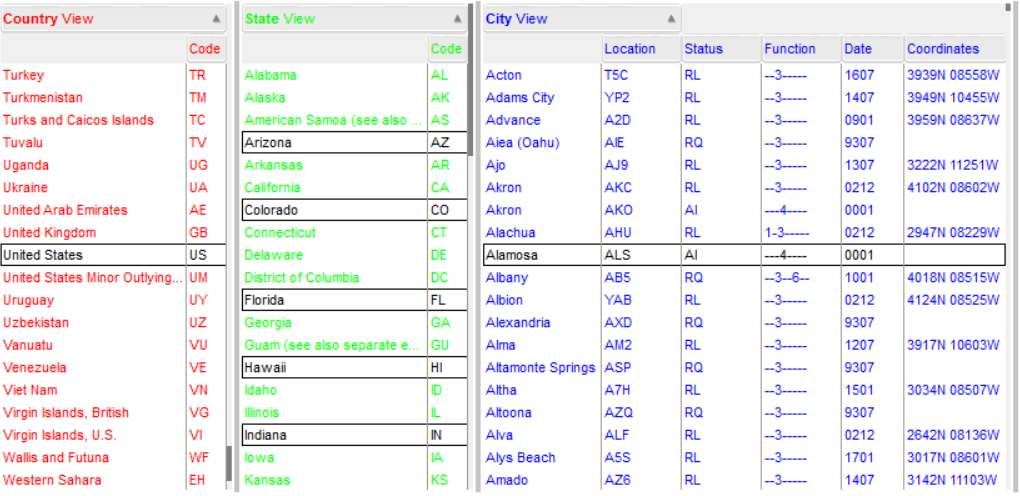
In the same time, each view's DataSource shows as:
- View("Country").DataSource = "Member=Select * FROM Countries ; Key=CountryCode ; Tag=Country ; Name=CountryName ; Source=...\cities.mdb"
- View("State").DataSource = "Member=Select * FROM States WHERE CountryCode IN ('US') ; Key=StateCode ; Name=StateName;Tag=State ; Source=...\cities.mdb"
- View("City").DataSource = "Member=Select * FROM Cities WHERE CountryCode IN ('US') AND StateCode IN ('AZ','FL','CO','HI','IN') ; Tag=City ; Name=Name ; Source=...\cities.mdb"
For instance, Antartica has no states, the Member=Select * FROM States WHERE CountryCode IN (<%Parent.CountryCode%>) generates no results, and so the alternative data source is used Member=Select * FROM Cities WHERE CountryCode IN (<%Parent.CountryCode%>), so at runtime the views may shows as:
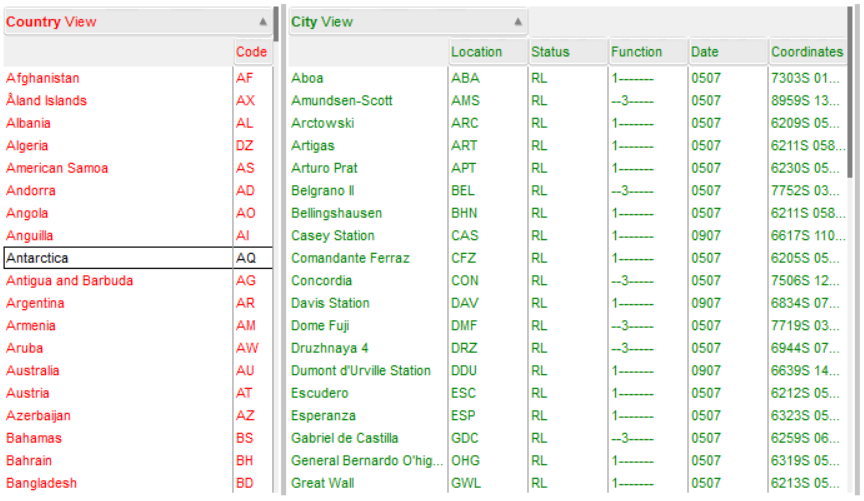
In the same time, each view's DataSource shows as:
- View("Country").DataSource = "Member=Select * FROM Countries ; Key=CountryCode ; Tag=Country ; Name=CountryName ; Source=...\cities.mdb"
- View("City").DataSource = "Member=Select * FROM Cities WHERE CountryCode IN ('AQ') ; Tag=City ; Name=Name ; Source=...\cities.mdb"
Internally, the control's DataSource builds the view's DataSource with code as follows:
Private Sub CascadeTree1_CreateView(ByVal View As Object)
With View
Select Case View.Index
Case 1: ' State or City
.DataSource = CurrentDb.OpenRecordset("Select * FROM States WHERE CountryCode IN (" & .ParentView.ValueList("CountryCode") & " )")
.Key = "StateCode"
.Name = "StateName"
.Tag = "State"
If (.Items.ItemCount = 0) Then
.DataSource = CurrentDb.OpenRecordset("Select * FROM Cities WHERE CountryCode IN (" & .ParentView.ValueList("CountryCode") & " )")
.Key = ""
.Tag = "City"
.Name = "Name"
End If
Case 2: ' City
.DataSource = CurrentDb.OpenRecordset("Select * FROM Cities WHERE CountryCode IN (" & .ParentView.ParentView.ValueList("CountryCode") & ") AND StateCode IN (" & .ParentView.ValueList("StateCode") & ")")
.Key = ""
.Tag = "City"
.Name = "Name"
End Select
End With
End Sub
Private Sub Form_Load()
With CascadeTree1
.BeginUpdate
With .DefaultView
.DataSource = CurrentDb.OpenRecordset("SELECT * FROM Countries")
.Key = "CountryCode"
.Tag = "Country"
.Name = "CountryName"
End With
.EndUpdate
End With
End Sub
The DataSource property supports the following fields:
- Source or Data Source, specifies the data source type, usually a MDB or ACCDB, but could be XLS, TXT or else. For instance, "Source=C:\Program Files\Exontrol\ExCascadeTree\Sample\Access\cities.accdb" refers to the cities.accdb database. The Source or Data Source field is required, else an error occurs ( see Error event ).
- Member of Data Member, indicates the SELECT SQL
statement to be created from the Data Source. For instance, "Member=Select * FROM Countries",
creates a view with all records from the Countries table. The Member
or Data Member field is required, else an error occurs ( see Error
event ). While this is not a requirement the DataSource can include
ANYWHERE sequences between <% and %> characters
that specifies a runtime-generated string based on the current
selection into your views. For instance, "Member=Select * FROM Cities WHERE CountryCode IN (<%Parent.Parent.CountryCode%>) AND StateCode IN (<%Parent.StateCode%>)"
Each sequence between <% and %> characters indicates the value of the current selection into a specified View of the specified Column/Field, and must be of the following BNF syntax:
<value> ::= "<%" <view> "." <column> "%>" <view> ::= <parentview> [ "." <parentview> | <indexview> <parentview> := "Parent" <indexview> := 0 | 1 | 2 | ... <column> := <index> | <name> <index> := any index of any field into the Data Member <name> := any name of the field into the Data Member / any caption of the column into the view
For instance:
- <%Parent.StateCode%>, indicates the value of the selection into the parent view of the column "StateCode".
- <%0.CountryCode%>, indicates the value of the selection into the view with the index 0 of the column "CountryCode".
- <%Parent.Parent.CountryCode%>, indicates the value of the selection into the parent of the parent view of the column "CountryCode".
- <%1.2%>, indicates the value of the selection into view with the index 1, on the column with the index 2
The View.ValueList property generates the values on the specified column ( Key column ) for all selected items, separated by , (comma) character. The ValueList property automatically includes ' character for strings and # for date fields. For instance, "'AZ','FL','CO','HI','IN'" or "1,2"
- Key or Data Key, specifies the index or the name of the field from the Data Member that generates keys for the current view. For instance, "Key=CountryCode" specifies that the CountryCode field of the current view generates keys for next child views. The Key property of the View object can be used to access the key of the view at runtime. If the Key refers to an exiting field/column in the current view, it means that the control generates the next view, once the user selects one or more items into the current view. If the Key is empty or points to an non-existing field/column in the current view, no view will be generated once an item in the current view is selected. The control fires the CreateView event once a new view requires to be created. The ViewStartChanging(exSelectChange) / ViewEndChanging(exSelectChange) event notifies your application once the selection into the view is changing. During any event, you can access the view that generated the event, using the View property of the control. The Select property of the control generates the path of the current selection for all views using the Key property of each View ( separated by \ backslash character ). For instance, the Select property could return "US\AK". The Key field is not required, and if missing no view will be generated once the user selects an item into the current view.
- Name or Data Name, indicates the index or the name of the field from the Data Member, that generates names for the Name property. For instance, "Name=CountryName", indicates that the CountryName column of the current view generate values for the Name property. The Name property of the control generates the path of the current selection for all views using the Name property of each View ( separated by \ backslash character ). For instance, the Name property could return "United States\Alaska\Anchorage", The Name field is not required. By default, the column with the index 0 specifies the name column.
- Tag or Data Tag, specifies any extra data associated with the view. For instance, "Tag=Country". The Tag property of the View can be used to access the tag of the view at runtime. The Tag field is not required.
- or any additional field like DBQ, Driver, DriverID, Server, SourceType, SourceDB as specified by your connection string.
The Error event notifies your application once any internal error occurs. You can use the Description parameter of the Error event to find out more information about connection your data to the control.
Also the DataSource supports any of the following type of objects:
Safe-Array:
With CascadeTree1.DefaultView
.LinesAtRoot = exLinesAtRoot
.DataSource = Array("Item 1", Array("Sub-Item 1", "Sub-Item 2"), "Item 2")
End With
/NET or /WPF Version (VB)
With Excascadetree1.DefaultView
.LinesAtRoot = exLinesAtRoot
.DataSource = New Object() {"Item 1", New Object() {"Sub-Item 1", "Sub-Item 2"}, "Item 2"}
End With
/NET or /WPF Version (C#)
object[] items = {"Item 1", new object[] {"Sub-Item 1", "Sub-Item 2"}, "Item 2"};
excascadetree1.DataSource = items;
adds items from a safe-array. If it includes inside-safe arrays, it adds child items, and so on.
XML file name, a URL, an IStream, an IXMLDOMDocument
With CascadeTree1
.DataSource = "C:\Program Files\Exontrol\ExCascadeTree\Sample\testing.xml"
End With
or:
With CascadeTree1.DefaultView
.DataSource = "C:\Program Files\Exontrol\ExCascadeTree\Sample\testing.xml"
End With
or:
With CascadeTree1.DefaultView
Set xml = CreateObject("MSXML.DOMDocument")
With xml
.Load "C:\Program Files\Exontrol\ExCascadeTree\Sample\testing.xml"
End With
.DataSource = xml
End With
ADO (Jet):
With CascadeTree1
Set ado = CreateObject("ADODB.Recordset")
With ado
.Open "Countries", "Provider=Microsoft.Jet.OLEDB.4.0;Data Source=C:\Program Files\Exontrol\ExCascadeTree\Sample\Access\cities.mdb", 3, 3
End With
.DataSource = ado
End With
or:
With CascadeTree1
Set ado = CreateObject("ADODB.Recordset")
With ado
.Open "Countries", "Provider=Microsoft.Jet.OLEDB.4.0;Data Source=C:\Program Files\Exontrol\ExCascadeTree\Sample\Access\cities.mdb", 3, 3
End With
.DefaultView.DataSource = ado
End With
ADO (OLEDB):
With CascadeTree1
Set ado = CreateObject("ADODB.Recordset")
With ado
.Open "Countries", "Provider=Microsoft.ACE.OLEDB.12.0;Data Source=C:\Program Files\Exontrol\ExCascadeTree\Sample\Access\cities.accdb", 3, 3
End With
.DataSource = ado
End With
or:
With CascadeTree1
Set ado = CreateObject("ADODB.Recordset")
With ado
.Open "Countries", "Provider=Microsoft.ACE.OLEDB.12.0;Data Source=C:\Program Files\Exontrol\ExCascadeTree\Sample\Access\cities.accdb", 3, 3
End With
.DefaultView.DataSource = ado
End With
DAO:
With CascadeTree1
.DataSource = CurrentDb.OpenRecordset("Countries")
End With
or:
With CascadeTree1.DefaultView
.DataSource = CurrentDb.OpenRecordset("Countries")
End With
As Microsoft Access uses DAO, you need to use the View's DataSource
property rather than control's DataSource property as in the following
sample:
Private Sub CascadeTree1_CreateView(ByVal View As Object)
With View
Select Case .Index
Case 1: ' State or City
.DataSource = CurrentDb.OpenRecordset("Select * FROM States WHERE CountryCode IN (" & .ParentView.ValueList("CountryCode") & " )")
.Tag = "State"
.Key = "StateCode"
.Name = "StateName"
If (.Items.ItemCount = 0) Then
.DataSource = CurrentDb.OpenRecordset("Select * FROM Cities WHERE CountryCode IN (" & .ParentView.ValueList("CountryCode") & " )")
.Tag = "City"
.Key = ""
.Name = "Name"
.ColumnAutoResize = False
End If
Case 2: ' City
.DataSource = CurrentDb.OpenRecordset("Select * FROM Cities WHERE CountryCode IN (" & .ParentView.ParentView.ValueList("CountryCode") & ") AND StateCode IN (" & .ParentView.ValueList("StateCode") & ")")
.Tag = "City"
.Key = ""
.Name = "Name"
End Select
End With
End Sub
Private Sub Form_Load()
With CascadeTree1.DefaultView
.DataSource = CurrentDb.OpenRecordset("SELECT * FROM Countries")
.Tag = "Country"
.Key = "CountryCode"
.Name = "CountryName"
End With
End Sub
The sample loads the Countries table into the default view ( view with the index 0 ). Once the user clicks / selects / activates an item, the control creates a new view ( with the index 1, 2 and so on ) and fires the CreateView event. During the CreateView event you can load data from different tables based on the parent's view selection. See the ParentView.ValueList

